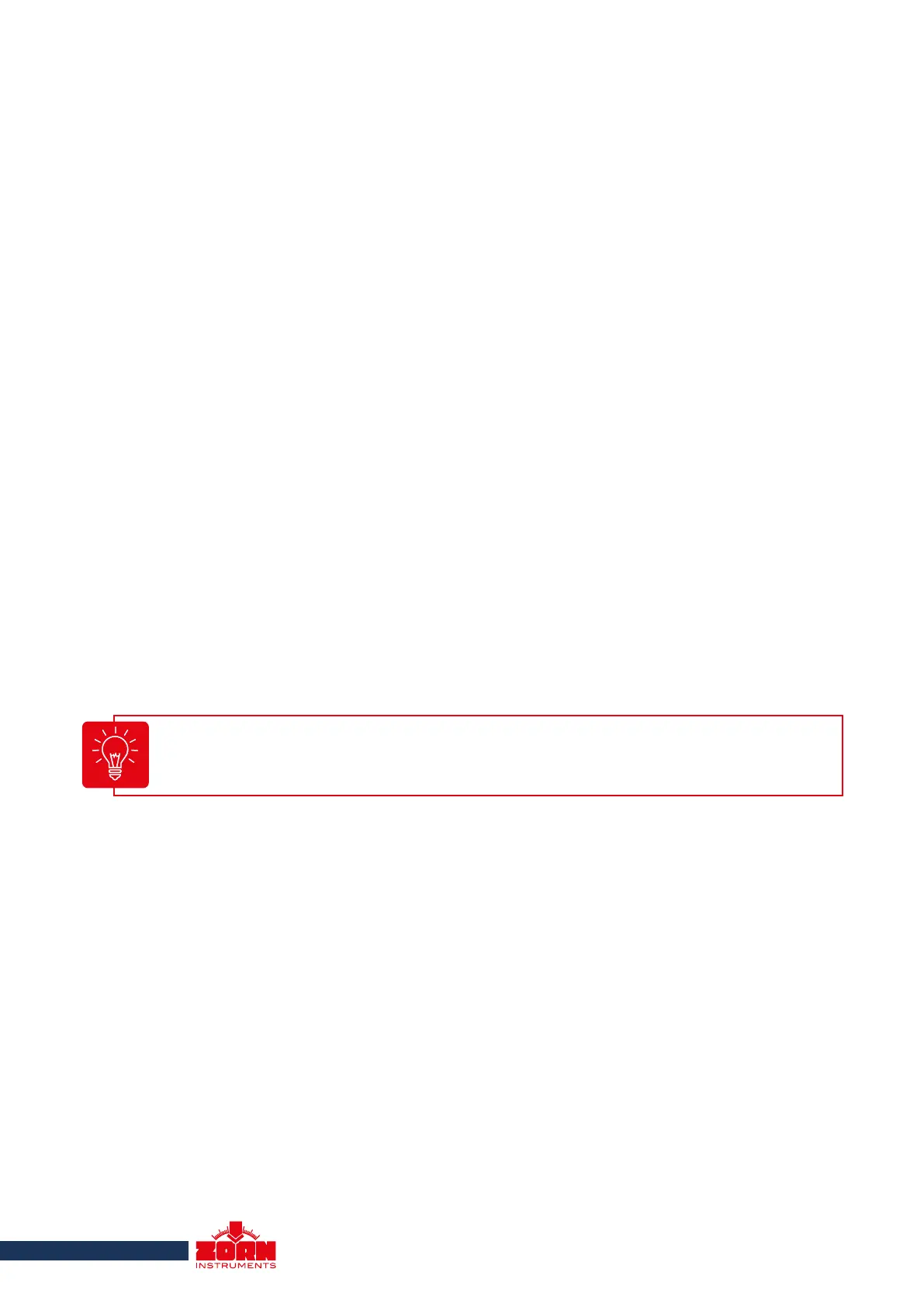17
5.5 Settings
In the "Settings" area, you can adjust the device to your preferred settings.
To do this, first press the <Mode> key to call up the menu. Scroll to the "Settings" sub-menu using the
<Mode> key. Open this by pressing the <OK> key.
5.5.1 Language
The "Language" menu appears as the first selection option in the "Settings". Select with the <+> and
<-> key to select the desired language. The following languages are available:
· German · Polish · Portuguese · Russian
· English · Italian · Slovenian/Croatian · Chinese
· French · Spanish · Serbian
Save your selection with the <ON/OFF> key.
5.5.2 LCD Contrast
Here you can change the pixel brightness of the display.
In the "Settings" menu, scroll with the <Mode> key to the sub-menu "LCD Contrast". Adjust the
brightness with the <+> and <-> key and save your settings with the <ON/OFF> key.
5.5.3 Type
Here you can change the selected measurement type if the device is designed for several measure-
ment types (e.g. 300 mm/10 kg, 300 mm/15 kg, 150 mm/10 kg, 150 mm/5 kg, CBR, etc).
In the "Settings" menu, scroll with the <Mode> key to the sub-menu "Type". Select the desired type
with the <+> and <-> key and save your selection with the <ON/OFF> key.
5.5.4 Unit
You can display the unit of the E
vd
-value in MN/m² or in MPa. In the "Settings" menu, scroll to the
"Unit" sub-menu with the <Mode> key. Select the desired unit with the <+> and <-> keys and save
your selection with the <ON/OFF> key.
5.5.5 Text Input
With the help of the text input, you can add text to the measurement. You will find this on the printout
and in the saved file on the SD card. When you read the file into the software for further processing
on the computer, you will find the added text under the "Remarks" field.
When changing the loading device (10, 15 kg) or the bearing plate (150, 300 mm), the
settlement measuring device must be manually switched to the changed measuring type!
