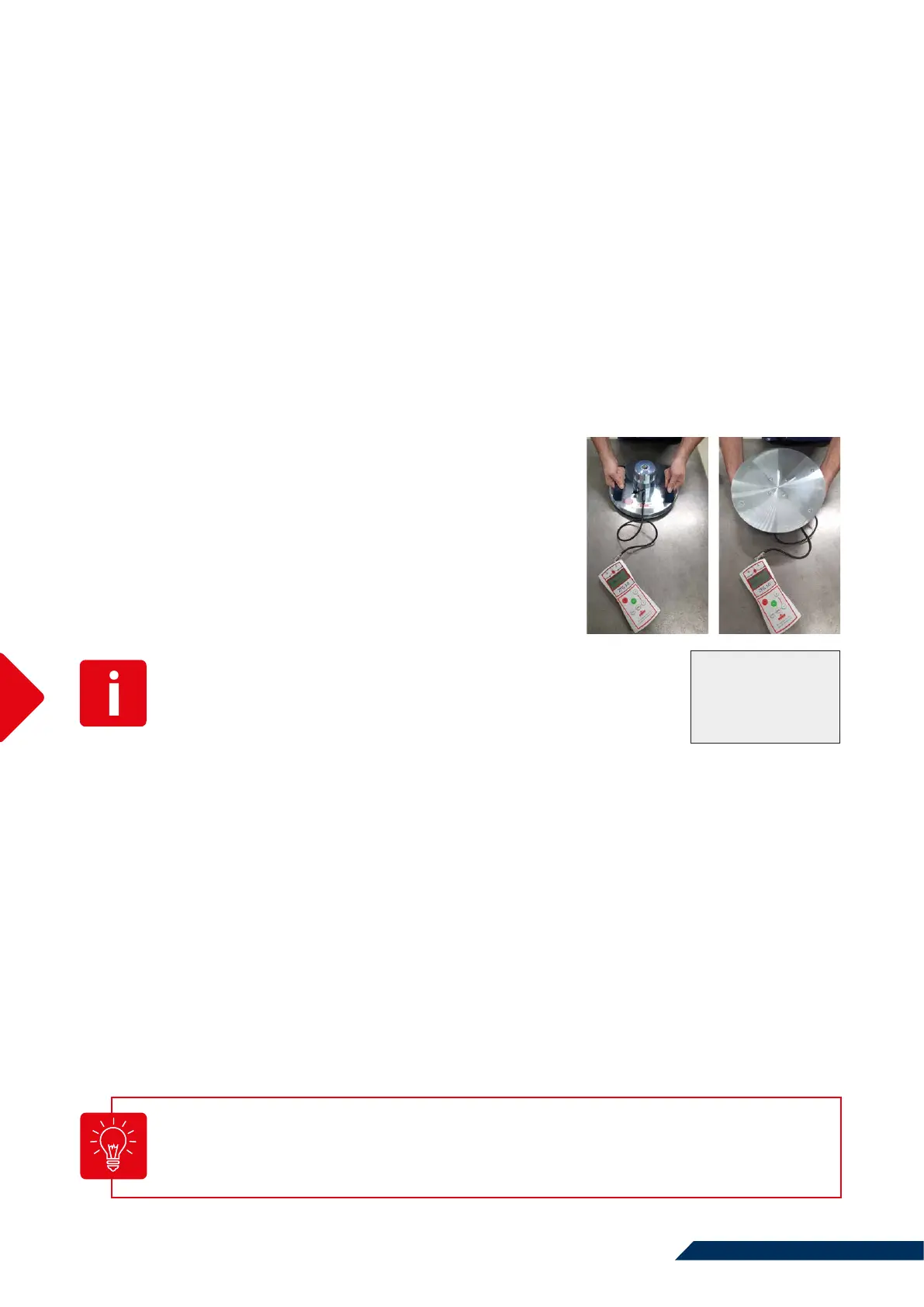You can print out the device data by pressing the <Print> key (if a printer is connected). On the prin-
tout, you will also find the information about the hardware version.
Press the <ON/OFF> key to exit the "Info" menu.
20
Calibration
a=0.5
F=0.937
Typ=300mm/10kg
5.8 Calibration
With this menu item you can check the functionality of the sensor.
Press the <Mode> key to call up the menu. Scroll to the "Calibration" sub-menu using the <Mode>
key. Open the menu sub-item by pressing the <OK> key. If the measuring cable connection between
the bearing plate and the electronic measuring device is correct, a value of around 0.0 is displayed.
The value changes by approximately two whole numeric values when the bearing plate is turned
upside down (centering cone down).
From the Type display, you can obtain information on the current
measurement type settings.
5.9 Showing Map Directory
This function is only available for devices with GPS module. You can use this menu item to display all
stored directories. You can also see from the display how much memory is available on the SD card.
In the "Settings" menu, scroll to the "Show card directory" sub-menu using the <Mode> key. Open the
sub-menu by pressing the <OK> key.
5.10 Copying Data
With this menu item, you can move internally stored data to the SD card.
In the "Settings" menu, scroll with the <Mode> key to the sub-menu "Copy files". Open the sub-menu
by pressing the <OK> key. The number of available data will be displayed. Confirm the copying
process with the <OK> key. Exit the menu by pressing the <ON/OFF> key.
If a deviating value is displayed, which does not change even
when turned upside down, then there is a fault in the cable,
the socket or the sensor. In this case, contact the manufactu-
rer to narrow down the error more precisely.
5.8.1 Sensor Self-Test
The calibration factor F is set by the manufacturer when calibrating
the device.
To protect any data already on the SD card, the measurements of the internal memory
are copied to a separate directory on the SD card. This is only visible when using the
FG software on the PC.
