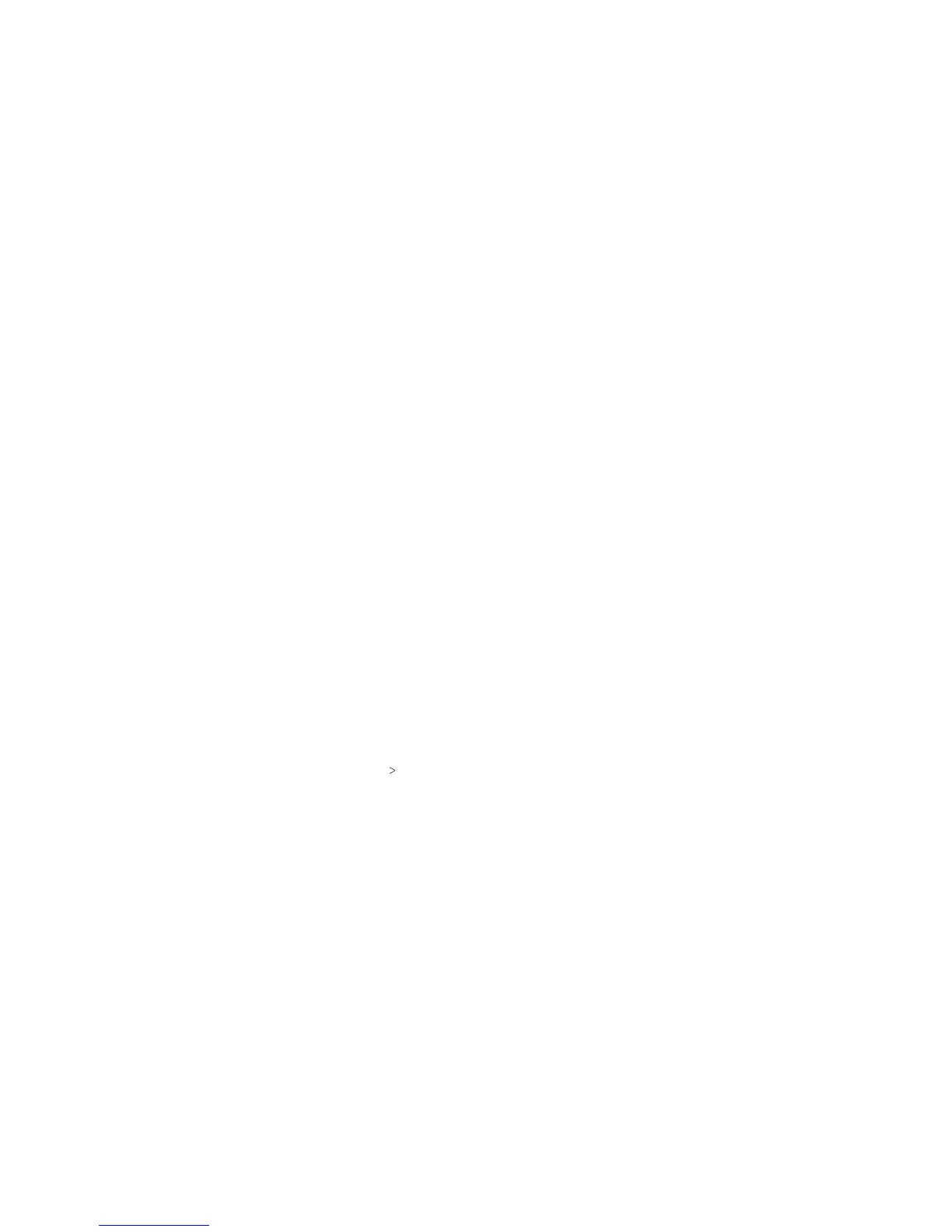26 27
Opening/Closing the Notication Panel
Notications report the arrival of new messages, calendar events,
and alarms, as well as ongoing events, such as when music is
playing. You can open the Notication Panel to view the details
of notications.
• To open the Notication Panel, swipe your nger down on the
home screen or from the top of the screen.
• To close the Notication Panel, swipe your nger up on the
screen or press the Back key.
Responding to or Removing a Notication
In the Notication Panel, you can respond to or remove
notications. The Notication Panel also supports expandable
notications that let you perform additional actions right from
the notication itself.
• To respond to a notication, tap it.
• Swipe down with one nger to expand certain notications.
You also swipe two ngers vertically or pinch-zoom to expand
or collapse certain notications.
• To remove a notication, swipe it le or right.
• To remove all notications, tap CLEAR ALL at the end of the
list of notications.
• To manage notications you have received, press and hold
a notication. You can then tap Block all notications
DONE to hide future notications from this app, or tap MORE
SETTINGS to congure other notication options for this app.
Note: If you block notications for an app, you may miss its
important alerts and updates. The notications of some apps
cannot be blocked.
Using Quick Settings
The Quick Settings in the Notication Panel make it convenient
to view or change the most common settings for your phone.
Swipe down with two ngers from the top of the screen, or open
the Notication Panel and drag the panel downward to view the
following Quick Settings.
• Brightness: Uncheck AUTO and drag the brightness slider to
adjust the screen brightness.
• Wi-Fi: Tap to turn Wi-Fi on or o. Press and hold to open
the Wi-Fi menu. (See Connecting to Networks and Devices –
Connecting to Wi-Fi.)
• Bluetooth: Tap to turn Bluetooth on or o. Press and hold to
open the Bluetooth menu. (See Connecting to Networks and
Devices – Connecting to Bluetooth Devices.)
• Sound / Vibrate / Silent: Tap to switch between sound,
vibration, and silent mode. (See Personalizing – Switching to
Silent or Vibration Mode.)
• Location: Tap to turn Location on or o. Press and hold to
open the Location menu. (See Settings – Personal – Location.)
• Flashlight: Tap to turn the ashlight on or o.
• Airplane mode: Tap to turn Airplane mode on or o. Press and
hold to access additional network settings.
• Auto-rotate / Portrait: Tap to turn auto-rotation of the screen
on or o. Press and hold to open the Display menu.
KNOWING THE BASICS KNOWING THE BASICS
