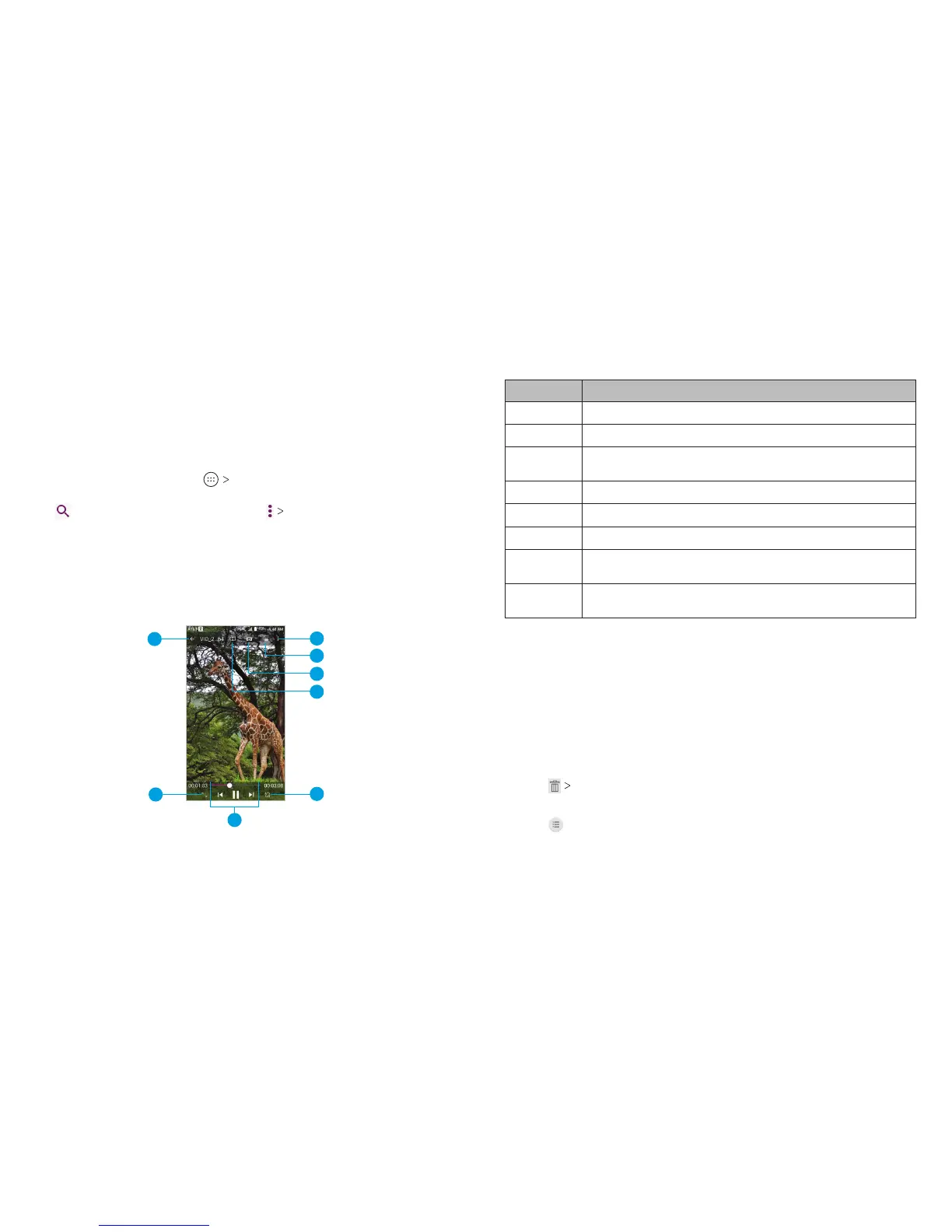96 VIDEO PLAYER 97VIDEO PLAYER
Video Player
Use the Video Player to manage your video library and to
watch videos.
Opening the Video Library
From the home screen, tap Video Player to view your video
library. Swipe up or down to nd the video you want. You can also
tap
to search for video les, or tap View by or Sort by to
change the display mode or sort the list.
Playing and Controlling Videos
Tap a video in the video library to play it. Tap the screen to show
the playback controls. You can control the video and audio or
carry out other operations.
Number
Function
1 Return to video library list.
2 Change the video ratio (t to screen).
3
Pause and resume playback. Drag the slider to
jump to any part of the video.
4 Rotate the video.
5 Manage Dolby Audio eects.
6 Save the frame as a separate photo.
7
Hide video playback controls and lock the
touch screen.
8
Share, trim, or delete the video, or adjust Video
Player settings.
Notes:
• Slide horizontally on the video to rewind or fast forward.
• Slide vertically on the right or le part of the screen to adjust
volume or brightness, respectively.
Managing Video Files
Deleting Videos
1. Press and hold a video in the video library.
2. Tap any other videos you want to delete.
3. Tap OK.
Sharing a Video
1. Tap next to the video you want to share.
2. Tap Share and select an option.
1
8
4
3
2
7
6
5
