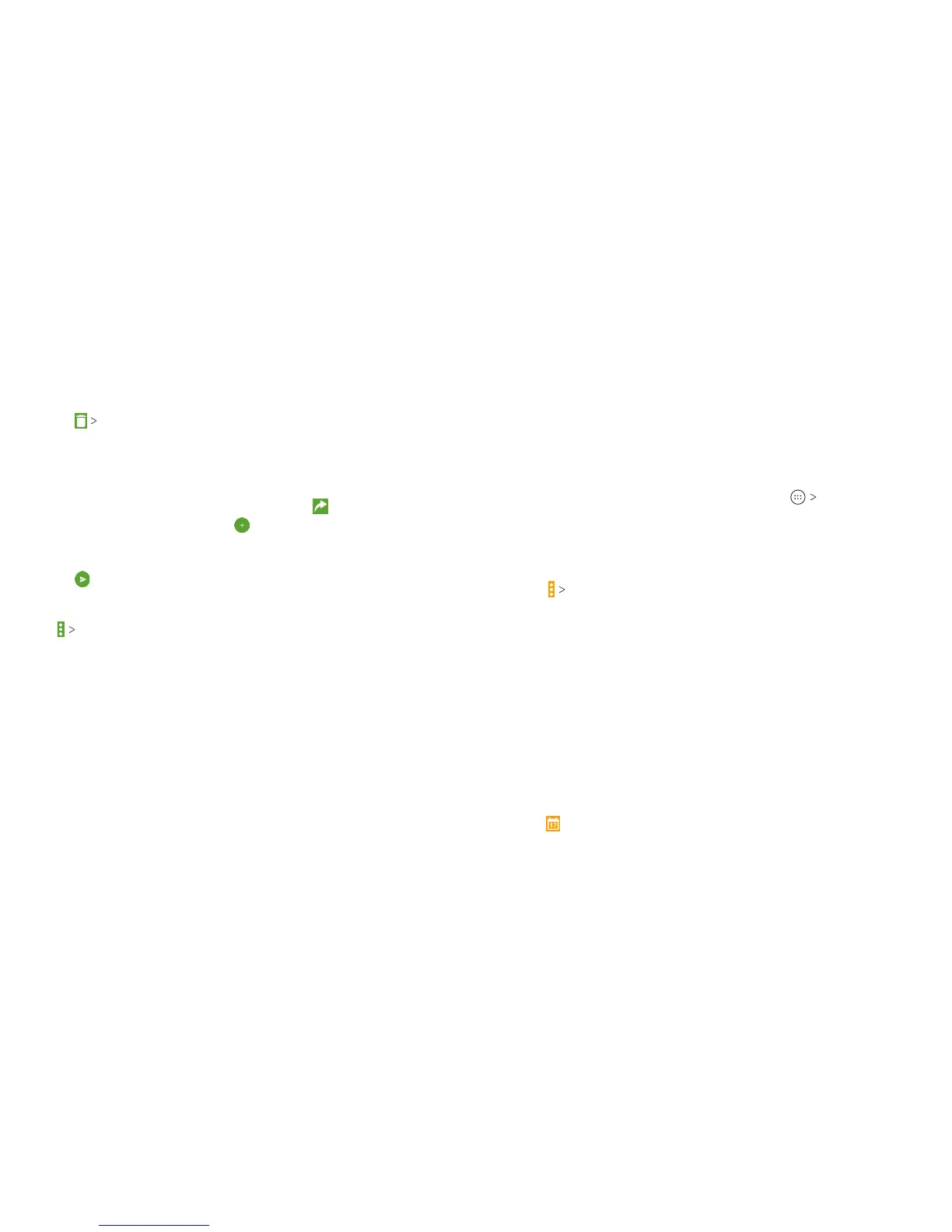80 MESSAGING 81CALENDAR
2. If there are more threads/messages you want to delete, tap
them one by one.
3. Tap
DELETE.
Forwarding a Message
1. On the Messaging screen, tap the thread that has the message
you want to forward.
2. Press and hold the message, and then tap
.
3. Tap an existing thread, or tap
to enter a recipient for
the message.
4. Edit the content, if needed.
5. Tap
.
Changing Message Settings
Tap
Settings in the Messaging screen to change the
messaging settings.
Calendar
Calendar on the phone works with the web-based Google
Calendar™ service for creating and managing events, meetings,
and appointments. It also works with the Microso Exchange
ActiveSync calendar once you sign into your Exchange account
on the phone.
To open Calendar, from the home screen, tap
Calendar.
Viewing Your Calendars and Events
Selecting Visible Calendars
1. Open the Calendar app.
2. Tap
Calendars to display.
3. Tap to check the calendars you want to see or uncheck the
calendars you’d like to hide.
Events from hidden calendars are not shown in the Calendar app.
Changing Calendar Views
You can view your calendars in dierent forms. The app oers
four views: Month, Week, Day, or Agenda.
To change calendar views, tap the current view at the top le and
select the view you prefer.
• In Month, Week, or Day view, swipe horizontally to see previous
and future months, weeks, or days.
• In Agenda view, swipe vertically to see all your events.
• When you are viewing earlier or later days, weeks, or months,
tap
at the top to quickly switch to today. The number in the
icon changes with the actual date.
