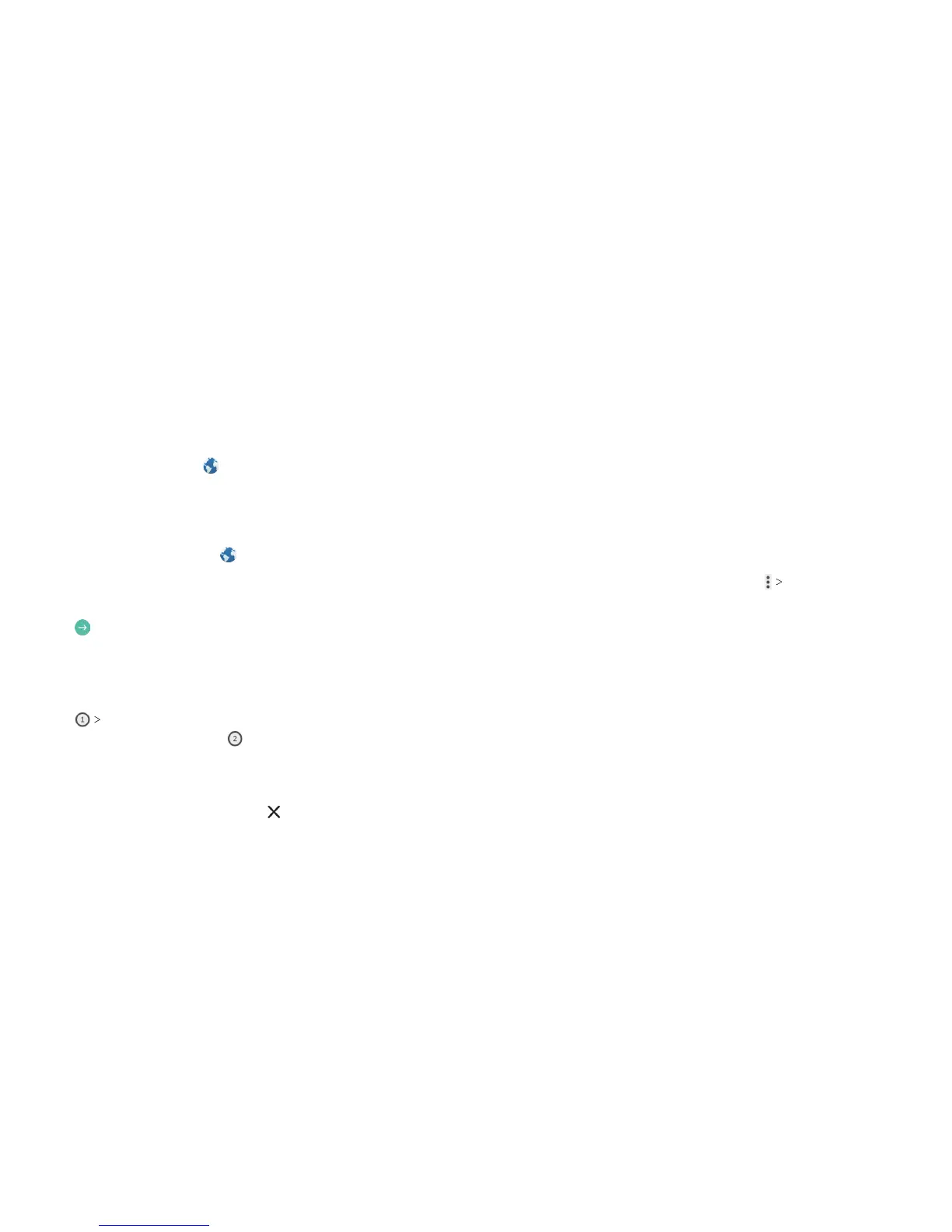84 BROWSER 85BROWSER
Browser
Use Browser to view web pages and search for information.
Opening the Browser
From the home screen, tap .
The last web page you were viewing is displayed. If you have not
used Browser recently, your home page opens.
Browser also opens when you tap a web link – for example, in an
email or a text message.
1. From the home screen, tap
.
2. Tap the address box at the top of the web page.
3. Enter the address (URL) of a web page, or enter terms you
want to search for.
4. Tap
on the keyboard to open the web page or search
results.
Using Multiple Browser Tabs
You can open several web pages at the same time, one page in
each tab, and switch between them freely.
1. Tap
ADD. A new browser tab opens.
2. To switch between tabs, tap
(the number shows how many
tabs you have open).
3. Titles of opened tabs appear in a list. Tap a title to switch to
that tab.
Note: Swipe a title horizontally or tap
to close the tab.
Downloading Files
1. Press and hold an image or a link to a le or to another
web page.
2. In the menu that opens, tap Save image or Save link.
The downloaded les are saved to your phone or the memory
card. You can view or open them in the Downloads app.
Changing Browser Settings
You can congure a number of Browser settings to customize
the way you browse the web, including several that you can use
to control your privacy.
To open the Browser settings screen, tap
Settings.
