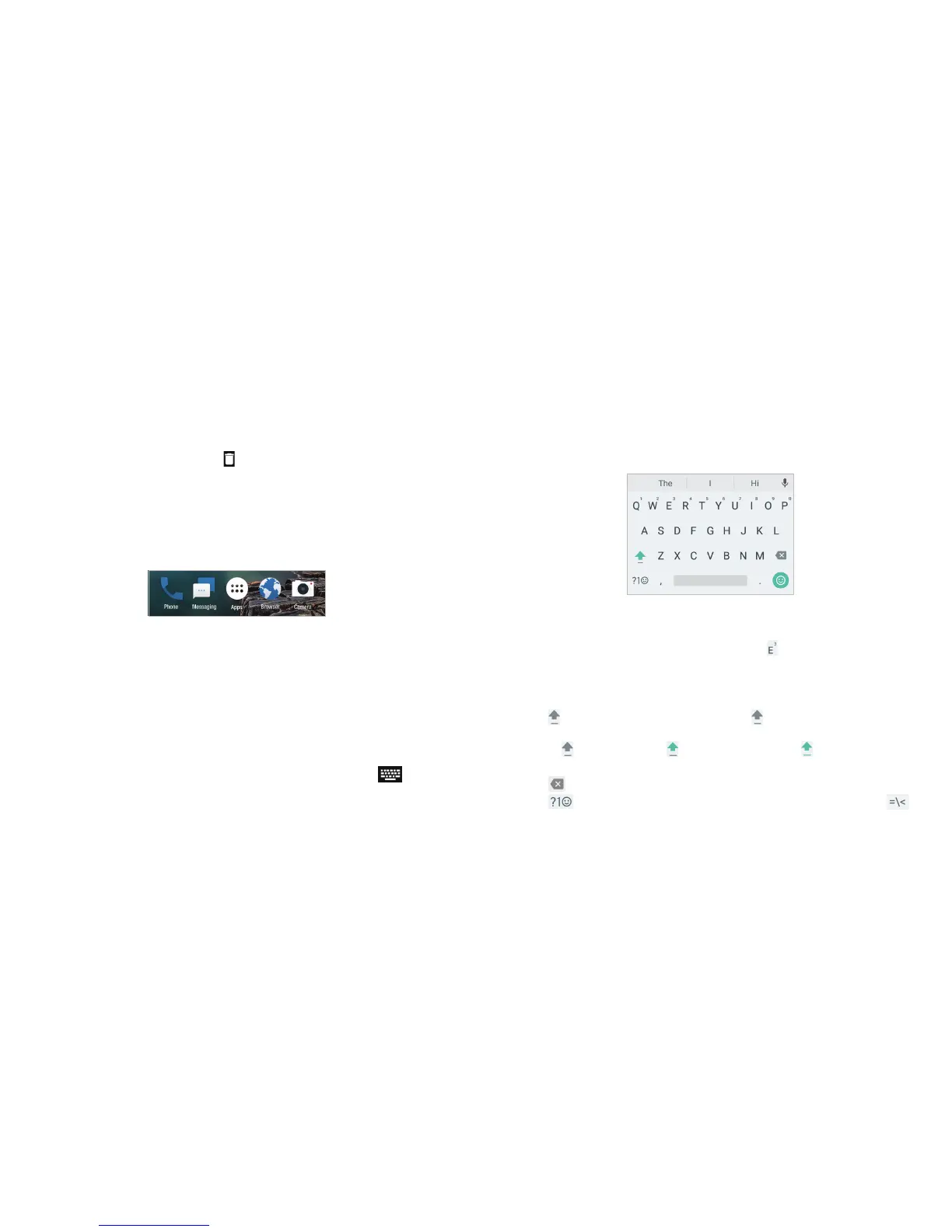30 31
Google Keyboard
The Google keyboard provides a layout similar to a desktop
computer keyboard. Turn the phone sideways and the keyboard
will change from portrait to landscape. The landscape keyboard
is not supported in all applications.
• Tap the alphabetic keys to enter letters. Press and hold some
specic keys to enter associated accented letters or numbers.
For example, to enter È, press and hold
, and the available
accented letters and number 3 appear. Then slide to choose È.
• As you enter a word, candidates appear above the keyboard.
Tap to select the correct one.
• Tap
to use uppercase. Double-tap to lock uppercase.
This key also changes to indicate the current case you are
using:
for lowercase, for uppercase, and
when locked
in uppercase.
• Tap
to delete the text before the cursor.
• Tap
to select numbers and symbols. You can then tap
to nd more.
3. To add more shortcuts to the folder, press and hold each
shortcut and drag it over the folder before releasing it.
Notes:
• To rename a folder, tap the folder and then tap the name eld.
• To delete a folder, drag it to
.
Rearranging the Primary Shortcuts
The home screen includes a customizable primary shortcuts area
at the bottom of all home screens. You can keep up to four items
in addition to Apps in the primary shortcuts area. Drag shortcuts
or folders in or out of the area to rearrange the area.
Entering Text
You can enter text using the on-screen keyboard. Some apps
open it automatically. In others, you open it by tapping where you
want to type. You can press the Back key to hide the on-screen
keyboard. You can also enter text by speaking with the Google
voice typing feature.
Changing Input Methods
1. When you use the on-screen keyboard to enter text,
appears in the Status Bar.
2. Open the Notication Panel and tap Change keyboard.
3. Tap to select the input method you need.
KNOWING THE BASICS KNOWING THE BASICS
