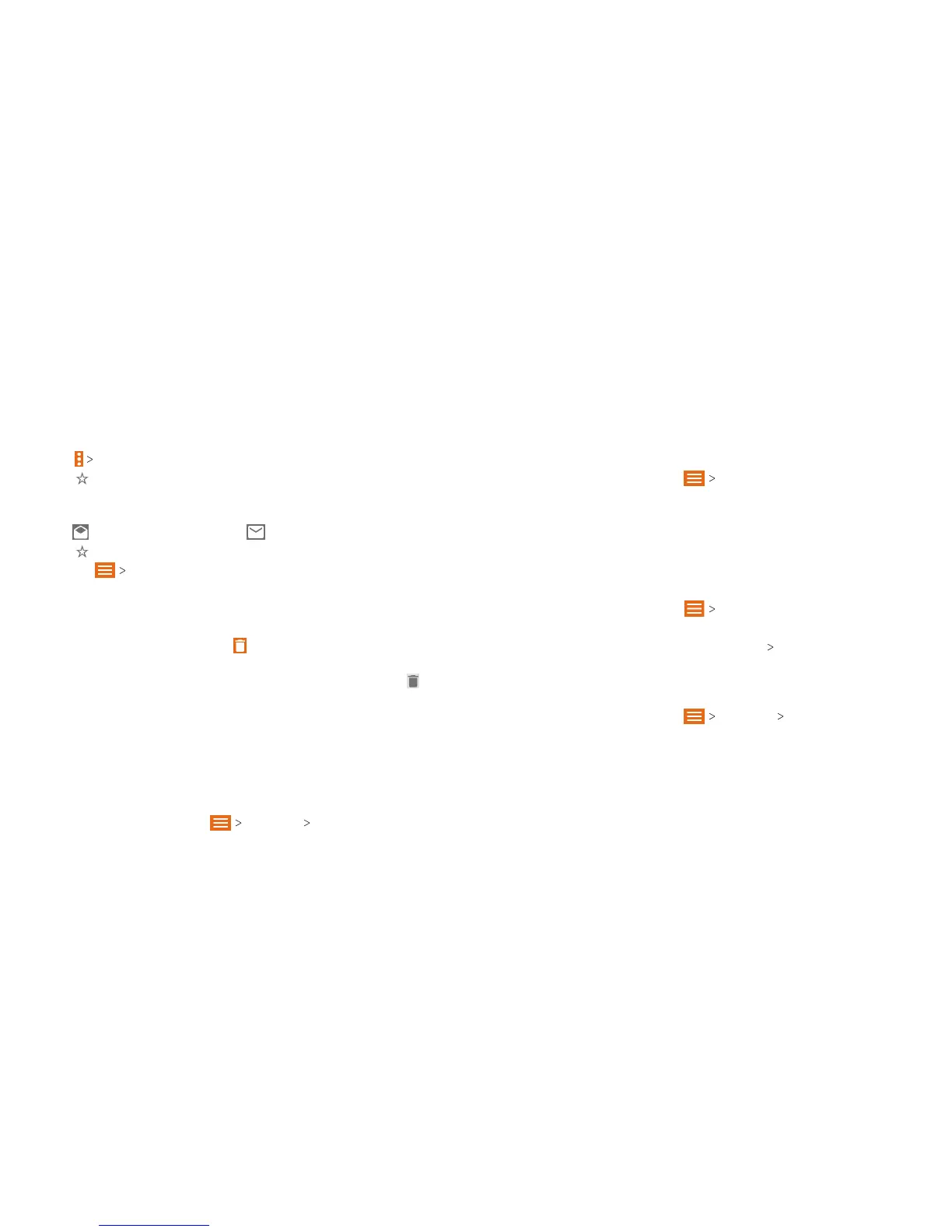74 EMAIL 75EMAIL
Marking or Flagging an Email
You can mark an email as read or unread, or ag important emails
with a star.
While reading a message,
• Tap
Mark unread to mark it as unread.
• Tap
to ag it as important.
While in a message list (such as the inbox),
• Tap the circle in front of the message(s) you want, and then
tap
to mark them as read or to mark them as unread.
• Tap
beside any message(s) you want to ag as important.
Note: Tap
Starred to nd all messages you have agged.
Deleting an Email
You can delete a single email aer reading it or a batch of emails
all at once.
• While reading a message, tap
.
• While in a message list (such as the inbox), tap the circle in
front of the message(s) you want to delete, and then tap
.
Note: If you delete an email by mistake, tap UNDO.
Adding, Editing, or Deleting an Email Account
Aer setting up your rst email account (see Email – Setting Up
the First Email Account), you can add more email accounts and
manage them separately.
Adding an Email Account
1. From the Email inbox, tap Settings Add account.
2. Follow the prompts to set up the account as you did with
the rst one.
Note: You can also add accounts from the Settings menu.
(See Accounts – Adding an Account).
Editing an Email Account
1. From the Email inbox, tap Settings.
2. Tap the account you want to edit.
3. Make the changes you want, and press the Back key when
you’re nished.
Note: Options you can edit may vary depending on the
account type.
Deleting an Email Account
1. From the Email inbox, tap Settings.
2. Tap the account you want to delete.
3. Tap Remove account from this phone
OK.
Changing General Email Settings
General settings apply to all email accounts you add.
1. From the Email inbox, tap
Settings General settings.
2. Make the changes you want, and press the Back key when
you’re nished.
