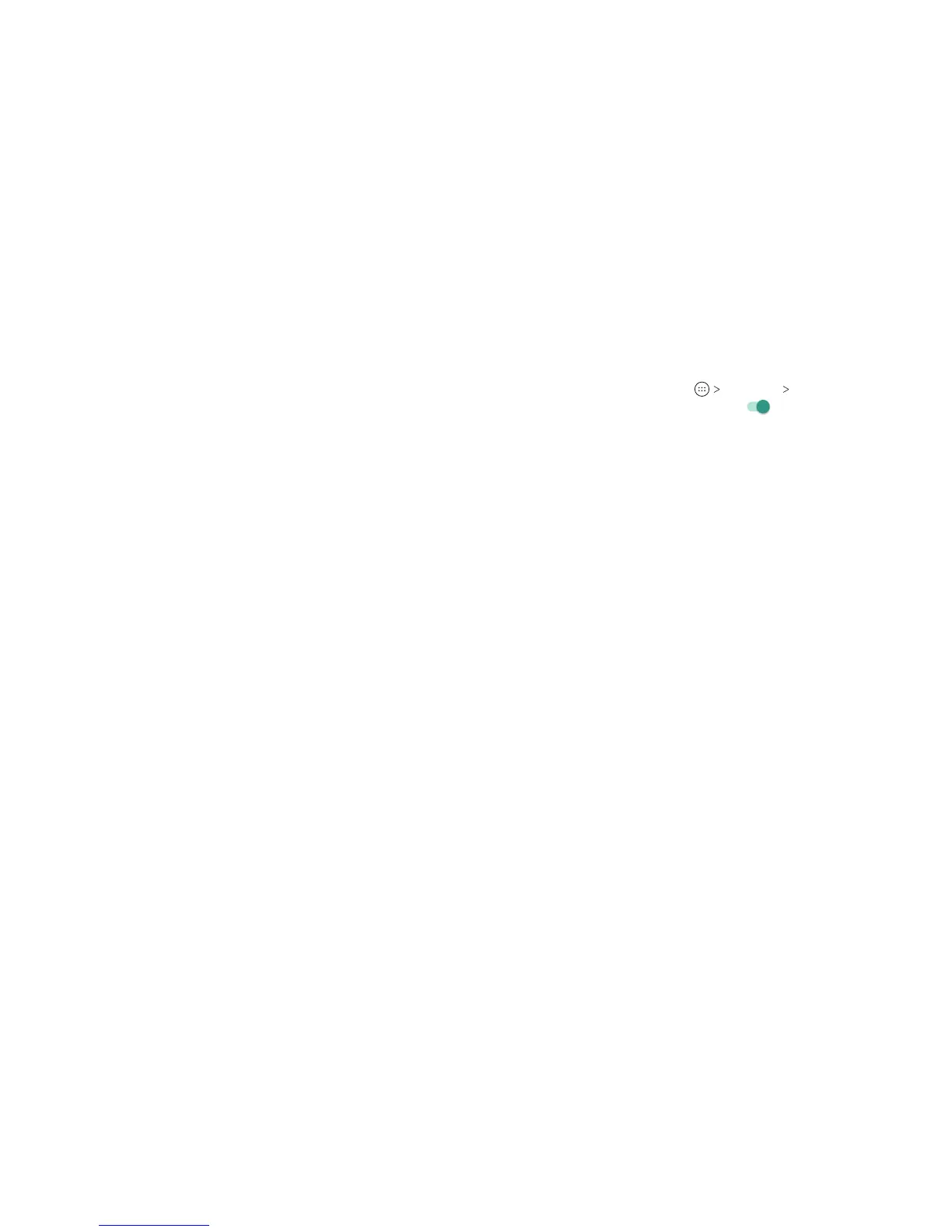108 109
1. From the home screen, tap Settings Location.
2. Slide the Location switch to the On
position to turn on
location access.
3. When location access is enabled, tap Mode to select location
modes you want to use.
• High accuracy: Get accurate location using both GPS and
Wi-Fi as well as mobile networks.
• Battery saving: Use only Wi-Fi and mobile networks to get
your approximate location. This will drain less power from
your battery than using GPS.
• Device only: Use GPS to pinpoint your location.
In the Location menu, tap Accelerated Location to use
Qualcomm® IZat™ hardware accelerated location services to
determine your location, or tap Google Location History to
congure Google location options.
Security
• Screen lock: Lock the screen with long press, pattern, PIN,
or password (see Personalizing – Protecting Your Phone With
Screen Locks).
• Fingerprint: Register up to ve ngerprints and enable them
to unlock the phone or quickly open a selected app. Enable
pressing the ngerprint sensor to take a photo or answer
incoming calls. (See Personalizing – Using Your Fingerprint.)
• Smart Lock: Keep the phone unlocked when connected to
trusted devices, in trusted places, when unlocked by trusted
faces or voices, or when being carried on the body.
Note: You need to set up a screen lock on the phone to use the
Smart Lock feature.
• Portable storage:
View the microSDXC card’s size and
available space, unmount the card for removal, and format
(erase) the card
.
Battery
Check battery usage details since last full charge, turn battery
saver on/o, and adjust battery optimization settings.
Memory
View average memory use and monitor which apps use the
most memory.
Mi-Pop
When enabled, you can use oating buttons on the screen for
customizable one-handed operation.
Call Settings
Congure the call options (see Phone Calls – Adjusting Your
Call Settings).
Connect to PC
Select the USB connection mode between your phone and
PC (see Connecting to Networks and Devices – Connecting to
Your Computer via USB – Connecting Your Phone to a Computer
via USB).
Personal
Location
Activate location services to determine your location. To use
location-related applications, such as nding your location on
Google Maps, you must have location services turned on on
your phone.
SETTINGS SETTINGS
