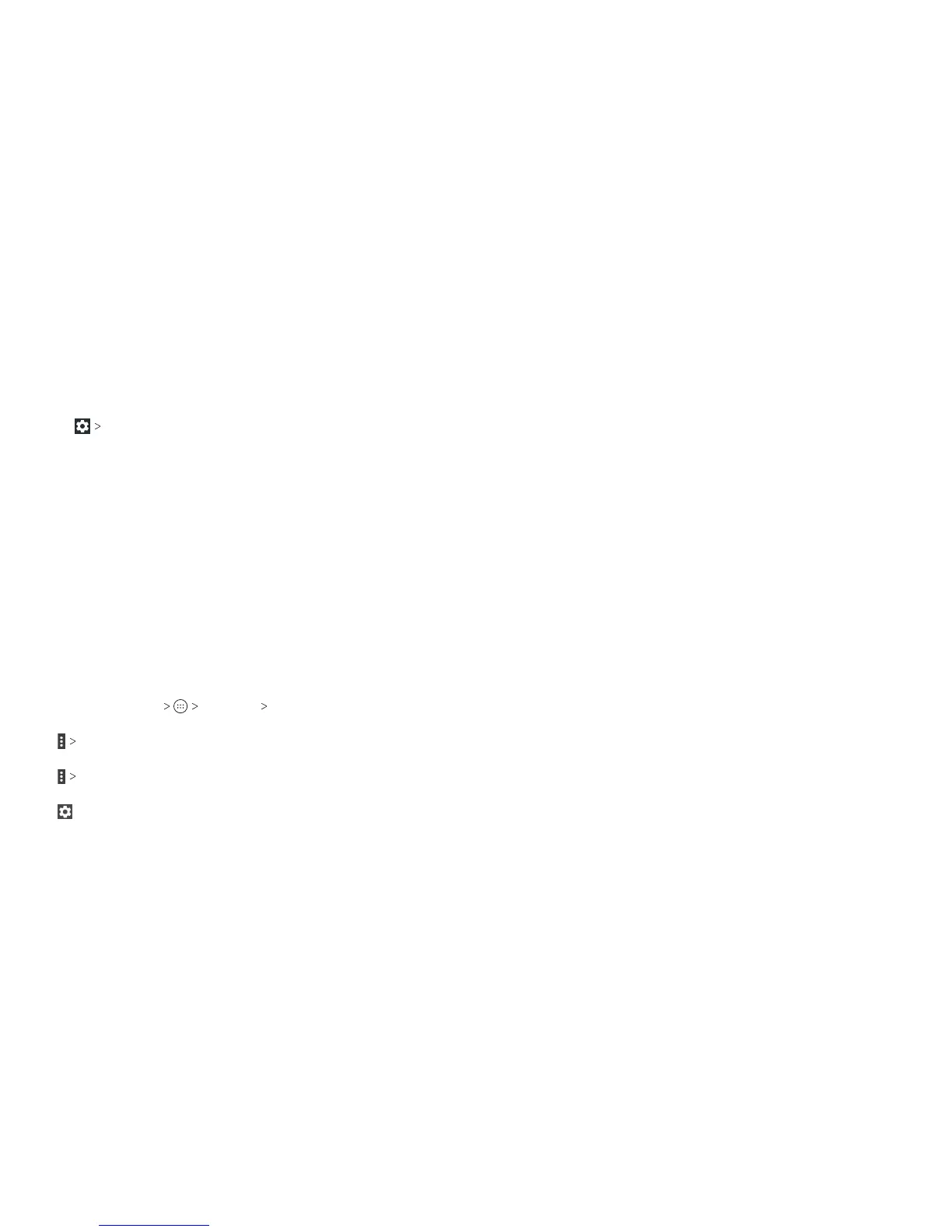106 107
Notications
Control the display of notications.
• Tap
On the lock screen to enable/disable notication
display on the lock screen.
• Tap an app to control its notications. You may turn its
notications o, allow them in Do not disturb mode, allow pop-
up display, or hide content on the lock screen. Options depend
on the app.
Note: The notications of some apps cannot be turned o.
Content hiding is available only if you have set a pattern, PIN, or
password screen lock.
Sound
Adjust dierent types of volume (see Personalizing – Adjusting
Volumes), set up ringtone and notication sound (see
Personalizing – Changing the Ringtone and Notication Sound),
toggle sound, vibration, and mute, or select system sounds (see
Personalizing – Turning System Sounds On/O).
Apps
Press the Home Key Settings Apps to see apps installed
on your phone and manage them.
Tap
Show system/Hide system to show/hide system apps in
the list.
Tap
Reset app preferences to reset all preferences. (You will
not lose app data, but app preferences will be restored to default.)
Tap to congure apps.
In the app list, tap an app to see its information. The following
options may be available:
• FORCE STOP: Stop the app.
• UNINSTALL: Uninstall the app.
• DISABLE/ENABLE: Disable or enable the app.
• Storage: Check the amount of storage required and clear its
data or cache.
• Data usage: Check data used by the app during a specied
time cycle and change background data restriction settings.
• Permissions: Check or change the app permissions.
• Notications: Manage the app notications.
• Open by default: Manage app link settings and clear defaults.
• Battery: Check battery use details.
• Memory: Check how much memory has been used by the app.
NOTE: Not all options are available for all apps.
Storage
Check memory information for your external memory card and
internal storage. You can choose the default location for new
data, such as downloaded les and captured photos.
• Save location: Select Phone or SD card to select the default
location for new data, such as les downloaded, photos
captured, and voice recorded.
• Device storage: You can install apps into the internal storage.
SETTINGS SETTINGS
