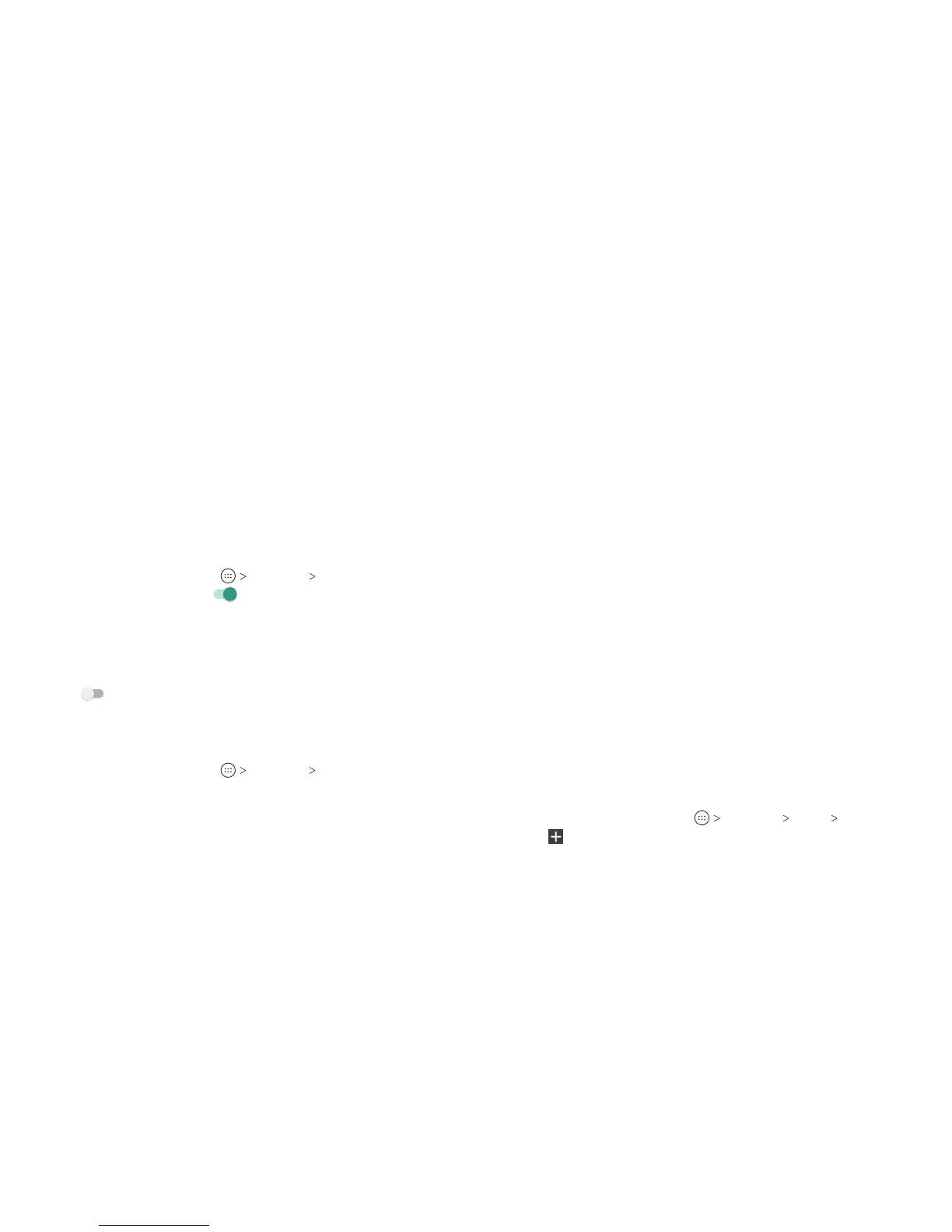48 49
Note: To stop sharing your data connection, tap Bluetooth
tethering again.
Sharing Your Mobile Data Connection as a Wi-Fi Hotspot
You can share your phone’s data connection with other devices
by turning your phone into a portable mobile hotspot. This
feature requires a data connection on a mobile network and may
result in data charges.
Note: When the portable Wi-Fi hotspot feature is enabled, you
cannot use your phone’s Wi-Fi capability to access the Internet.
You still remain connected to the Internet via your mobile data
network.
1. From the home screen, tap
Settings Mobile Hotspot.
2. Slide the switch to the On
position. (If Wi-Fi was on, tap OK
to turn it o.) Aer a moment, the phone starts broadcasting
its Wi-Fi network name (SSID).
3. On another device, locate your phone via Wi-Fi and connect
with it to start using the phone’s mobile data.
Note: To stop sharing your data connection, slide the switch to
the O
position.
Setting Up Your Wi-Fi Hotspot
You can change the name of your phone’s Wi-Fi network (SSID),
secure your portable Wi-Fi hotspot, and set other options.
1. From the home screen, tap
Settings Mobile Hotspot.
2. Tap Congure and set the following options:
• Network name: Enter or edit a network SSID (name) that
other devices see when scanning for Wi-Fi networks.
• Channel: Choose a channel option.
• Security: Choose a security option, Open (not
recommended) or WPA2 PSK (other users can access your
mobile hotspot only if they enter the correct password).
When you select WPA2 PSK, tap the Password eld to edit
the security password.
• Show password: Check to show or uncheck to hide the
password.
• Broadcast network name (SSID): Check to broadcast or
uncheck to hide your network SSID. If the broadcast is
disabled, other users need to get your network SSID to nd
the Wi-Fi hotspot.
4. Tap SAVE to save your settings.
Connecting to Virtual Private Networks
Virtual private networks (VPNs) allow you to connect to the
resources inside a secured local network. VPNs are commonly
deployed by corporations, schools, and other institutions to let
people access local network resources when not on campus, or
when connected to a wireless network.
Depending on the type of VPN you are using, you may be required
to enter your login credentials or install security certicates
before you can connect to your VPN. You can get this information
from your network administrator.
Note: You need to set a lock screen pattern, PIN, or password
before you can use credential storage.
Adding a VPN
1. From the home screen, tap Settings More VPN.
2. Tap
.
CONNECTING TO NETWORKS AND DEVICES CONNECTING TO NETWORKS AND DEVICES
