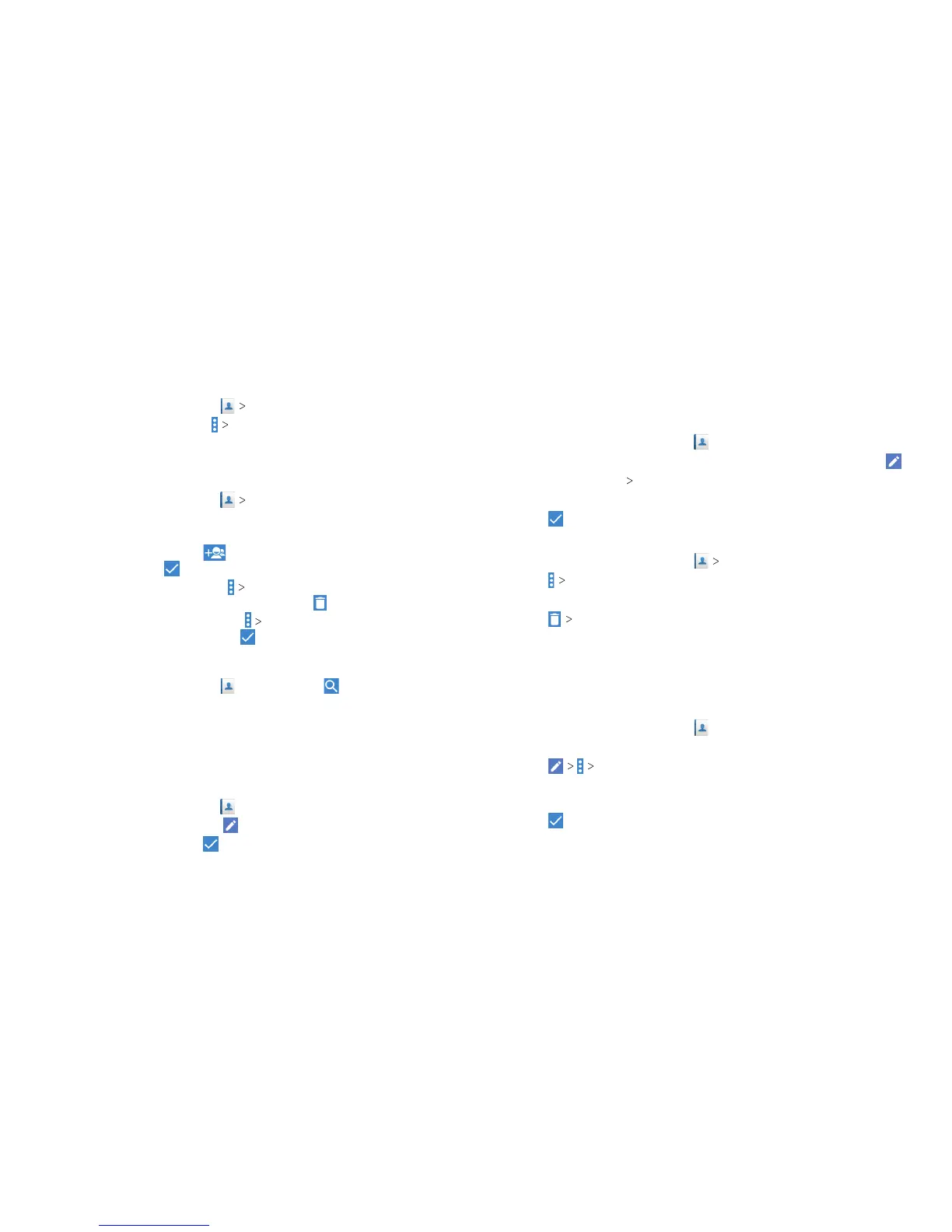66 67
Deleting a Group
1. From the home screen, tap GROUPS.
2. Tap a group, and then tap
Delete group.
3. Tap OK to disband the group. The contacts in the group will
not be deleted.
Editing a Group
1. From the home screen, tap GROUPS.
2. Tap a group. You can add or remove group members, rename
the group, and make other changes.
• To add members, tap
, tap to select contacts you want
to add, and tap
.
• To remove members, tap
Multi-select, tap to select
members you want to remove, and tap
.
• To make other changes, tap
Edit group, change the
name or ringtones, and tap
.
Searching for a Contact
1. From the home screen, tap , and then tap
to search.
2. Enter the contact name or other information (such as phone
number) you want to search for. The contacts matched will
be listed.
Editing Contacts
Editing Contact Details
1. From the home screen, tap .
2. Tap a contact, and then tap
.
3. Edit the contact and tap
.
Setting a Ringtone for a Contact
Assign a special ringtone to a contact, so you know who is calling
when you hear the ringtone.
1. From the home screen, tap
.
2. Tap a contact you want to set a ringtone for, and then tap
.
3. Tap More Fields
Default ringtone.
4. Select a ringtone you like and tap OK.
5. Tap
.
Deleting Contacts
1. From the home screen, tap CONTACTS.
2. Tap
Multi-select.
3. Tap to select the contacts you want to remove.
4. Tap
OK.
Linking Contacts
As your phone synchronizes with multiple online accounts, you
may see duplicate entries for the same contact. You can merge
all the separate information of a contact into one entry in the
Contacts list.
1. From the home screen, tap
.
2. Tap a contact to display the contact’s details.
3. Tap
Link.
4. Tap the contact whose information you want to link with the
rst entry.
5. Tap
.
CONTACTS CONTACTS
