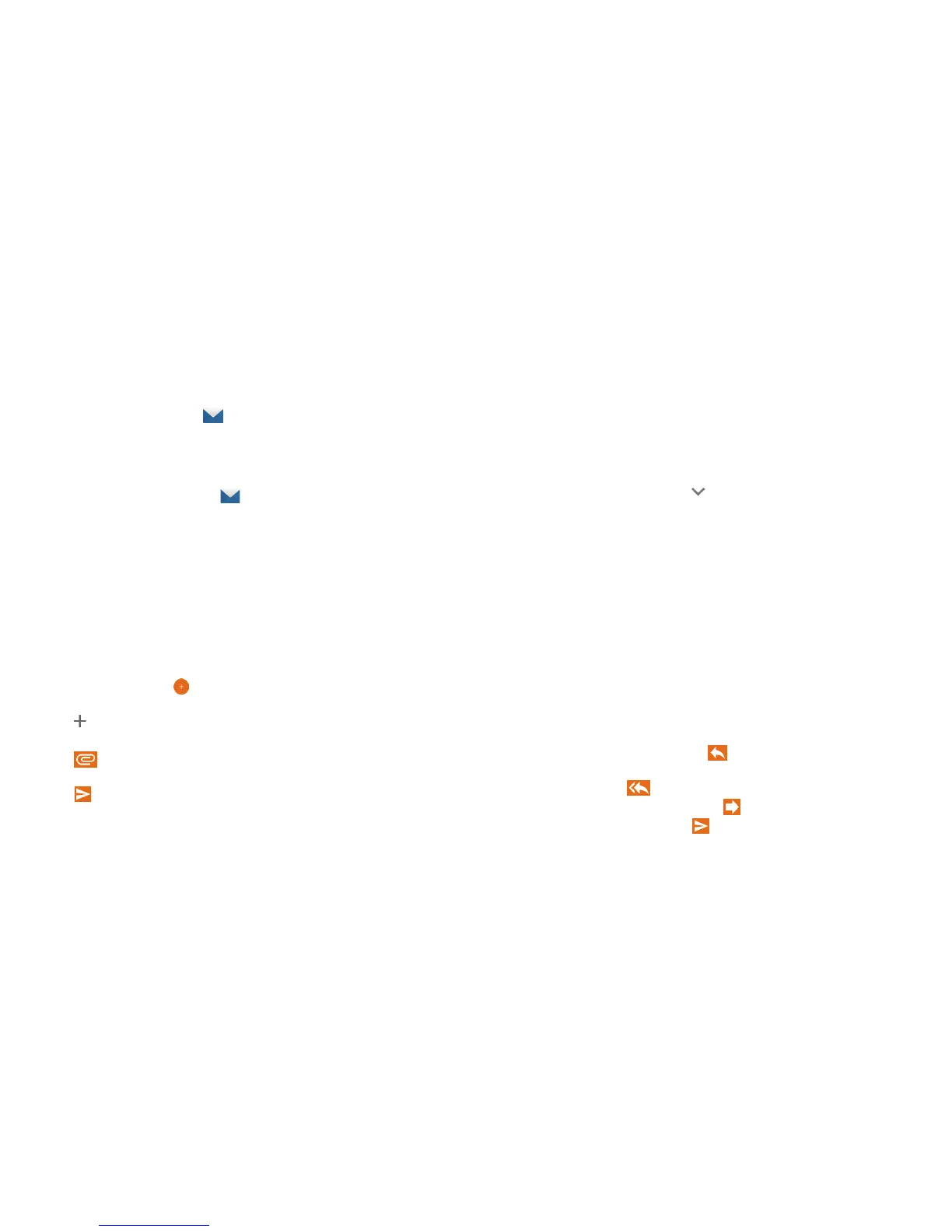72 EMAIL 73EMAIL
Email
From the home screen, tap . Use it to receive and send email
from Microso Exchange ActiveSync, Gmail, Hotmail, Yahoo!
®
,
and more.
Setting Up the First Email Account
1. From the home screen, tap . Tap an email server.
2. enter your email address and password.
3. Tap NEXT to let the phone retrieve the network parameters
automatically.
Note: You can also enter these details manually by tapping
MANUAL SETUP or if automatic setup fails.
4. Follow the on-screen instructions to nish setup.
Your phone will show the inbox of the email account and start to
download email messages.
Writing and Sending an Email
1. Open Email and tap
.
2. Tap the To eld and enter a contact name or email address, or
tap
to select recipients from your contacts or call history.
3. Enter the email subject and compose the email text.
4. Tap
to add audio les, images, videos, and other types of
les as attachments.
5. Tap
at the top of the screen to send the message.
Notes:
• If you have more than one email account added on the phone,
tap the From eld to select the account you want to use to
send the message.
• When adding multiple email addresses in the To eld, put a
comma aer each one to separate them.
• In the To eld, you can tap
to open the Cc and Bcc elds.
Checking Your Email
Your phone can automatically check for new emails at the
interval you set when setting up the account.
You can check for new emails manually by dragging down on the
message list. To load earlier emails, swipe up to go to the bottom
of the message list, and tap LOAD MORE.
Responding to an Email
You can reply to or forward a message that you receive. You can
also delete messages and manage them in other ways.
Replying to or Forwarding an Email
1. Open the email you want to reply to or forward from the Inbox.
2. Choose one of the following:
• To reply to the sender, tap
.
• To reply to the sender and all recipients of the original
message, tap
.
• To forward the message, tap
.
3. Edit your message and tap
.