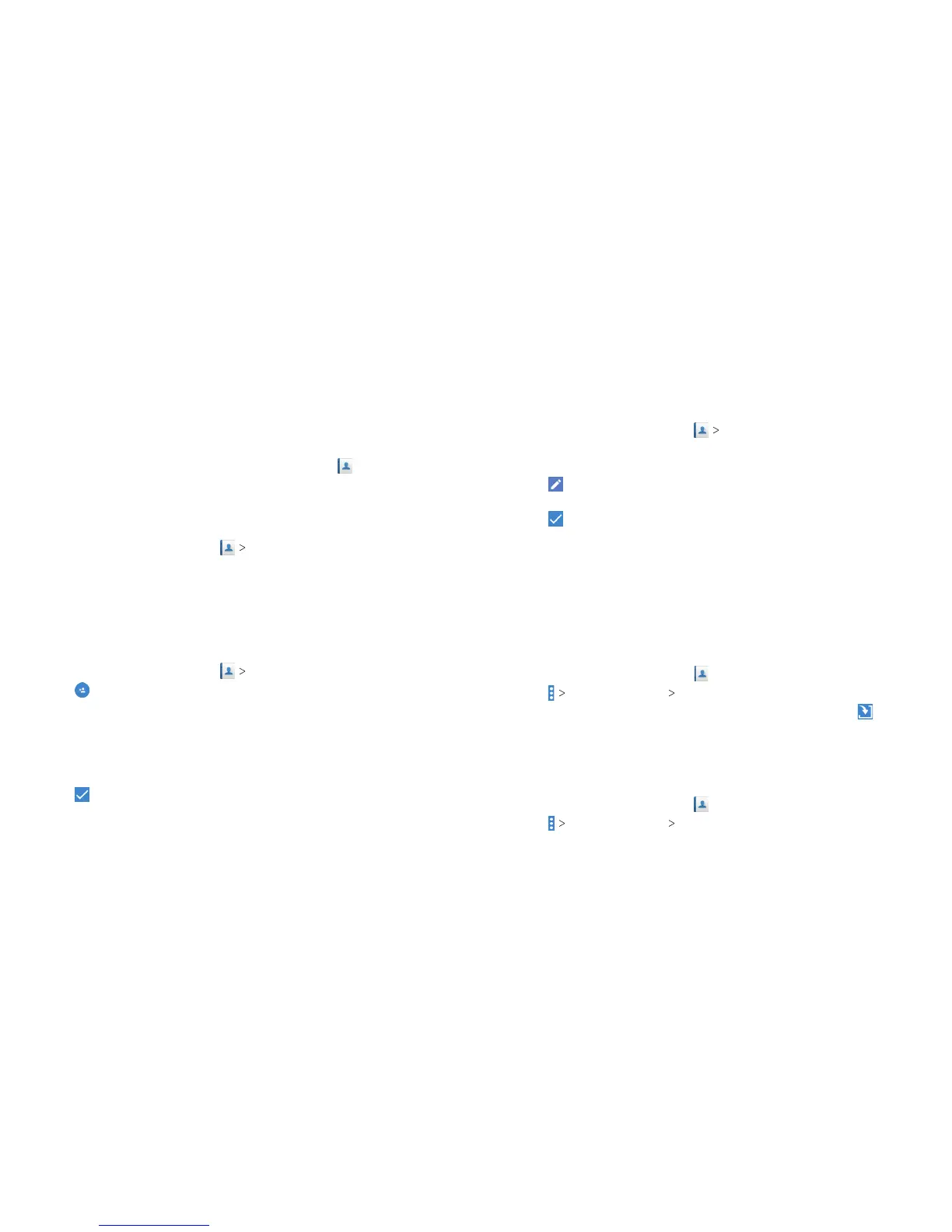62 CONTACTS 63CONTACTS
Contacts
You can add contacts on your phone and synchronize them with
the contacts in your Google account or other accounts that
support contact syncing.
To see your contacts, from the home screen, tap
. From there,
you can tap the tabs at the top of the screen to quickly switch to
favorite contacts or contact groups.
Checking Contact Details
1. From the home screen, tap CONTACTS.
2. Scroll through the list to view all your contacts.
3. Tap a contact to view its details.
Note: There is a slider on the right side of the screen. Drag the
slider up or down to the initial letter you need.
Adding a New Contact
1. From the home screen, tap CONTACTS.
2. Tap
to add a new contact.
3. Tap Saving to to choose where to save the contact. You can
save the contact on the phone or a web account you have
added on the phone.
4. Enter the contact name, phone numbers, email addresses, and
other information. Tap More Fields for more options.
5. Tap
to save the contact.
Setting Up Your Own Prole
You can create your own name card in your phone.
1. From the home screen, tap
CONTACTS.
2. Tap My Info. If a prole has been set up, tap the listing
below ME.
3. Tap
and edit your prole information. Tap More Fields to
add more details, if you want.
4. Tap
to
save.
Importing, Exporting, and Sharing Contacts
You can import/export contacts from/to your nano-SIM card, the
phone storage, or a microSDXC card, or your online accounts. This
is especially useful when you need to transfer contacts between
dierent devices. You can also quickly share your contacts using
Bluetooth, Wi-Fi Direct, Email, Gmail, or Messaging.
Importing Contacts From the Nano-SIM Card
1. From the home screen, tap .
2. Tap
Import/Export Import from SIM card.
3. Check the contacts you want to import, and then tap
.
4. If you have added contact accounts other than the phone,
select an account in which to save the contacts.
Importing Contacts From the microSDXC Card or
Phone Storage
1. From the home screen, tap .
2. Tap
Import/Export Import from storage.