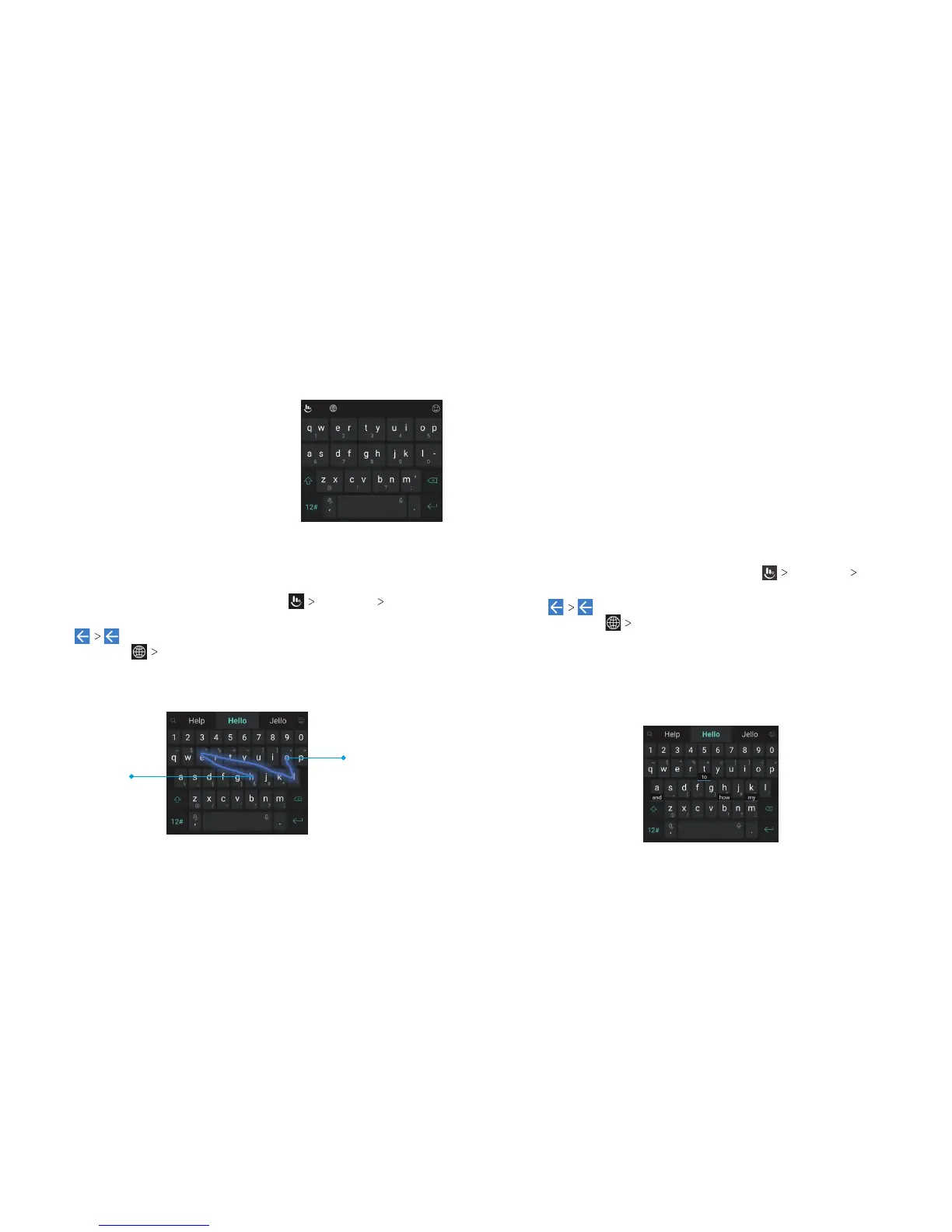34 35
The T+ Layout
If word prediction is disabled, tap to enter
the le letter on the key. Double-tap to
enter the right letter/symbol on the key.
Press and hold a key and slide le or right
to choose more letters and symbols.
If word prediction is enabled, just tap the
keys and choose the right word.
Curve - Word Gesture
Curve - Word gesture allows you to enter text by sliding your
nger on the screen from letter to letter to enter each word.
To enable and use Curve - Word gesture:
1. On the TouchPal keyboard screen, tap
Settings Smart
input and check Curve
®
- Word gesture.
2. Tap
and tap inside a text eld to open the keyboard,
and then tap
FULL to switch to the FULL layout.
3. Move your nger from letter to letter on the keyboard to
trace a word without liing the nger until you reach the end
of the word.
Notes:
• Curve - Word gesture is only available in the FULL layout.
• Tap to type when you want to. If you want to enter a single
letter, simply tap the key once.
• Li your nger at the end of the word. A space is added
automatically when you begin to trace the next word.
Wave - Sentence Gesture
Wave - Sentence gesture allows you to enter words by dragging
candidate words to the space key.
To enable and use Wave - Sentence gesture:
1. On the TouchPal keyboard screen, tap
Settings Smart
input and check Wave™ - Sentence gesture.
2. Tap
and tap inside a text eld to open the keyboard,
and then tap
FULL to switch to the FULL layout.
3. Tap or use Curve to enter the rst word. As the rst word
appears on the text eld, candidate words appear on the
keyboard for you to choose from as the following word.
4. Drag the correct candidate word to the space key to add the
word to the text eld.
End of the word
Start of the word
KNOWING THE BASICS KNOWING THE BASICS
