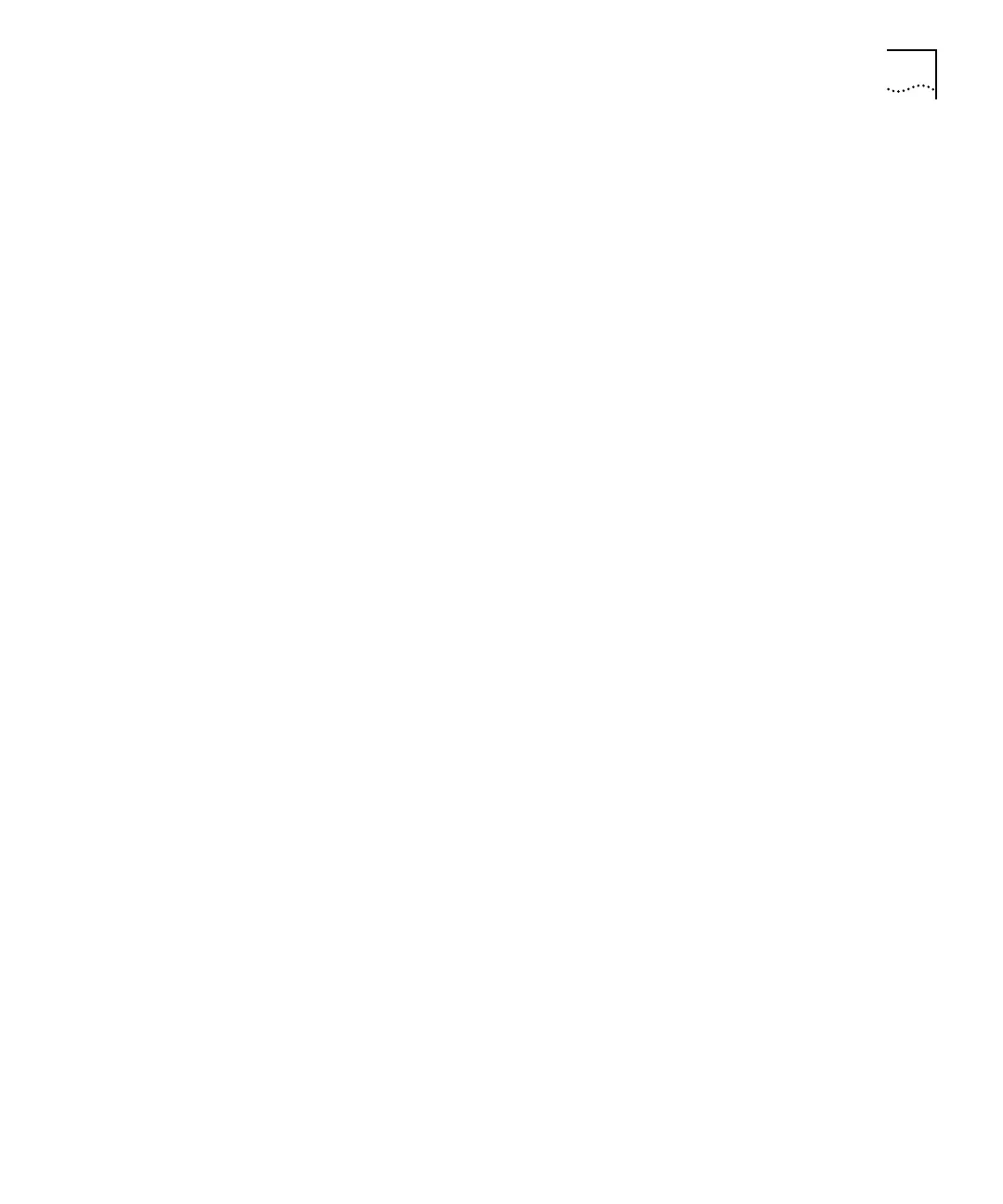DUA1640-5AAA02
Viewing the Stack B-13
Port Colors and Icons
Port colors
The port color coding shows these conditions:
■
Green
— Port enabled and capable of repeating traffic to and from
the network (link present).
■
Red
— Port enabled but unable to repeat traffic to and from the
network (link lost or port partitioned).
■
Blue
— Port disabled by management.
Segment Switch
icon
If you have a PS Hub 50 in the stack, its Segment Switch icon is:
■
Blue and white
— Active.
■
Gray
— Inactive.
RPS icon
If a hub is connected to a Redundant Power System (RPS), an icon is
shown on the right of the hub’s graphical representation. It shows
these conditions:
■
Green
— RPS active and no faults.
■
Red
— RPS active but has one or more faults.
Identifying the Ports that are Connected to a Segment
You can find out what ports in the stack are connected to a segment
by clicking on that segment’s name button on any of the hubs:
■
If the hub’s segment is isolated from the cascade segment, only
ports that are connected to the hub’s segment are highlighted.
■
If the hub’s segment is connected to the cascade segment, all other
ports in the stack which are part of segments that are connected to
the same cascade segment, are highlighted.
The ports (and any transceiver module ports) that are part of the
segment, are highlighted with a dark blue surround. Click the name
button again to turn off the highlighting.
