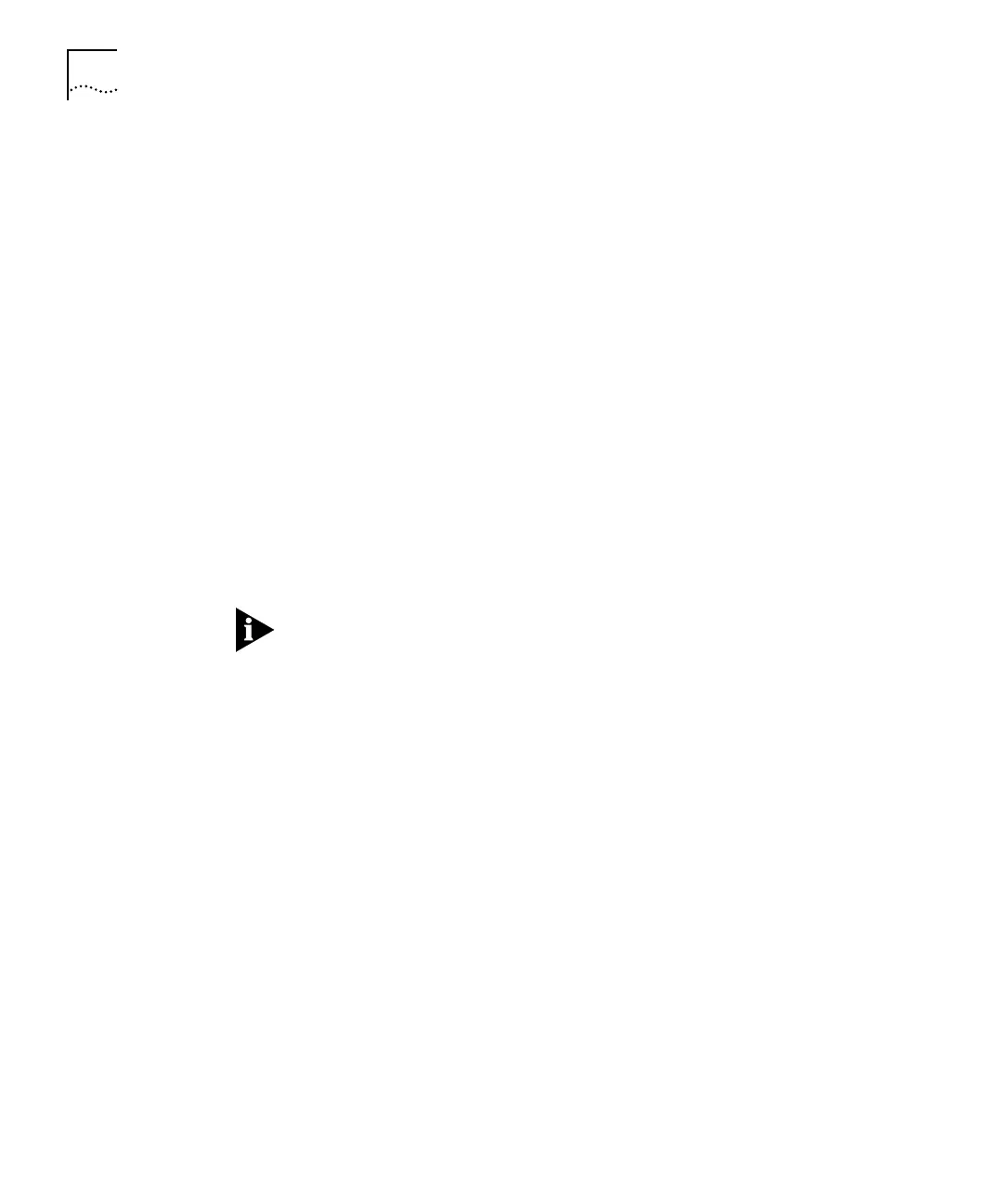DUA1640-5AAA02
B-26
A
PPENDIX
B: M
ANAGEMENT
U
SING
Q
UICK
C
ONFIG
M
ANAGER
Enabling or Disabling the Automatic Load Balancing Feature
To enable or disable the automatic load balancing feature:
1
From the
Configure
menu, select
Load Balancing.
Quick Config Manager displays the Load Balancing dialog box.
2
Use the Enable Load Balancing check box to enable or disable the
automatic load balancing feature.
If the check box is unchecked, the feature is disabled and the
Frequency and Balance At fields are disabled.
3
Use the Frequency field to enter how many hours you want between
each automatic load balance.
4
Use the Balance At field to enter a the utilization level at which you
want the load balancing feature to automatically start, should any
segment exceed this level.
5
Click
Apply
to send the changes to the units in the stack
before
closing the dialog box.
6
Click
Cancel
to close the dialog box.
Setting both the Frequency and Balance At fields to ‘0’ disables
automatic load balancing, but the load balancing feature still collects
data so that you can do a manual load balance at any time.
