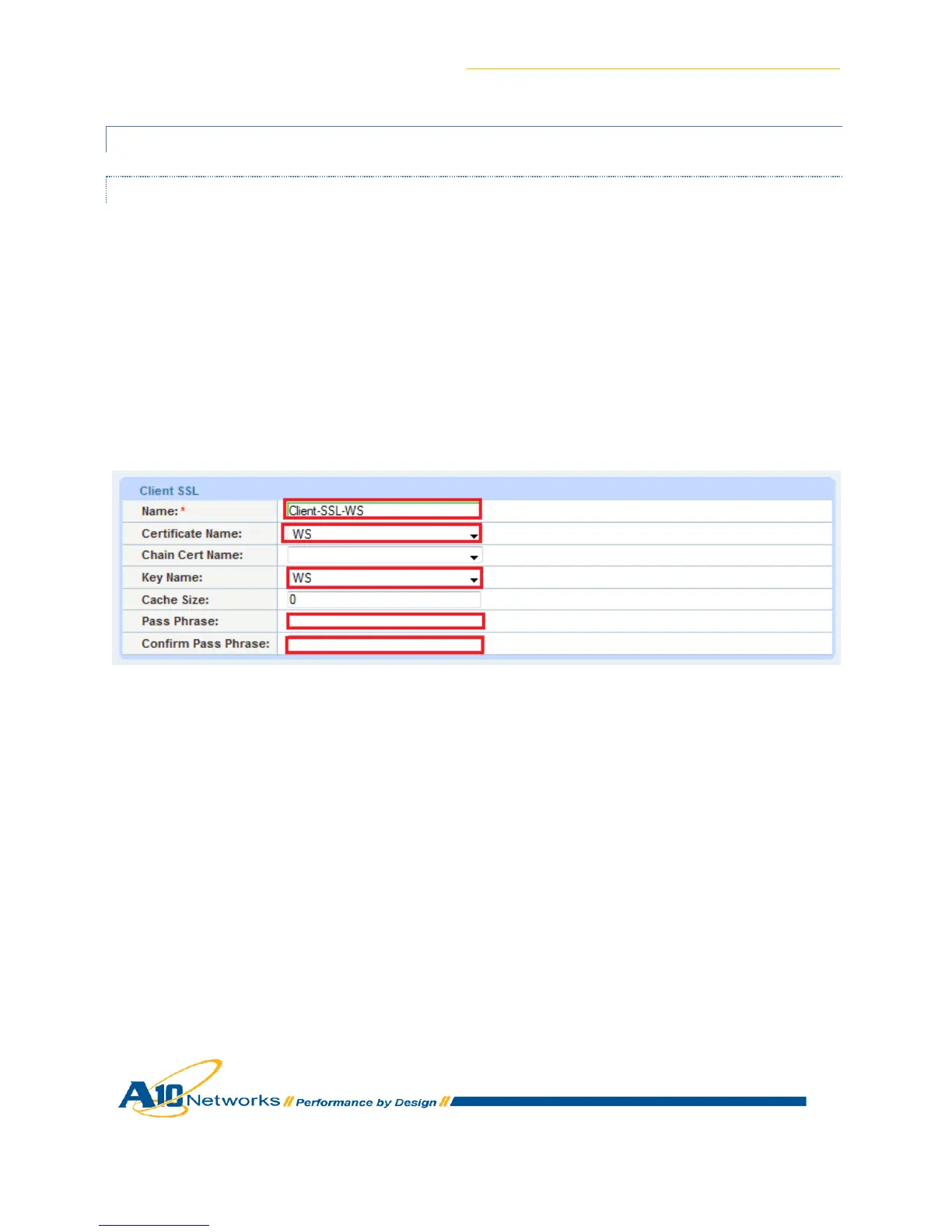AX Series for SharePoint 2010 Deployment Guide
26
9.1.2 CREATE ONE CLIENT AND ONE SERVER SSL TEMPLATE
9.1.2.1 CREATE CLIENT SSL TEMPLATE
This section describes how to configure a client SSL template and apply it to the VIP.
1. Navigate to Config Mode > Service > Template > SSL > Client SSL.
2. Click Add.
3. Enter the Name: “Client-SSL-WS”.
4. Enter the Certificate Name: “WS”.
5. Enter the Key Name: “WS”.
6. Enter the Pass Phrase (If Applicable)
Figure 23: Client SSLTemplate
