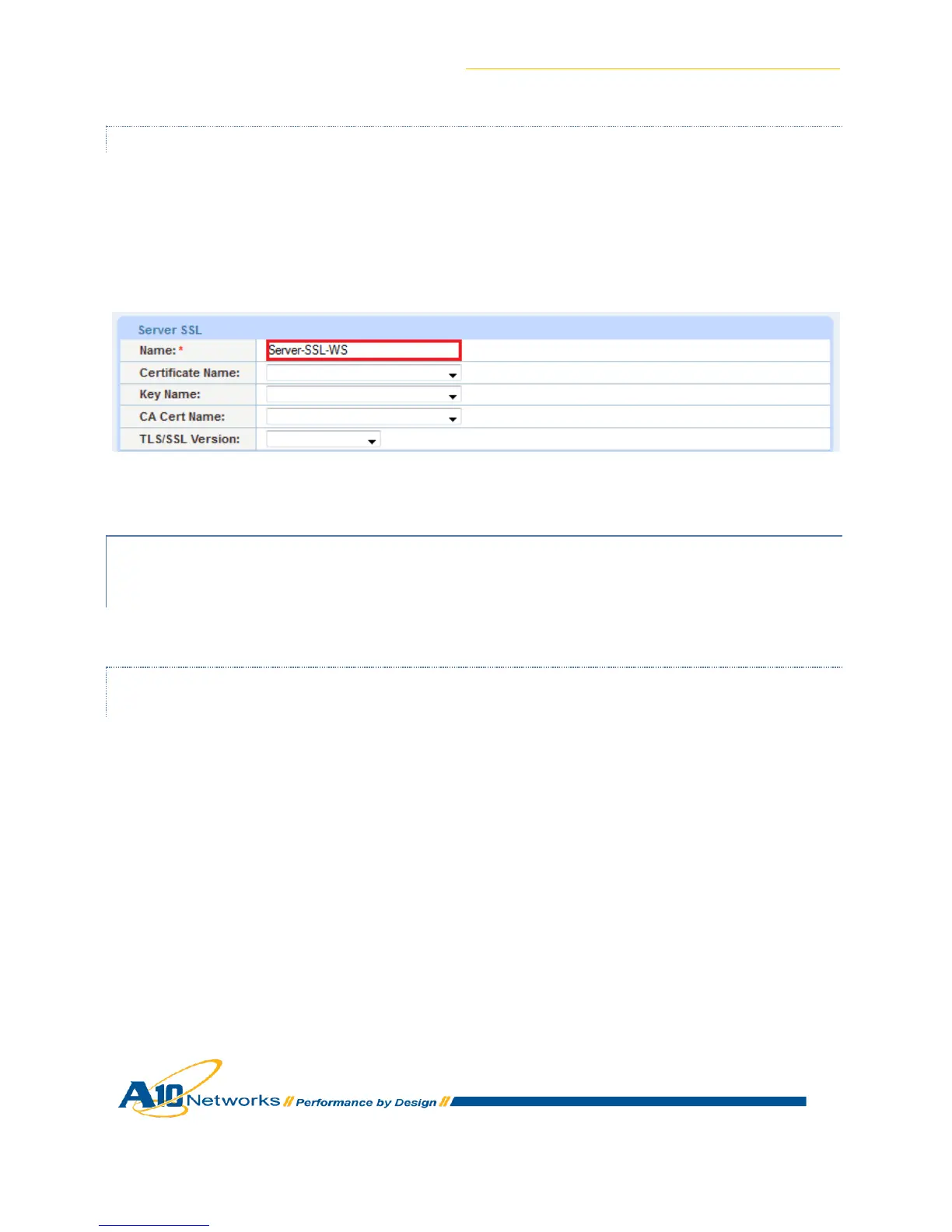AX Series for SharePoint 2010 Deployment Guide
27
9.1.2.2 CREATE SERVER SSL TEMPLATE
This section describes how to configure a server SSL template and apply it to the VIP.
1. Navigate to Config Mode > Service > Template > SSL > Server SSL.
2. Click Add.
3. Enter the Name: “Server-SSL-WS”.
Figure 24: Server SSL Template
9.1.3 ON THE VIRTUAL SERVER, CHANGE THE SERVICE TYPE OF THE
VIRTUAL PORT FROM “TCP” TO “HTTPS” AND APPLY THE NEW CLIENT
AND SERVER SSL TEMPLATE
9.1.3.1 CHANGE THE SERVICE TYPE OF THE VIRTUAL PORT FROM “TCP” TO
“HTTPS”
1. Navigate to Config Mode > Service > SLB > Virtual Service.
2. Click on the name of the virtual service created during basic configuration:
“_172.16.1.200_TCP_443”
3. Edit the Virtual Service name to “_172.16.1.200_HTTPS_443”.
4. From the Type drop-down menu, select “HTTPS”.
