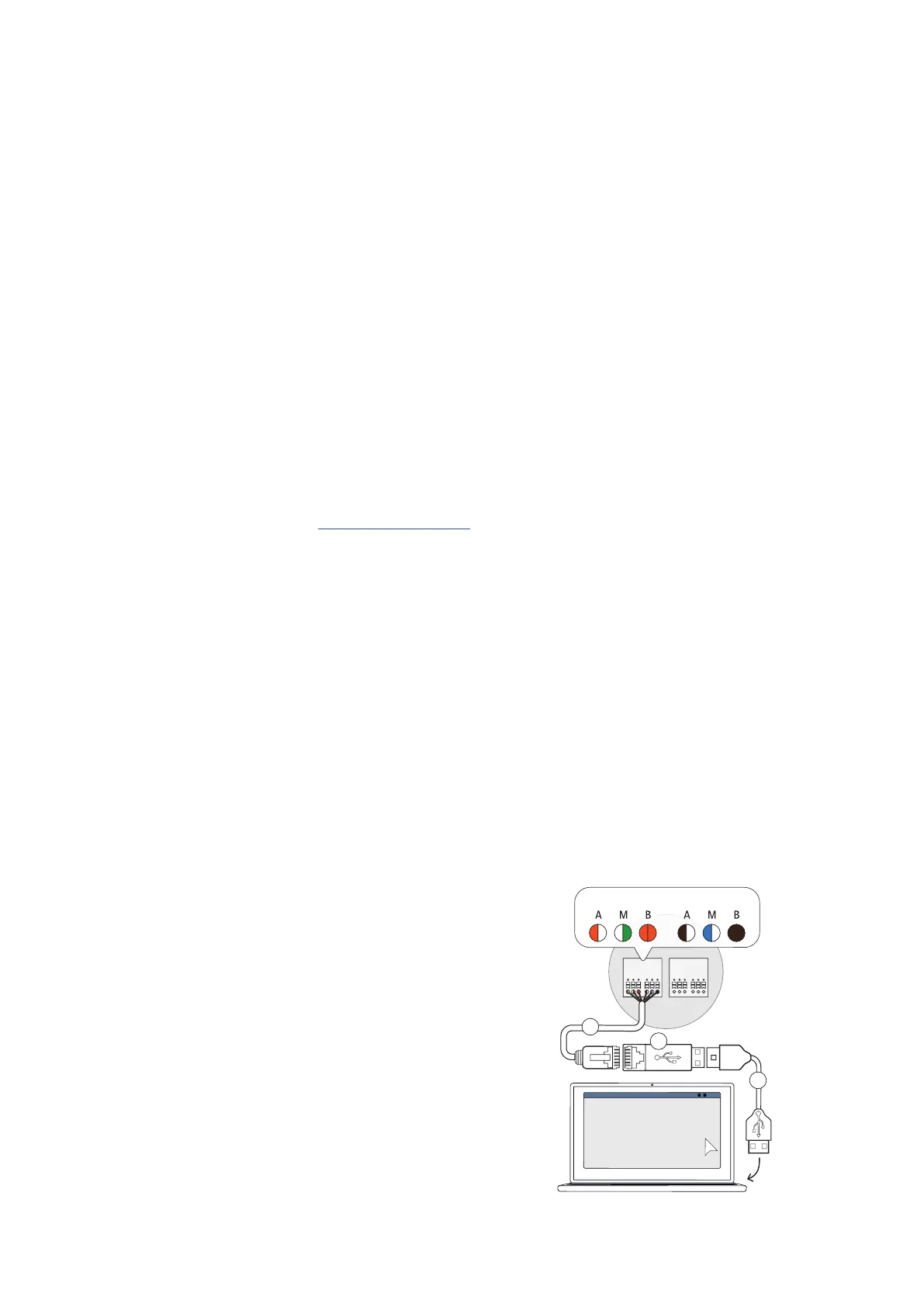| Configuring the Wallbox eMH2 – Data cable connection with the computer
30
Software access
Free download at www.ablmobility.de
Description
Separate manual embedded in the application, and also contained in the installation folder.
Charge Point Administration
Charge Point Administration is an application embedded in the Single Board Computer (SBC) of the Controller wall-
box, which is opened via the browser application of a Windows PC, and serves to set up the following and additional
parameters for the group installation:
Setting up system configuration
Setting up static or dynamic load management for the system
Displaying and setting up OCPP configuration
Backend connection
Displaying system status information
Displaying wallbox parameters in the group
Order of wallboxes in the system
Setting up data communication
Software access: Access via http://169.254.1.1:8300/ after connecting a Controller wallbox to a PC
Description: "Set-up via the Charge Point Administration application" on page31 ff.
In both cases, the Controller Wallbox eMH2 must be connected to a suitable computer via the configuration kit CONF-
CAB (see next section).
Data cable connection with the computer
To connect the Wallbox eMH2 to a Windows PC, you will need the configuration kit CONFCAB (separately available
accessory), which makes the wallbox's modbus interfaces compatible with the computer's USB port. Using CONFCAB
components, any charging station from the Wallbox eMH2 product series can be connected by cable:
1 USB extension cable
2 USB to RJ45 adapter
3 RJ45 to individual strands patch cable
4 RJ45 to RJ12 patch cable
5 RJ45 to RJ45 patch cable
Proceed as follows to connect the Wallbox eMH2 with the computer by cable:
Controller Wallbox eMH2 with spring terminals
(until mid-2021)
1 Open the housing cover of the Controller wallbox and
remove the electronics component cover as described
in section "Preparing and fixing the wallbox in place"
on page16.
2 Connect the patch cable3 to the spring terminals lo-
cated to the left of the MCB and RCCB.
3 Connect the USB extension cable1 to one of the
computer's USB ports.
4 Use the USB to RJ45 adapter2 to connect the patch
cable3 to the USB extension cable1.
The wallbox is now connected to the computer by cable.
CONTROL*ME TERCONTROL* ME TER
A M B A M B
A M B A M B
*evcc / rfid
CONTROL*
METER
ABL – Configuration Software
1
2
3