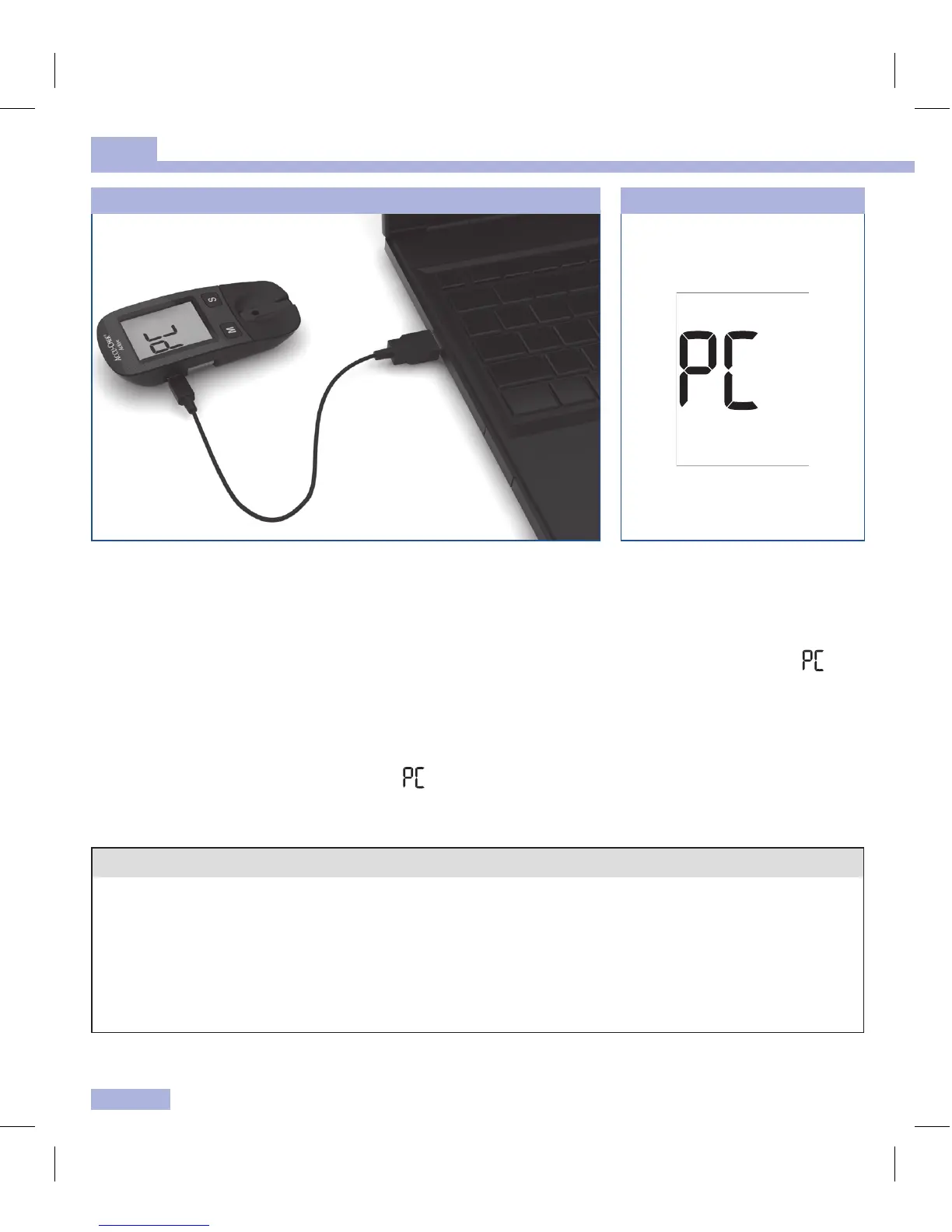36
Analysing test results on the PC
6
If the meter is o, it is turned on when it gets connected to the
computer.
Read the User’s Manual of the software in use. There you will find all
the information needed for data transfer.
If necessary, start the diabetes management software for test result
analysis on your computer.
If no suitable software for test result analysis is installed on your
computer, an error message may be displayed.
While the connection is being established, flashes on the display
of the meter.
Once the connection to the
computer has been successfully
established, the meter transfers
all saved test results.
During the data transfer, does
not flash.
The test results remain in the
meter’s memory after being
transferred.
i
• If you already have a diabetes management product from Roche Diagnostics for transferring and
evaluating test results, it may not recognise more recent meters and the results will therefore not be
transferred. You may need a more recent version of your diabetes management software. In this
case, contact your customer support and service centre.
• You cannot perform a test while test results are being transferred. You have to unplug the USB
connector from the meter in order to perform a test.
2 3
