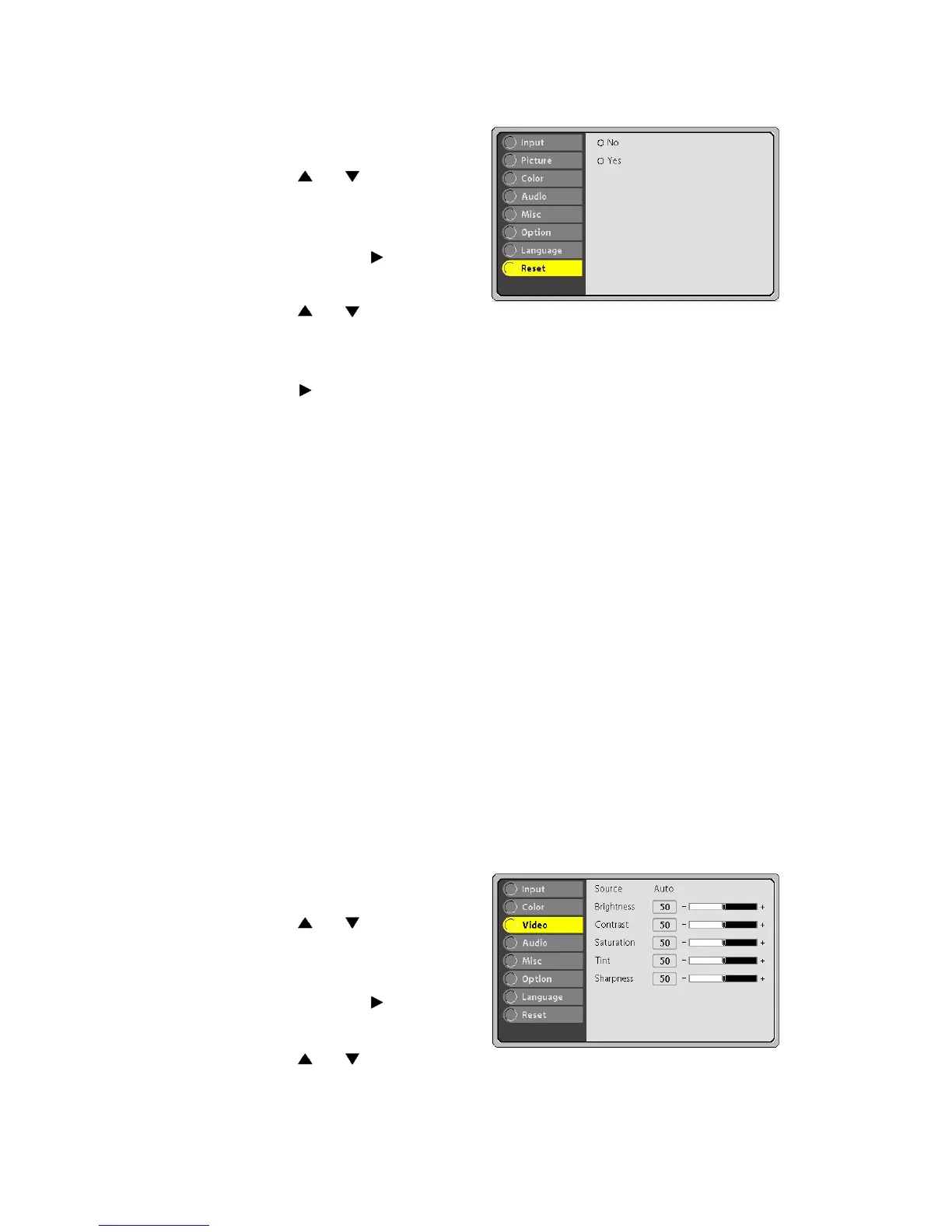25
1 Press the MENU button to
display OSD menu.
2 Press the or button to
select RESET menu.
3 To enter the sub-menu
setting, press the button
or the MENU button.
4 Press the or to select
YES if you want to restore all projector settings to the factory
defaults.
5 Press the button to confirm the selection.
6 To exit from the current menu, toggle the MENU button.
Other Related OSD Menus
Following are the descriptions on the on-screen display menus with
video input sources and without input source attached to your
projector.
Video Input Signal
If the input signal comes from S-Video, composite video or component
video (YCbCr), you may see VIDEO menu interface.
Video Menu
This menu enables you to adjust the video format settings, brightness,
contrast, saturation, tint and sharpness. Changing settings procedure
(using either the Projector Control Panel or the Remote Controller):
1 Press the MENU button to
display OSD menu.
2 Press the or button to
select VIDEO menu.
3 To enter the sub-menu
setting, press the button
or the MENU button.
4 Press the or button to
select the submenu item.