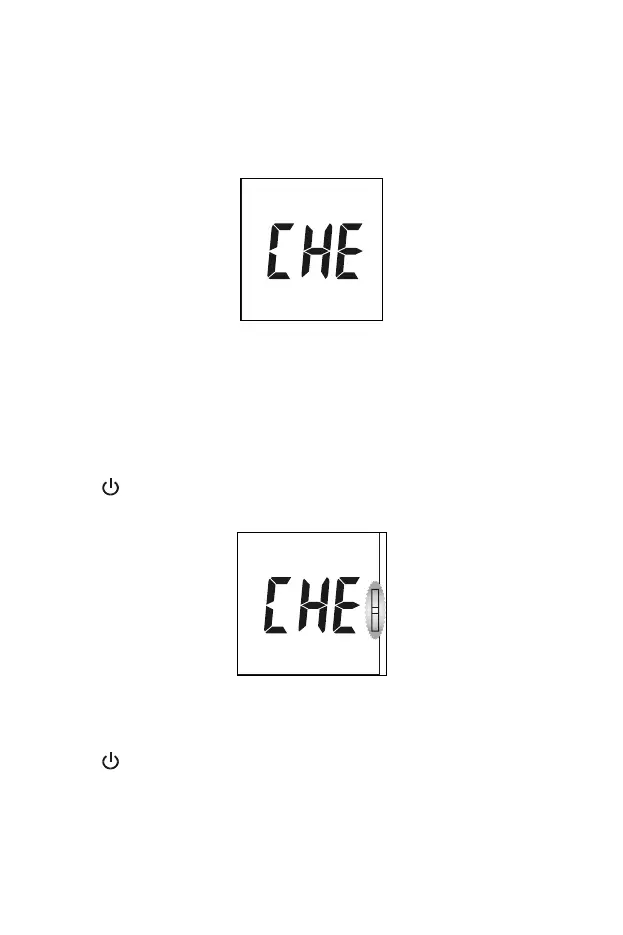41
Section 9 Optical System Check
Press ◄ or ► from the Setup Screen to select the Optical Check mode, as
shown below.
Note:
The control device is intended to check the optical system.
Allow the control devices and the meter to reach operating
temperature (15-40°C or 59-104°F) prior to testing.
The optical check should be performed under normal lab lighting
conditions. Do not perform under sunlight or extreme lighting
conditions.
Press
to enter this mode. The meter will flash the test device symbol,
as shown below.
Insert a control device into the Device Channel of the meter. Follow the
direction of the arrow indicated on the control device. Ensure that the control
device is inserted all the way.
Press
to start the optical check. If the meter displays YES, the meter is
functioning normally. If the meter displays no, the meter is not functioning
properly.
