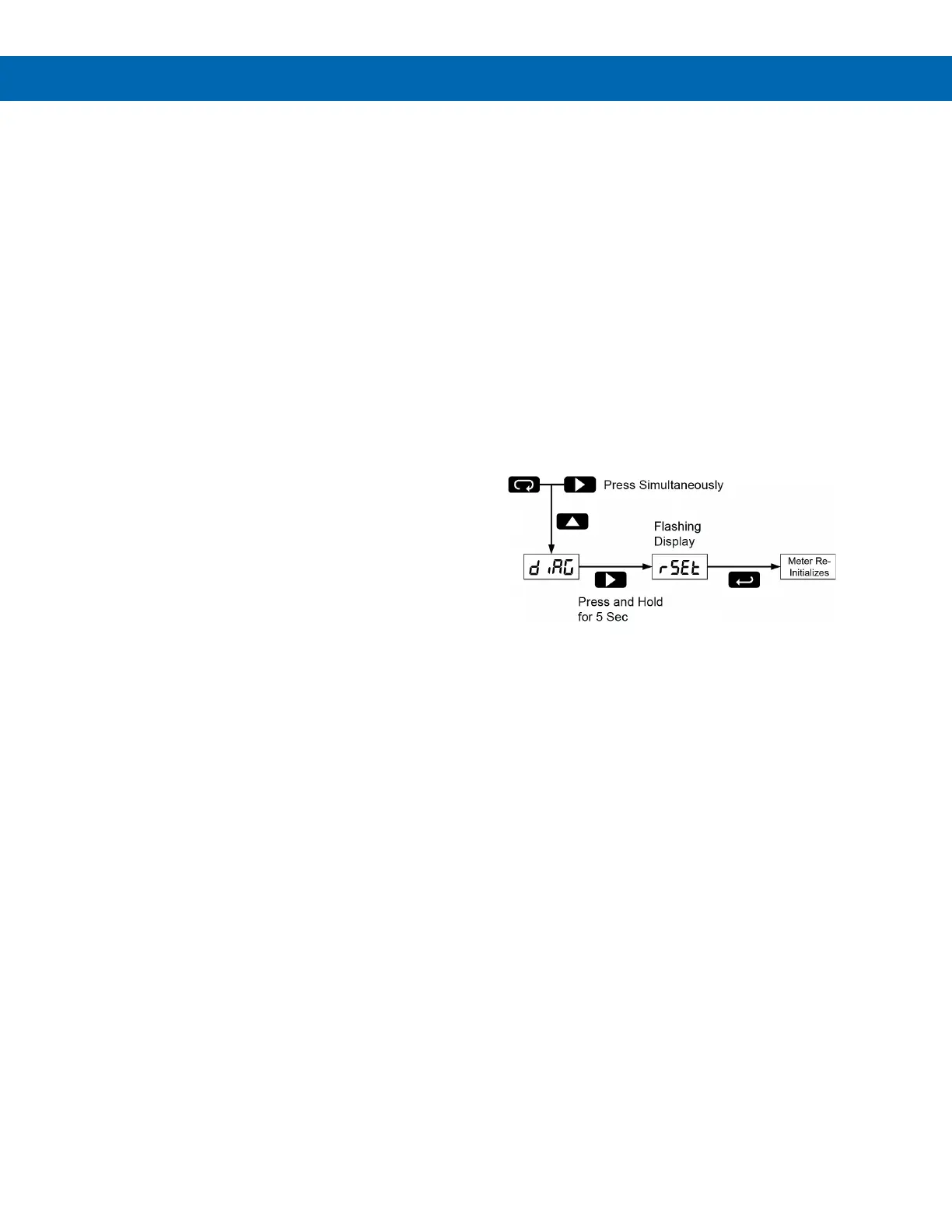Vertu Series VPM3000 Process Meters & Temperature Transmitters
Instruction Manual
40
Troubleshooting
Due to the many features and functions of the meter,
it’s possible that the setup of the meter does not
agree with what an operator expects to see. If the
meter is not working as expected, refer to the
Diagnostics menu and consult the recommendations
described below.
Diagnostics Menu (diag)
The Diagnostics menu is located in the Advanced
Features Menu, to access Diagnostics menu see
Advanced Features Menu, page 28.
It provides an easy way to view the programmed
parameter settings for troubleshooting purposes.
Press the Enter/Ack button to view the settings and
the Menu button to exit at any time.
For a description of the diagnostics messages see
Advanced Features Menu & Display Messages,
page 28.
Determining Software Version
To determine the software version of a meter:
1. Go to the Diagnostics menu (diAG) and
press Enter/Ack button.
2. Press Up arrow/Max button and scroll to
Information menu (Info).
3. Press Enter/Ack to access the software
number (SFT), version (UER). Write down the
information as it is displayed. Continue
pressing Enter/Ack until all the information
is displayed.
Reset Meter to Factory Defaults
When the parameters have been changed in a way
that is difficult to determine what’s happening, it might
be better to start the setup process from the factory
defaults.
Instructions to load factory defaults:
1. Enter the Advanced Features Menu. See
Advanced Features Menu, page 28.
2. Press Up arrow to go to Diagnostics menu
3. Press and hold Right arrow/Reset for five
seconds, press Enter/Ack when display
flashes reset.
Note: If Enter/Ack is not pressed within
three seconds, display returns to Diagnostics
menu.
4. The meter goes through an initialization
sequence (same as on power-up) and loads
the factory default settings.
