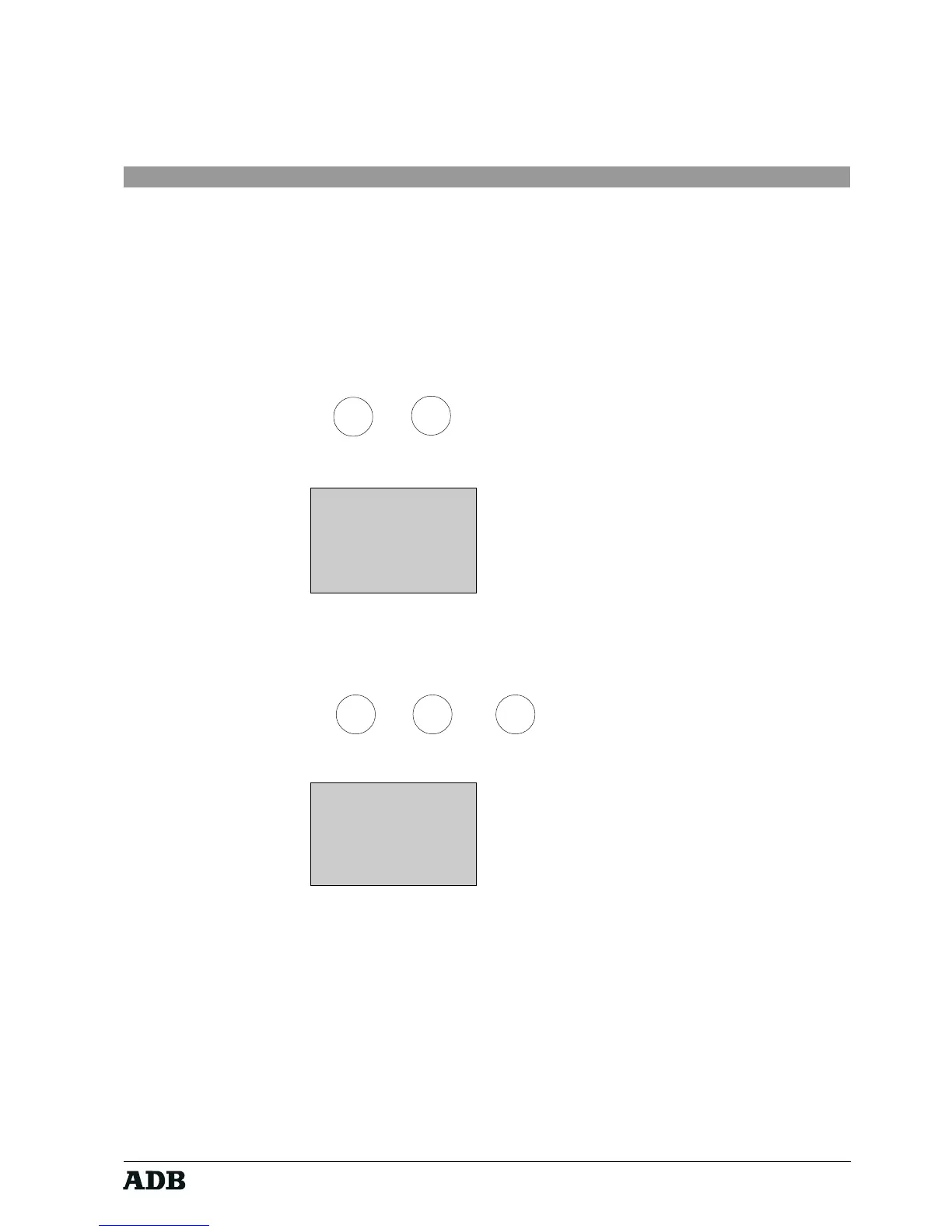Page 15
Rev. : 002
HF - VISION 10 & PHOENIX
Lighting Technologies
As the system could be expanded to other ADB products during further developments
(EURODIM, other lighting desks), it is necessary to distinguish between different product
types.
Every ADB product has its own virtual product identification number between 1 and 16.
Leave ID number ‘1’ for operating VISION 10.
Change ID number between 1 and 16 by using the keys 'up' ↑and 'down' ↓.
6.2.1.5. Adjustments
Key sequence:
Display :
10:15
MENU v1.0
ADJUSTMENTS
1 LITE 3 SLEEP
2 CONTR. 4 PASSW
Several parameters can be adjusted via the sub-menu item ‘Adjustments’.
6.2.1.5.1. Adjustments - Display Back light
Key sequence:
Display :
10:15
MENU MENU=EXIT
ADJUSTMENTS
BACK-LIGHT: ON
UP & DN TO SEL.
This sub-menu is used to switch the display’s back light ON or OFF. Please, note that
leaving the back light on consumes battery energy and thus ‘costs’ operating time.
Default is ‘Back Light ON'. Toggle between back light "ON" and "OFF" by using the keys
'up' ↑ and 'down' ↓.
→→
→→
→
MENU 4
MENU
4
1
→→
→→
→
→→
→→
→