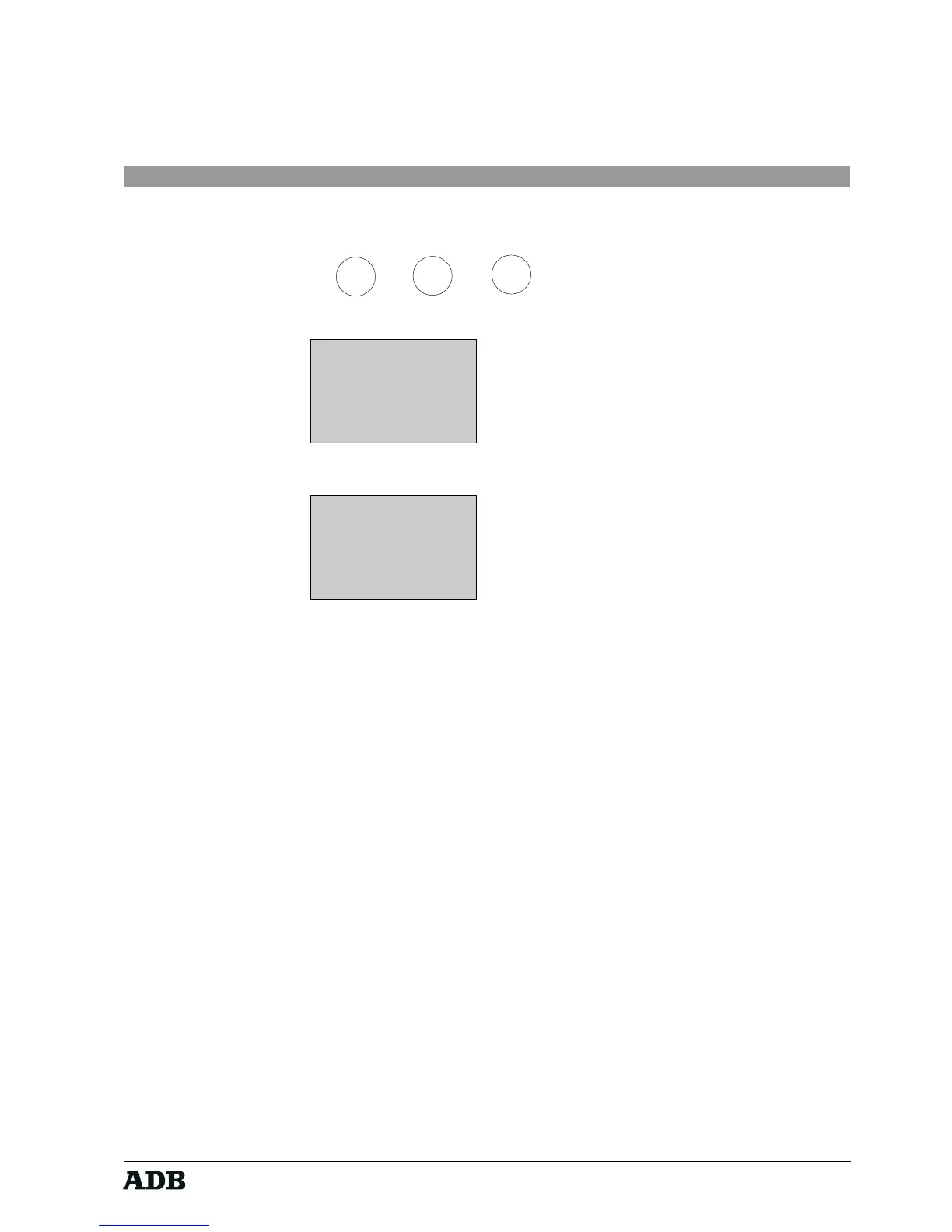Page 17
Rev. : 002
HF - VISION 10 & PHOENIX
Lighting Technologies
6.2.1.5.4. Adjustments - Password
Key sequence:
Display :
10:15
MENU MENU=EXIT
ADJUSTMENTS
ENTER PASSW:_
Display :
10:15
MENU ESC=EXIT
ADJUSTMENTS
ENTER PASSW:****
This sub-menu is used to enter a user password which can be a combination of figures
of four digits, i.e. decimal numbers.
Attention!
Please, handle this function with care! Using the password to protect the device against
improper used by unauthorised users may be efficient on the one hand.
On the other hand it may cause problems when you are obliged to often change the
password.
If currently any password selection is active, you first have to type in your current
password of up to 4 digits (0-9). The equivalent of no password is "0000" (four zeros).
If no password is selected, the password procedure is skipped after the switch-on
procedure. Keys that are pushed are not shown on the display but replaced by a star
symbol in order to avoid other unauthorised users to see on the display the figures typed
in.
If your current password was not entered correctly, the introduction procedure re-starts.
If your current password is entered correctly, a new password can be introduced.
→→
→→
→
→→
→→
→
MENU
44