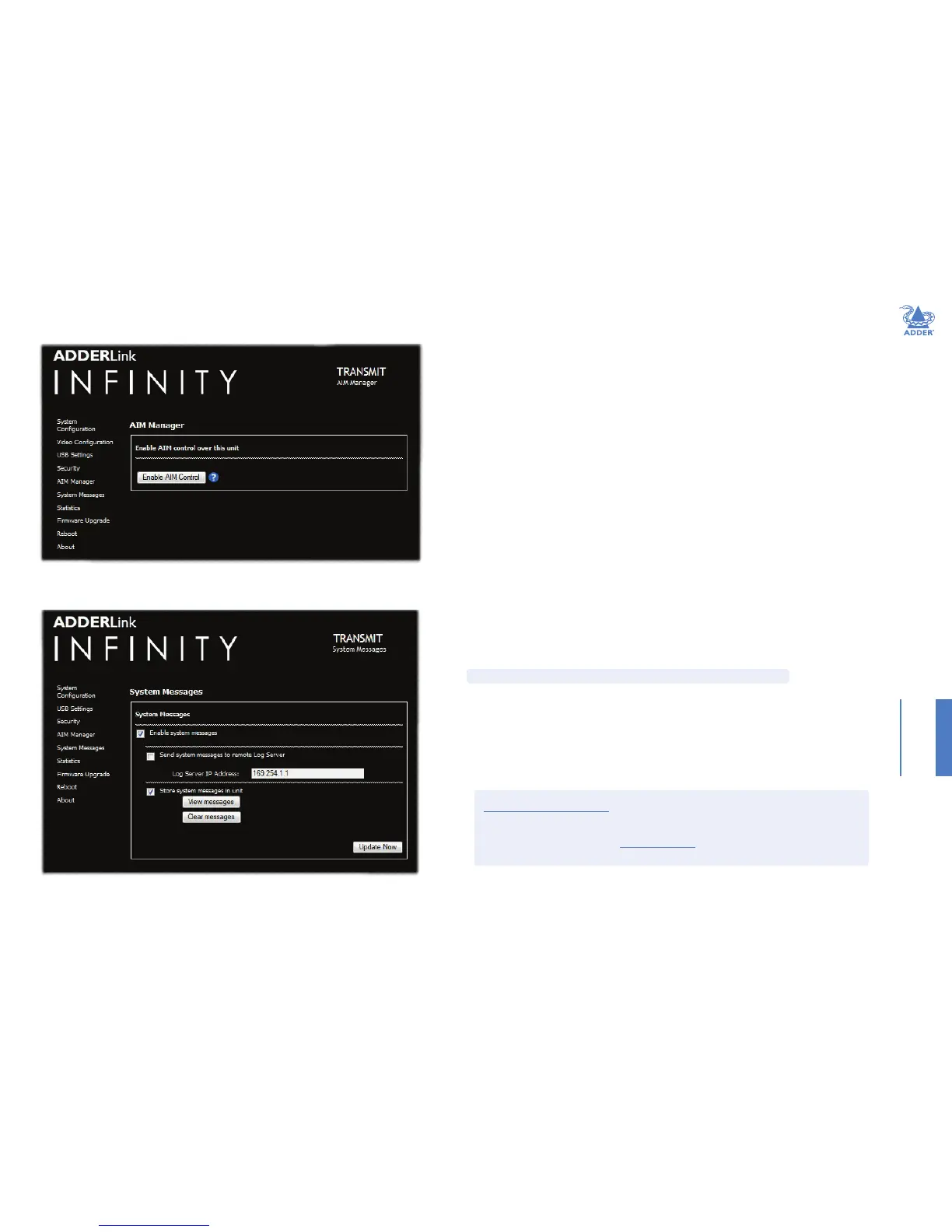28
INSTALLATIONCONFIGURATIONOPERATION
FURTHER
INFORMATION
INDEX
TX AIM Manager
Enable AIM Control
Click this button to allow an A.I.M. (Adder Innity Manager) box to take control of this TX. When the button is
clicked, the TX unit will be rebooted to allow the A.I.M. box to discover and control it.
TX System Messages
Enable system messages
Tick to allow the creation of status and error messages by the unit.
Send system messages to remote Log Server
Choose this option to send the system messages to a remote server via the network. Provide the IP address of
a suitable server here also.
To get here
1 Connect your computer to a port on the front panel.
2 Run a web browser and enter the IP address of the Management (ALIF dual only) or System port used:
http://192.168.1.42 (management port) or http://169.254.1.33 (system port)
If the address is unknown, perform a manual factory reset.
3 Click either the AIM Manager or System Messages links, as appropriate.
AdderLink Innity servers use the User Datagram Protocol (UDP) for all Syslog trafc.
Store system messages in unit
When ticked, this option will store system messages within the memory of the unit. Click the View messages
button to view the list or the Clear messages button to delete the list.
Update Now
Click to save and implement any changes that you make.