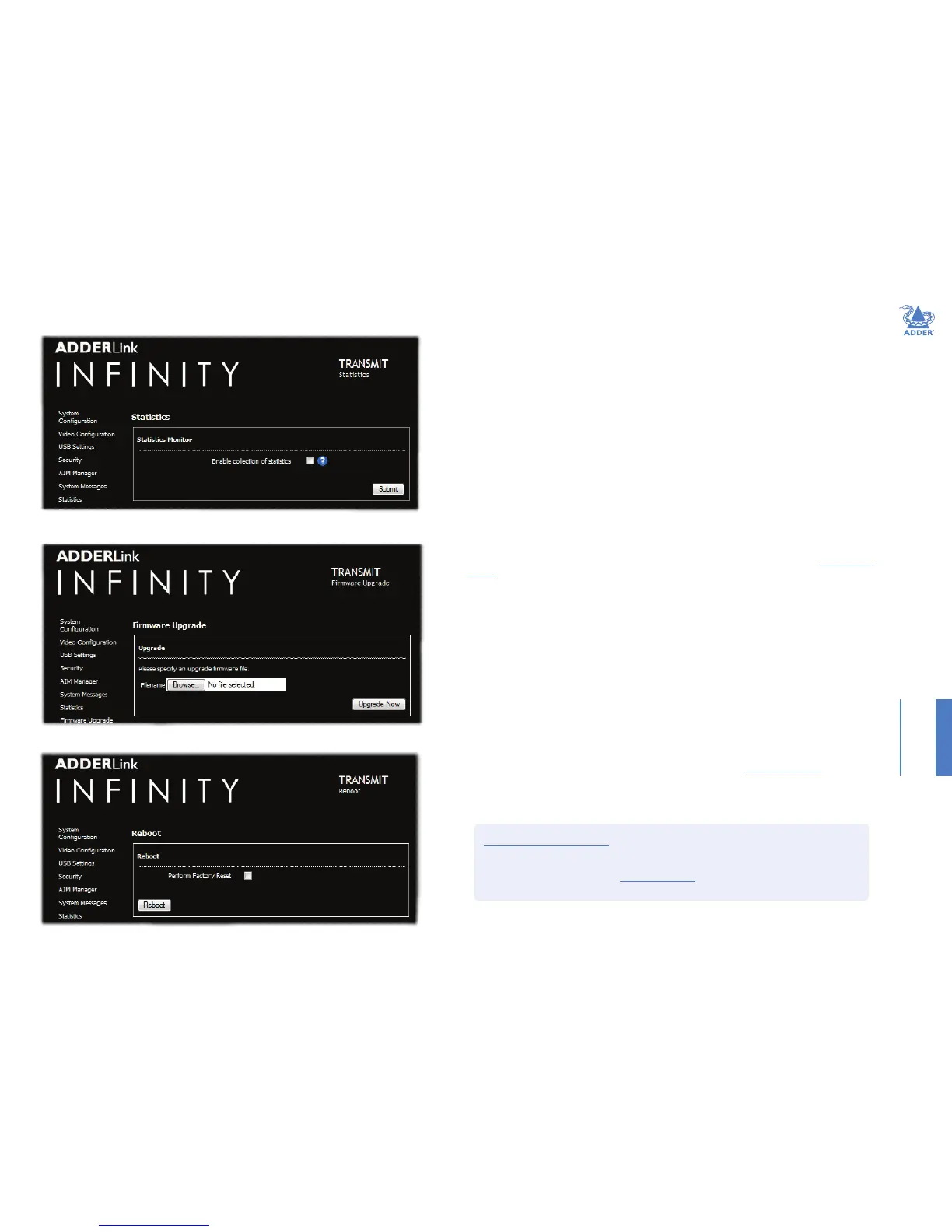29
INSTALLATIONCONFIGURATIONOPERATION
FURTHER
INFORMATION
INDEX
TX Statistics
TX Firmware Upgrade
TX Reboot
Enable collection of bandwidth statistics
ALIF units can record data transfer statistics from the System port and plot them on a graph for
troubleshooting and optimization purposes. When you enable this option, you will rst be presented with a pop
up from which you can choose which aspects you would like to graph: Data throughput, various packet rates
and/or frame rates.
Submit
Click this button after ticking the above checkbox to plot the chosen statistics on a pop up graph.
Upgrade
Use this page to upgrade the main or backup rmware image on the unit. Please see the section Performing an
upgrade for details.
Reboot
Use this page to perform a reboot or a factory reset. Please see the section Manual factory reset for details.
To get here
1 Connect your computer to a port on the front panel.
2 Run a web browser and enter the IP address of the Management (ALIF dual only) or System port used:
http://192.168.1.42 (management port) or http://169.254.1.33 (system port)
If the address is unknown, perform a manual factory reset.
3 Click either the Statistics , Firmware Upgrade or Reboot links, as appropriate.