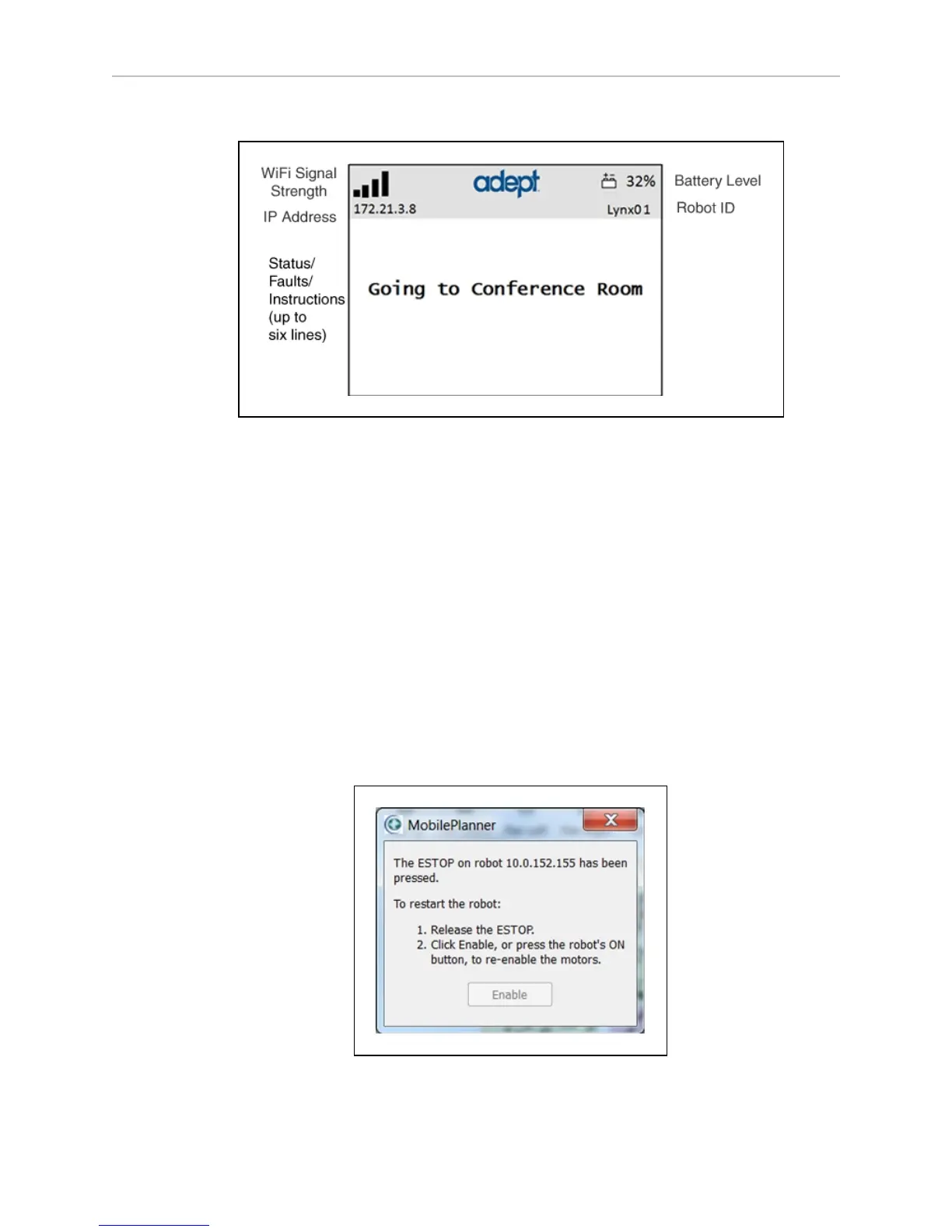Adept Lynx Platform User's Guide, Rev D
Page 78 of 126
Chapter 6: Operation
Once the Lynx platform is booted, you will see the main screen:
Figure 6-4. Fields of the Main Screen
l
Up to six messages will be displayed in the main screen, in order of importance.
l
Only one fault at a time will be displayed.
l
Any event or condition that causes an ARAM restart or AIV shut down will be dis-
played, giving the cause of the restart or shut down.
E-Stop
When pressed, the red, latching push-button removes power from the platform’s motors and
from the E-Stop power port after a 1 second delay, giving the software time to stop the plat-
form safely. To reset the E-Stop, twist the button slightly, so it pops up.
The motors must also be explicitly enabled, either with the dialog box that will pop up or with
the ON button. (This is not the case if the AIV is docked or experienced a critical driving fault.)
This can be done either with the MobilePlanner (with Map >Show Robot on) or MobileEyes
software, or with an ARCL command. See the following figure:
Figure 6-5. Motor Enable Pop-up Dialog