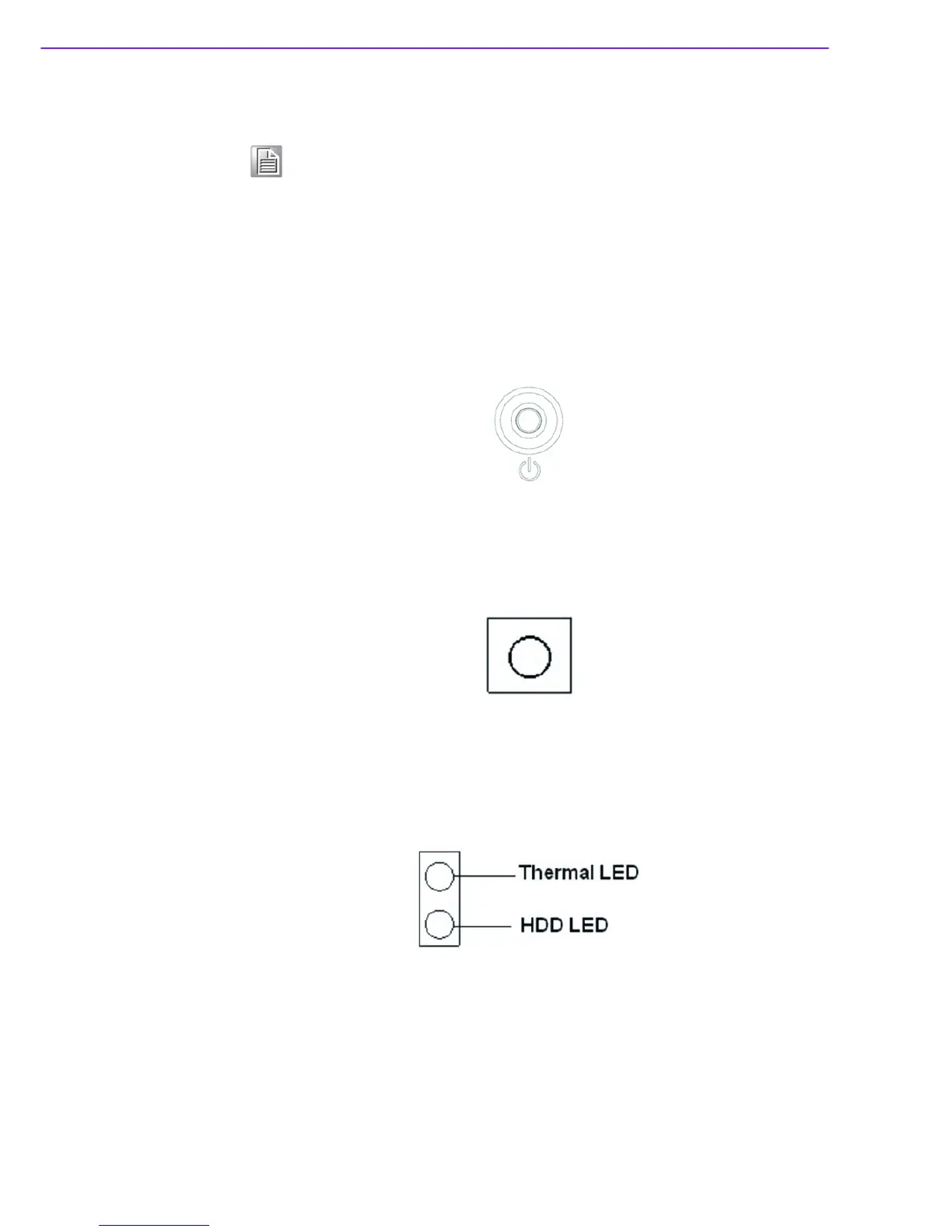ARK-3510 User Manual 18
2.4.3 ARK-3510 Rear I/O connectors
2.4.3.1 Power On/Off Button
ARK-3510 has a Power On/Off button with LED indicators on the front side that show
On status (Green LED) and Off/Suspend status (Orange LED). The Power button
supports dual functions: Soft Power -On/Off (Instant off or Delay 4 Seconds then off),
and Suspend.
Figure 2.7 Power ON/OFF Button
2.4.3.2 Reset Button
ARK-3510 has a Reset button on the front panel. Press the button to activate the
reset function.
Figure 2.8 Reset Button
2.4.3.3 LED Indicators
There are two LEDs on the front panel that indicate system status: The thermal LED
is for system thermal alarm status; and HDD LED is for HDD and compact flash disk
status.
Figure 2.9 LED Indicators
2.4.3.4 DisplayPort Connector
An integrated, 20-pin receptacle connector DisplayPort Interface is provided. The
DisplayPort link supports resolutions up to 2560 x 1600@60Hz. This port is trans-
ferred by Intel eDP, there is no audio and hot plug support. And this DisplayPort is
supported by 3rd Gen Intel Core I processor only.
Note! NC represents “No Connection”.