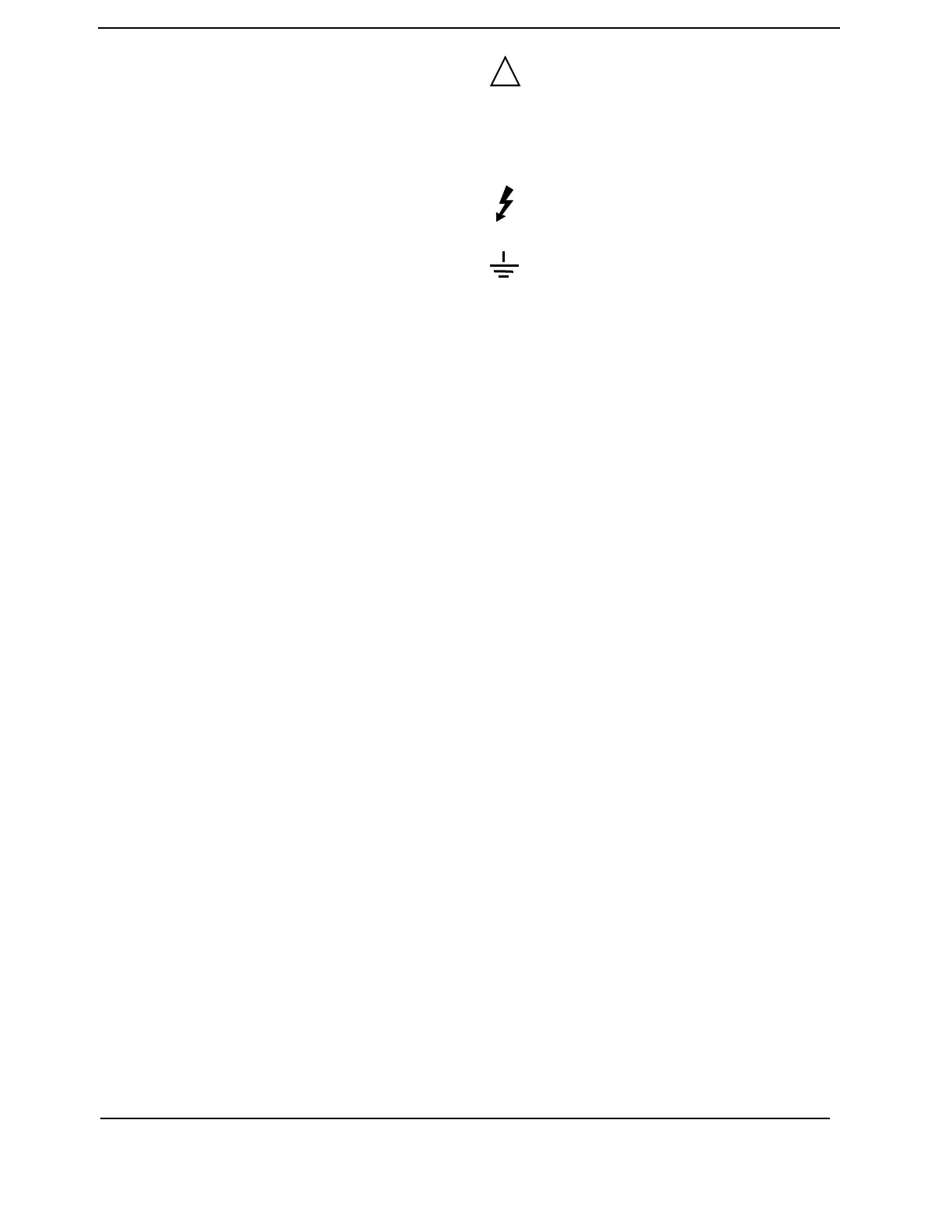Safety
Notices
This apparatus has been
designed and tested in accor
-
dance with IEC Publication 1010,
Safety Requirements for Mea
-
suring Apparatus, and has been
supplied in a safe condition. This
is a Safety Class I instrument
(provided with terminal for pro
-
tective earthing). Before apply-
ing power, verify that the correct
safety precautions are taken
(see the following warnings). In
addition, note the external mark
-
ings on the instrument that are
described under "Safety Sym
-
bols."
Warnings
• Before turning on the instru-
ment, you must connect the pro-
tective earth terminal of the
instrument to the protective con
-
ductor of the (mains) power
cord. The mains plug shall only
be inserted in a socket outlet
provided with a protective earth
contact. You must not negate the
protective action by using an
extension cord (power cable)
without a protective conductor
(grounding). Grounding one con
-
ductor of a two-conductor outlet
is not sufficient protection.
• Only fuses with the required
rated current, voltage, and spec
-
ified type (normal blow, time
delay, etc.) should be used. Do
not use repaired fuses or short-
circuited fuseholders. To do so
could cause a shock or fire haz
-
ard.
• If you energize this instrument
by an auto transformer (for volt
-
age reduction or mains isola-
tion), the common terminal must
be connected to the earth termi
-
nal of the power source.
• Whenever it is likely that the
ground protection is impaired,
you must make the instrument
inoperative and secure it against
any unintended operation.
• Service instructions are for
trained service personnel. To
avoid dangerous electric shock,
do not perform any service
unless qualified to do so. Do not
attempt internal service or
adjustment unless another per
-
son, capable of rendering first
aid and resuscitation, is present.
• Do not install substitute parts
or perform any unauthorized
modification to the instrument.
• Capacitors inside the instru-
ment may retain a charge even if
the instrument is disconnected
from its source of supply.
• Do not operate the instrument
in the presence of flammable
gasses or fumes. Operation of
any electrical instrument in such
an environment constitutes a
definite safety hazard.
• Do not use the instrument in a
manner not specified by the
manufacturer.
To clean the instrument
If the instrument requires clean-
ing: (1) Remove power from the
instrument. (2) Clean the exter
-
nal surfaces of the instrument
with a soft cloth dampened with
a mixture of mild detergent and
water. (3) Make sure that the
instrument is completely dry
before reconnecting it to a
power source.
Safety Symbols
Instruction manual symbol: the
product is marked with this sym
-
bol when it is necessary for you
to refer to the instruction man
-
ual in order to protect against
damage to the product
.
Hazardous voltage symbol.
Earth terminal symbol: Used to
indicate a circuit common con
-
nected to grounded chassis.
!
gilent Technologies
P.O. Box 2197
1900 Garden of the Gods Road
Colorado Springs, CO 80901
Artisan Technology Group - Quality Instrumentation ... Guaranteed | (888) 88-SOURCE | www.artisantg.com