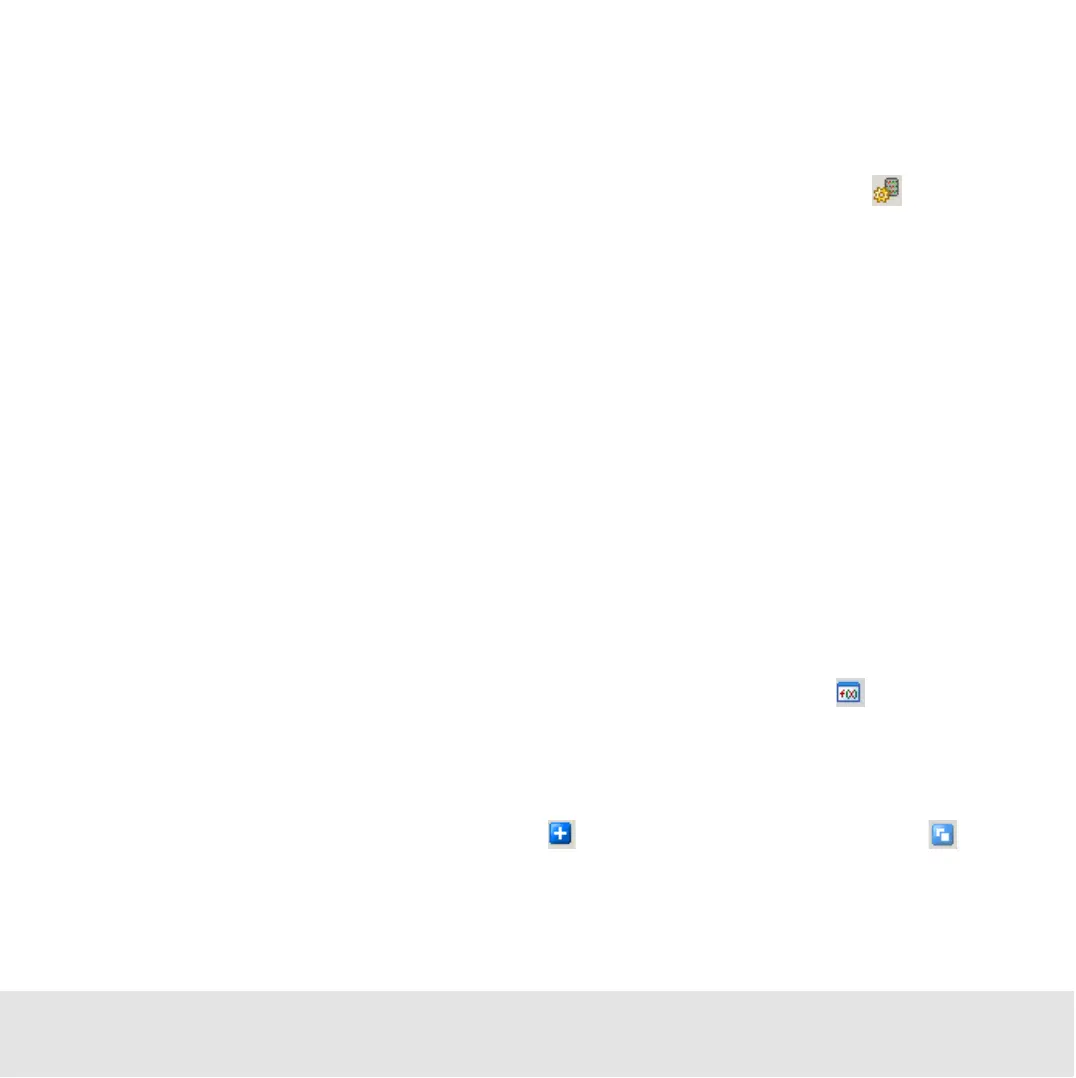Contents ▲ 161 ▼ Index
7 Select the color with which the samples that meet the criteria should be marked.
8 Optionally select the color with which samples that do not meet the criteria should be
marked.
9 Apply this rule to the samples by clicking the Apply Result Flagging icon .
All samples are re-evaluated according to the result flagging rule and displayed with the
respective colors. See “Color Indication” on page 157 for more information on the color
codes.
Additional information is available in the Help panel at the bottom of the screen. This
panel provides context-specific help, including examples.
How to Use the Editor Mode
The editor mode for result flagging is a powerful way of creating your own result flagging
rules.
To define a result flagging rule for a selected job:
1 Open the job in question in the Data context and switch to the Result Flagging tab.
2 Switch to the editor mode by clicking the Switch to Editor Mode icon .
3 Edit a rule that was created within the form mode.
–OR–
Create a new rule by clicking the Add icon or Duplicate Selected Rule icon .
4 Click the Edit button next to the Rule Label field and enter the result label for this rule.
