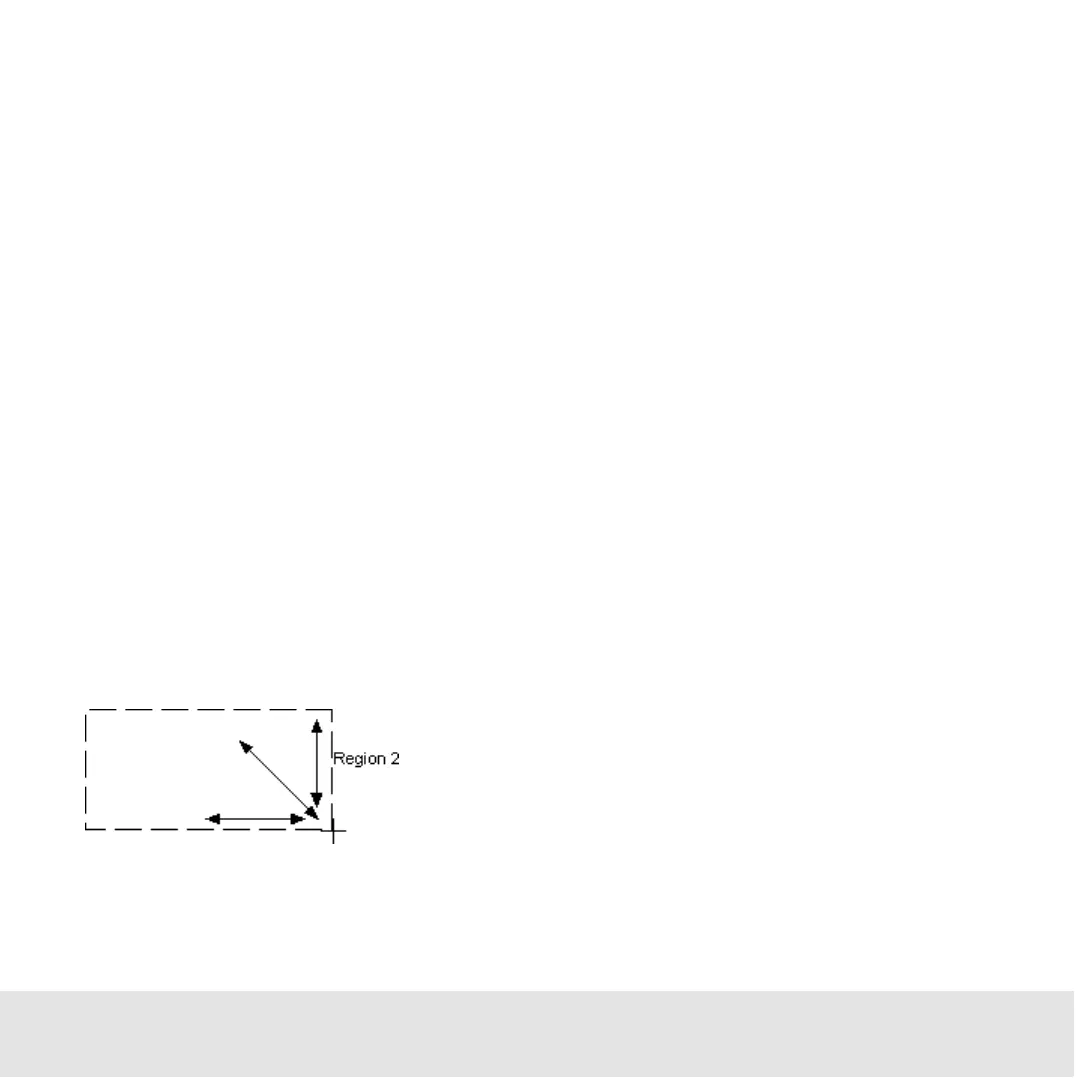Contents ▲ 238 ▼ Index
How to Change Position and Size of a Region
You can change the size and position of regions to restrict the number of included events.
You can work graphically with the mouse or enter the values in the Configure Region
dialog box.
To move a region:
1 While pressing the Shift key, click the region border, and drag the region to the new
position.
2 Release the mouse button.
To change size and position with the mouse:
1 Click the region border to select the region.
2 Position the mouse pointer on any corner of the selected region.
The mouse pointer changes its shape to a double arrow.
3 Click and drag the border to the new size.
Upon moving, the mouse pointer changes its shape to a crosshair and the borders of
the region appear as dashed lines.
4 Release the mouse button.
