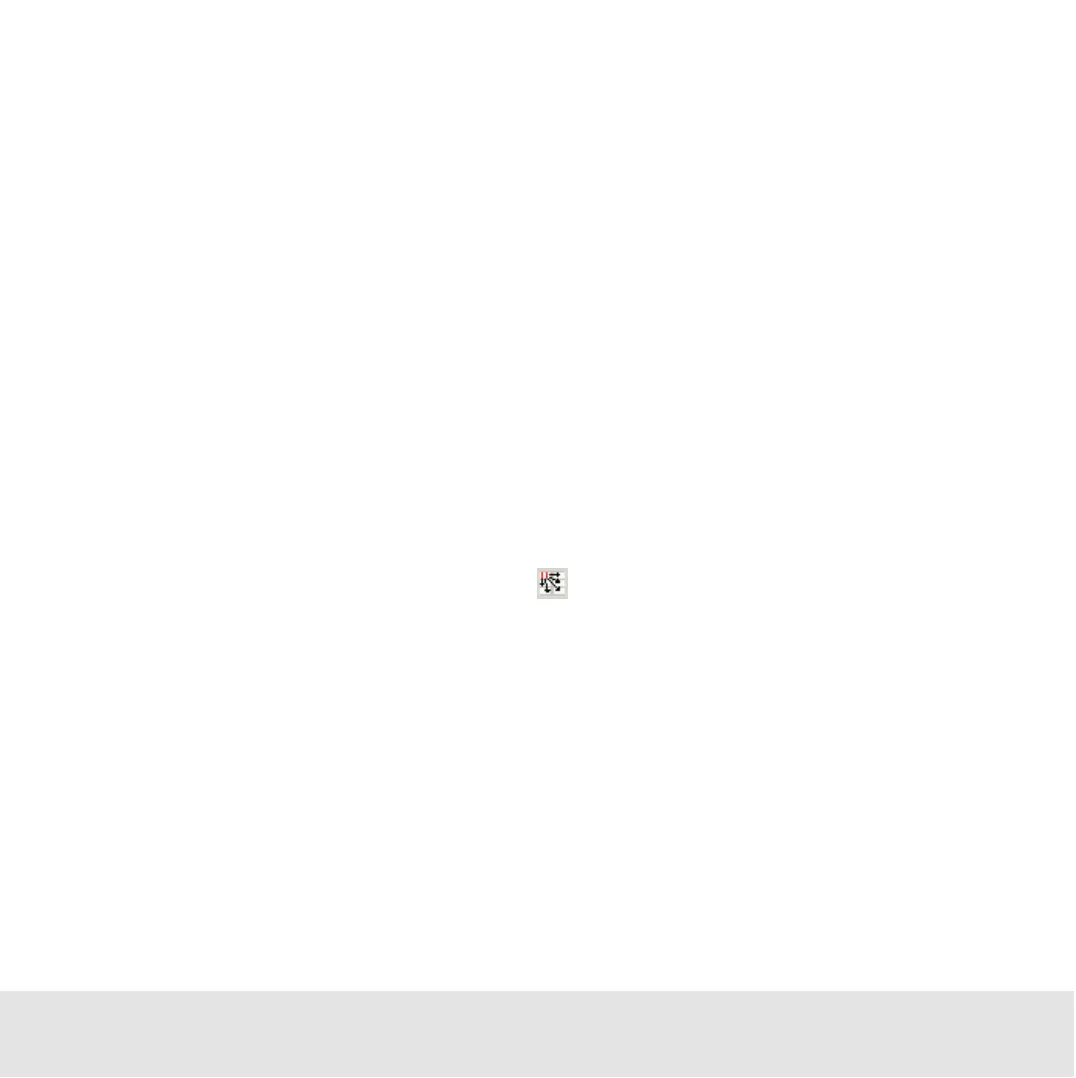Contents ▲ 239 ▼ Index
To change size and position numerically:
1 Double-click the region to open the Configure Region dialog box.
2 Enter fluorescence values for the left, right, bottom, and top side of the rectangle to
define position and size of the region.
These values correspond to the upper and lower marker limits of the blue and red
histograms.
3 Click OK.
How to Insert a Region in All Dot Plots
If you have defined a region for one sample, you can copy it to the other samples of the
assay.
To insert a region in all dot plots:
1 Left-click the region border to select the region that you want to use as source.
The Insert region into all dot plots button is enabled.
2 Click this button
The Copy Region dialog box appears, which asks whether or not the source region
should be used as reference. The region will be inserted in the dot plots of all other
samples. When you change the properties of the region, all copies of the region will also
be changed.
3 Click Yes to define the source region as reference.
– OR –
