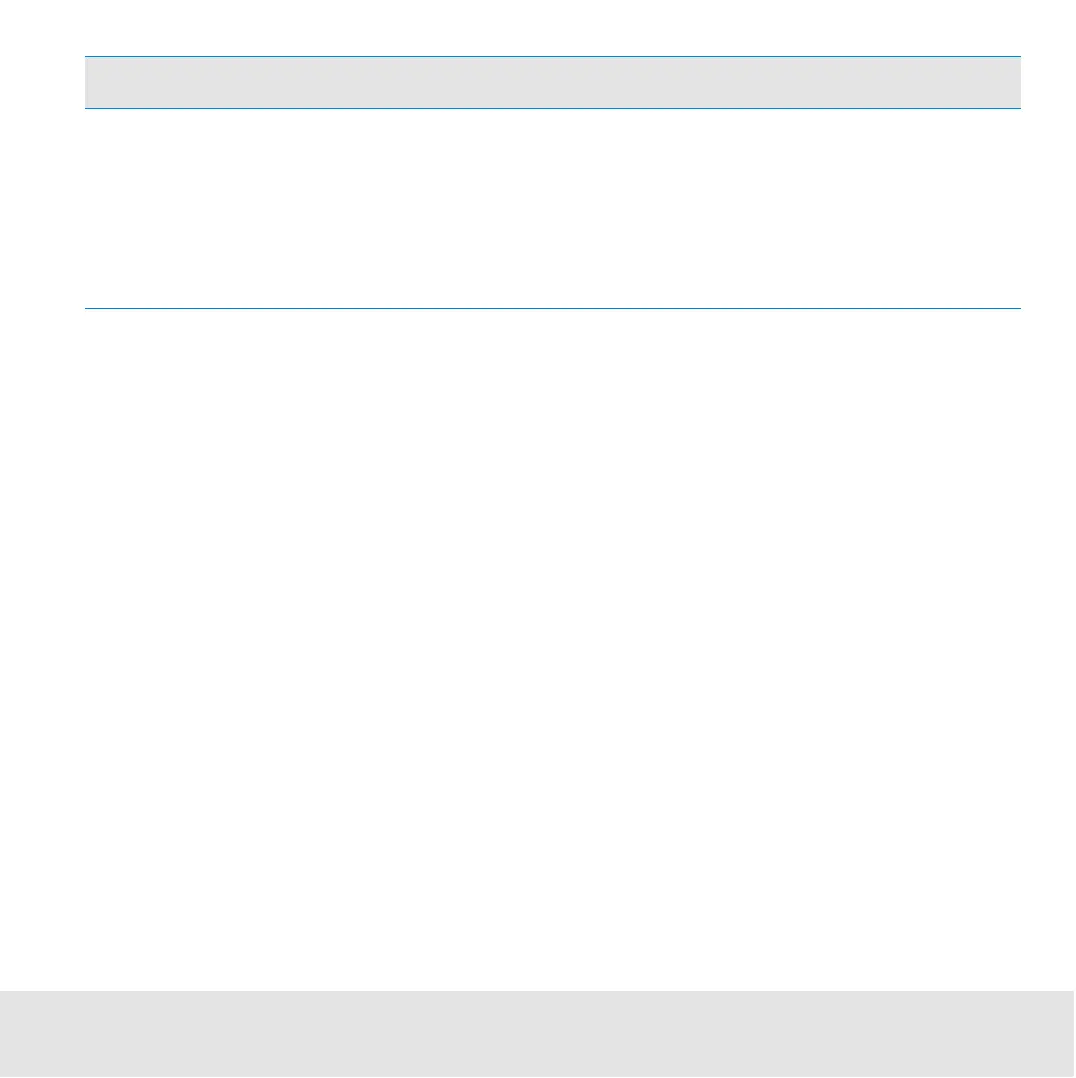Contents ▲ 302 ▼ Index
4 In the Data File Directory section, specify the Default Directory where the chip data files
are to be stored. Use the Browse button to select a directory or click Reset if you want
to use the “..\Data” directory under the 2100 expert installation directory.
5 Optionally, you can select the check box Create Daily Subdirectories if you want daily
subdirectories to be created.
This option helps you to better organize your chip data files. If selected, a subdirectory
is created for every day in which a chip run was started. The name of the subdirectory
has the format “YYYY-MM-DD”, for example, “2005-01-22“. All chip data files generated
on this day will be stored in this subdirectory.
6 In the Data File Format section, select whether you want to save the data files in Binary
Format or in XML Format.
7 Use the Prefix field to specify a default prefix for the created files. This default prefix can
be changed by every analyst in the Instrument context for each chip run.
Serial Number Inserts the serial number of the Agilent 2100 bioanalyzer
instrument used for the chip run.
Date Inserts the date of the chip run.
Time/Counter Inserts the time of the chip run/inserts an auto-incremented
3-digit number.
Option Meaning
