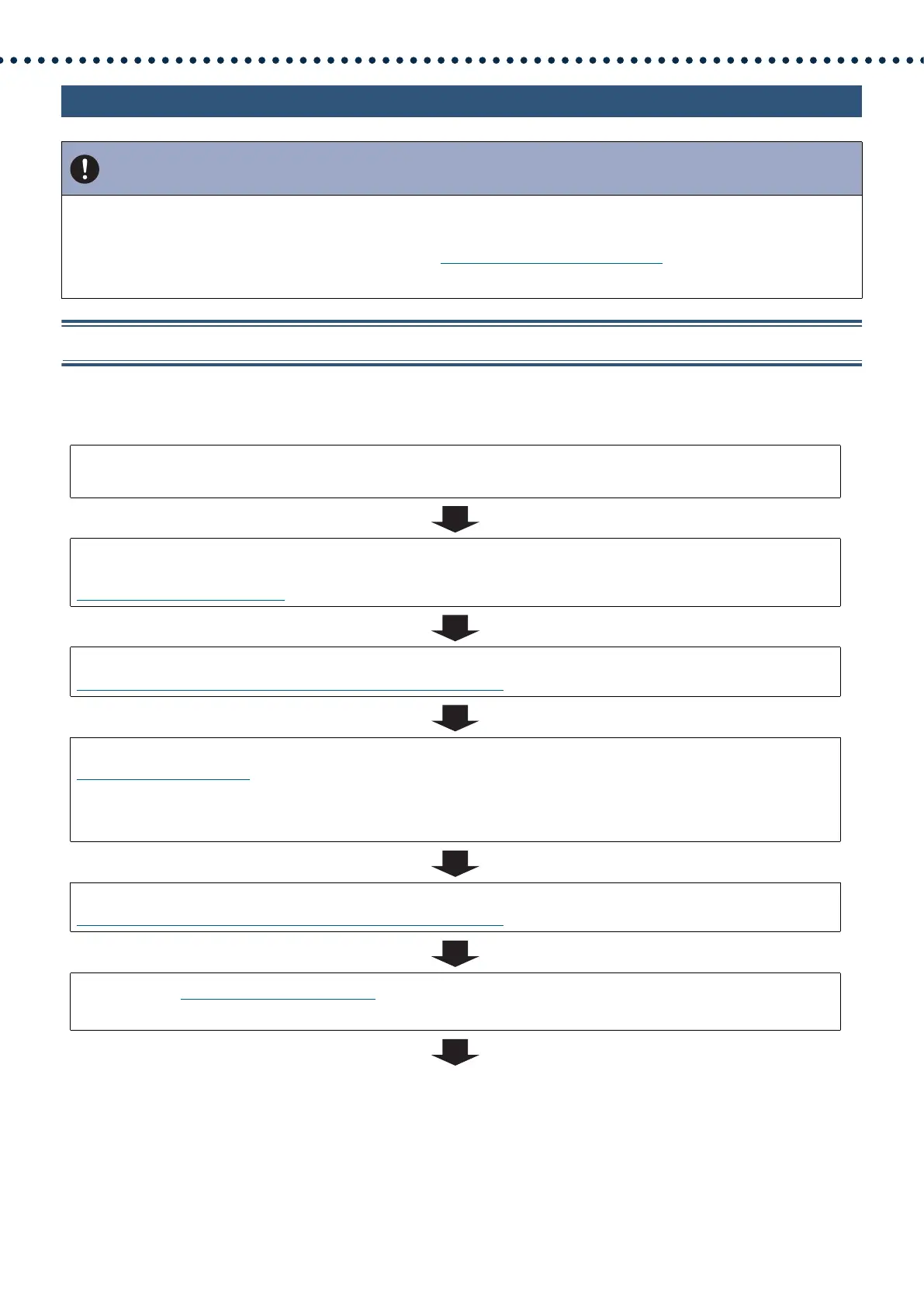14
Introduction
4.2 For IPv4 Address with DHCP
4.2.1 Create new data
Use this flowchart to create a new setting file, e.g., when installing a new system.
Important
• Due to the architecture of the IX system, DHCP configuration is only recommended for network environments utilizing
managed (static) IP address leasing. For how to set up the DHCP server, refer to its manual.
• Save the setting file after configuring the system. Refer to
“Settings File Backup (→page 153)”.
• If the setting data is not saved, it may be impossible to restore it after maintenance or after-sales servicing.
1. Verify managed DHCP environment exists and that each station has been assigned a static
IP address.
2. Connect a PC to the station to be configured.
The default IP addresses of the stations are identical. Connect one at a time.
“Connecting to a PC (→page 44)”
3. Log in to the Web server of the station.
“Log in to the Web server of the station to be configured (→page 45)”
4. Set "Static / DHCP" to "IPv4 DHCP."
“Static / DHCP (→page 66)”
The station restarts and the IP address that is configured with the DHCP server beforehand is assigned. If the IP address
fails to be automatically configured, it will become "192.168.1.160." If this happens, cycle power to the station, and then the
IP address will be automatically reconfigured.
5. Log in to the Web server of the station with the assigned IP address.
“Log in to the Web server of the station to be configured (→page 45)”
6. Configure “Language (→page 63)”.
Click [Update] to update the setting
