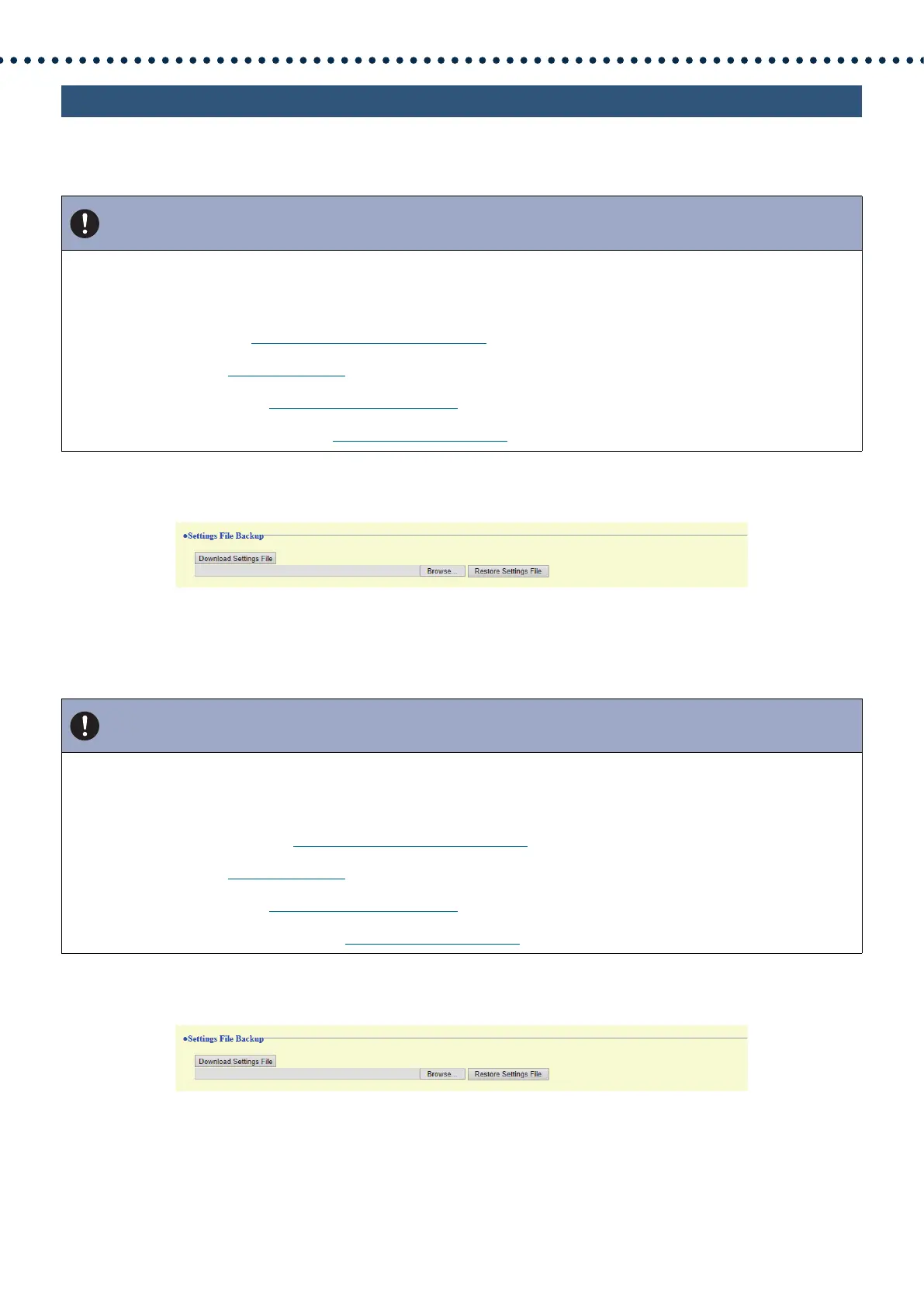153
Configuring the Station
8.3 Settings File Backup
Back up the setting file so it can be used to restore the system.
How to back up the setting file
1. Click [Download Settings File].
2. Specify the location to store the setting file.
• The setting file will be saved as "GetConfig." Change the file name as necessary and save it.
How to restore setting file
1. Click [Browse].
2. Select the setting file to be restored, and click [Open].
3. Click [Restore Settings File].
4. Click [OK].
• Click [Cancel] to cancel the restore process.
Important
• When a setting is changed, back up the setting file. With the backup setting file, the settings of a replaced station can easily be
restored.
• The following items are not backed up. Save them separately from setting file.
– Sound data registered in
“Custom Sound Registry (→page 85)”
– SIF data uploaded in
“SIF (→page 121)”
– Certificate data uploaded in
“SSL Certificate (→page 140)”
– Certificate and other data uploaded in
“IEEE 802.1X (→page 141)”
Important
• When setting data is restored (including updating the IP address), the station will restart. In some cases, it may take around 10
minutes for the station to start up.
• Data for the following items cannot be restored using this procedure. Instead, upload from each item.
– Audio source data registered in
“Custom Sound Registry (→page 85)”
– SIF data uploaded in
“SIF (→page 121)”
– Certificate data uploaded in
“SSL Certificate (→page 140)”
– Certificate data and the like uploaded in
“IEEE 802.1X (→page 141)”
