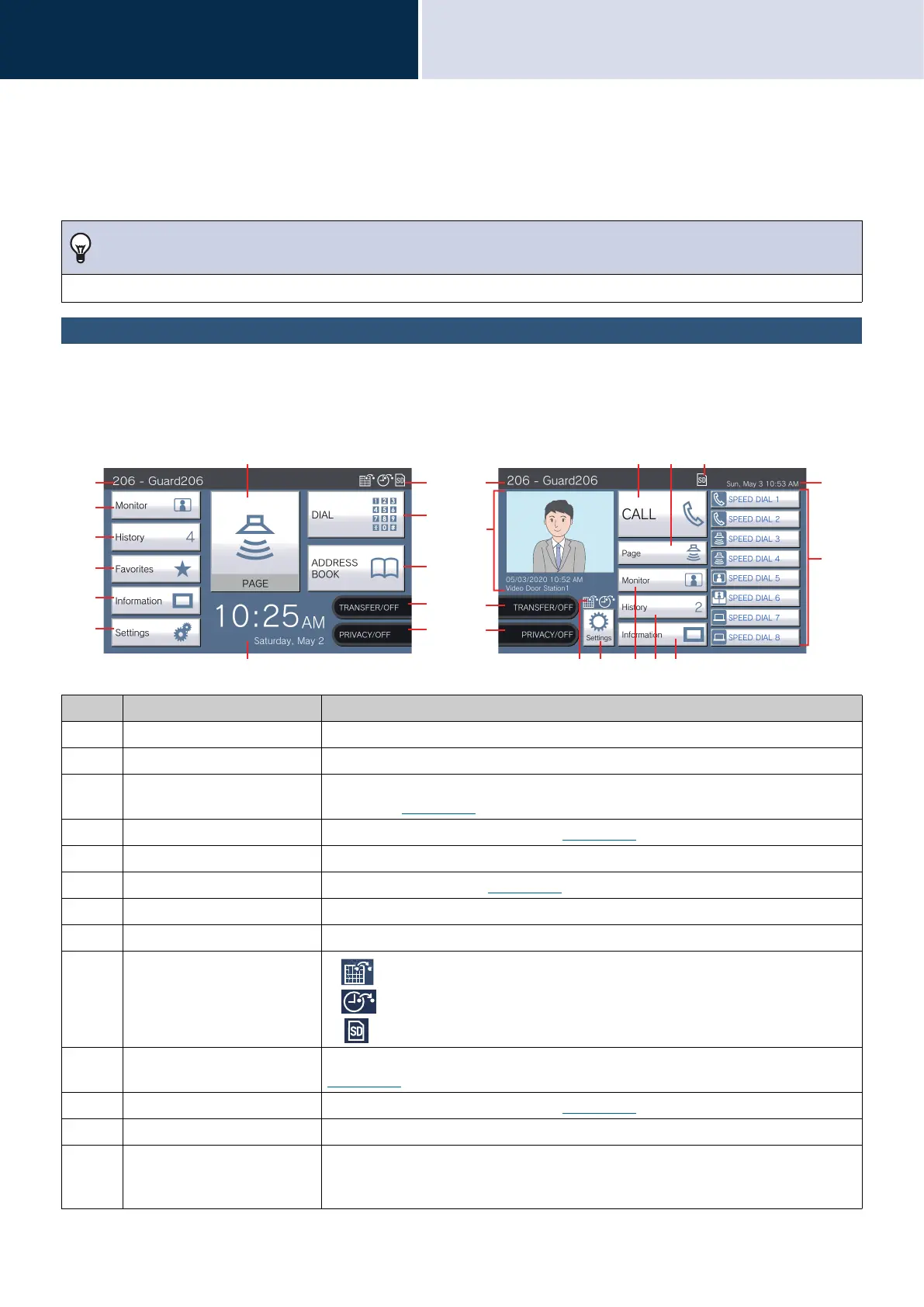14
Before Using
User Interface
2
User Interface
When the LCD display is OFF, the device is in standby mode. If the station is inactive for approximately one minute or
if the [HOME] button is pressed while the display is active, the station will enter standby mode.
Home Screen
Tap the LCD display when the station is in standby mode or press the [HOME] button to display the Home Screen.
There are 2 types of Home screens. This can be changed in Settings.
Note
Screen display varies depends on the settings.
No. Name Description
1 Unit Information Displays Unit Number and Name.
2 Monitor Tap to monitor the specified station (→page 46 to page 49).
3 History Tap to check Incoming Calls, Outgoing Calls, Missed Calls, and
Recordings.(→page 32)
4 Favorites Tap to display the speed dial buttons.
(→page 50)
5 Information Tap to view Station Information and Network Information. (→page 71 ~ page 71)
6 Settings Tap to configure settings.
(→page 74)
7 Page Tap to send a page (broadcast). (→page 38 ~ page 42)
8 Date and time Indicates the current date, day of the week, and time.
9 Various icons
• : This is displayed while schedule transfer is configured.
• : This is displayed while delay transfer is configured.
• : This is displayed when a microSD card is inserted. Tap it to remove.
10 Dial Tap to enter a unit number or station number using the keypad and place a call.
(→page 29)
11 Address Book Tap to display a list of stations to call.
(→page 30)
12 Transfer ON/Transfer OFF Tap to turn absent transfer ON/OFF.
13 Privacy ON/Privacy OFF Tap this to turn the privacy function ON/OFF.
(The privacy function turns the microphone and image from this station off when a call
is answered with Auto Answer, so that audio and video are not sent to the other party.)
1
2
3
4
5
6
8
13
12
11
10
9
7
714
15
12
13
9
8
4
5326
1
9
Home Screen 1
Home Screen 2