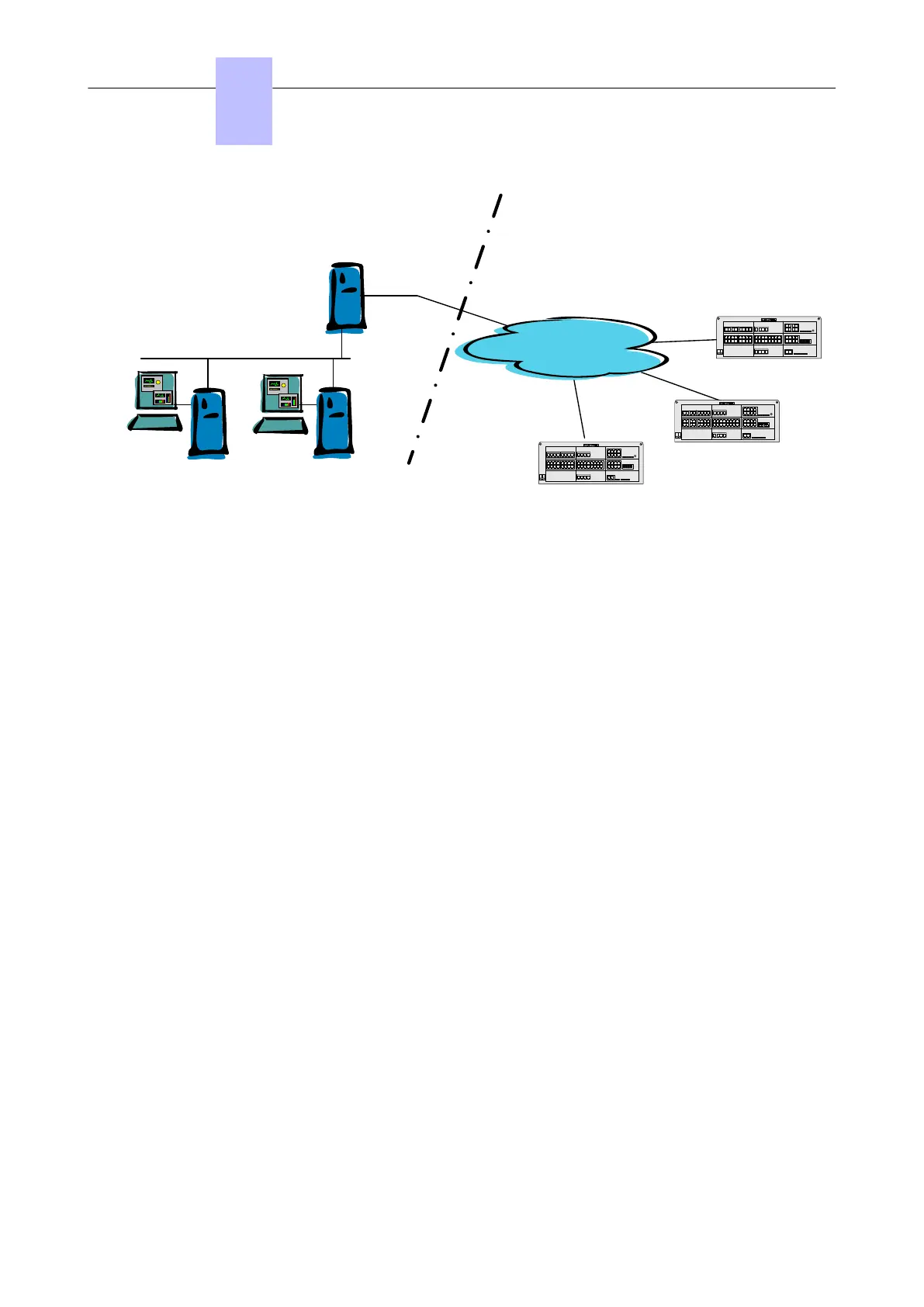IP network
Proxy Server
PC with
OMC application
Agent Workstations
PCX-1
PCX-3
PCX-2
PC with
OMC application
Figure 6.1: Configuration Example with a Proxy Server
To configure a proxy server:
1. In OMC, select Options > Proxy Parameters from the menu toolbar
The Privileged User Login window opens
2. Enter the Privileged User Password and validate
The Proxy Parameters window opens
3. Enter Proxy parameters:
• No Proxy Used: when this radio button is selected, the proxy server is not used. In this case, all
other fields are disabled
• Use Proxy Server: when this radio button is selected, requests from and to OMC are sent via a
proxy server
• Name/IP Address: enter the name or IP address of the proxy server
• Port: enter the port number used by the proxy server
• Do not use proxy for local address: when this checkbox is validated, requests are not sent
via the proxy server when destination addresses are in the same subnetwork
• User account in Proxy server: enter the user account for the proxy server
• Password: enter the associated password
If the proxy account and password are incorrect in the above parameters, each login dialog box, to
connect a remote OXO Connect, requests the proxy account and the associated password,
To modify the privileged user password:
1. In OMC, select Options > Change Privileged User Password from the menu toolbar
The Change Privileged User Password window opens.
2. Enter the Old Password (after installation, the initial password is OMCAdmin)
3. Enter the New Password
4. Confirm the New Password
Note:
If you forget the privileged user password, the only solution is to uninstall and reinstall the OMC.
Chapter
6
Start-Up
3EH21123USAA - Ed. 01 - April 2017 - Installation Manual 188/207
