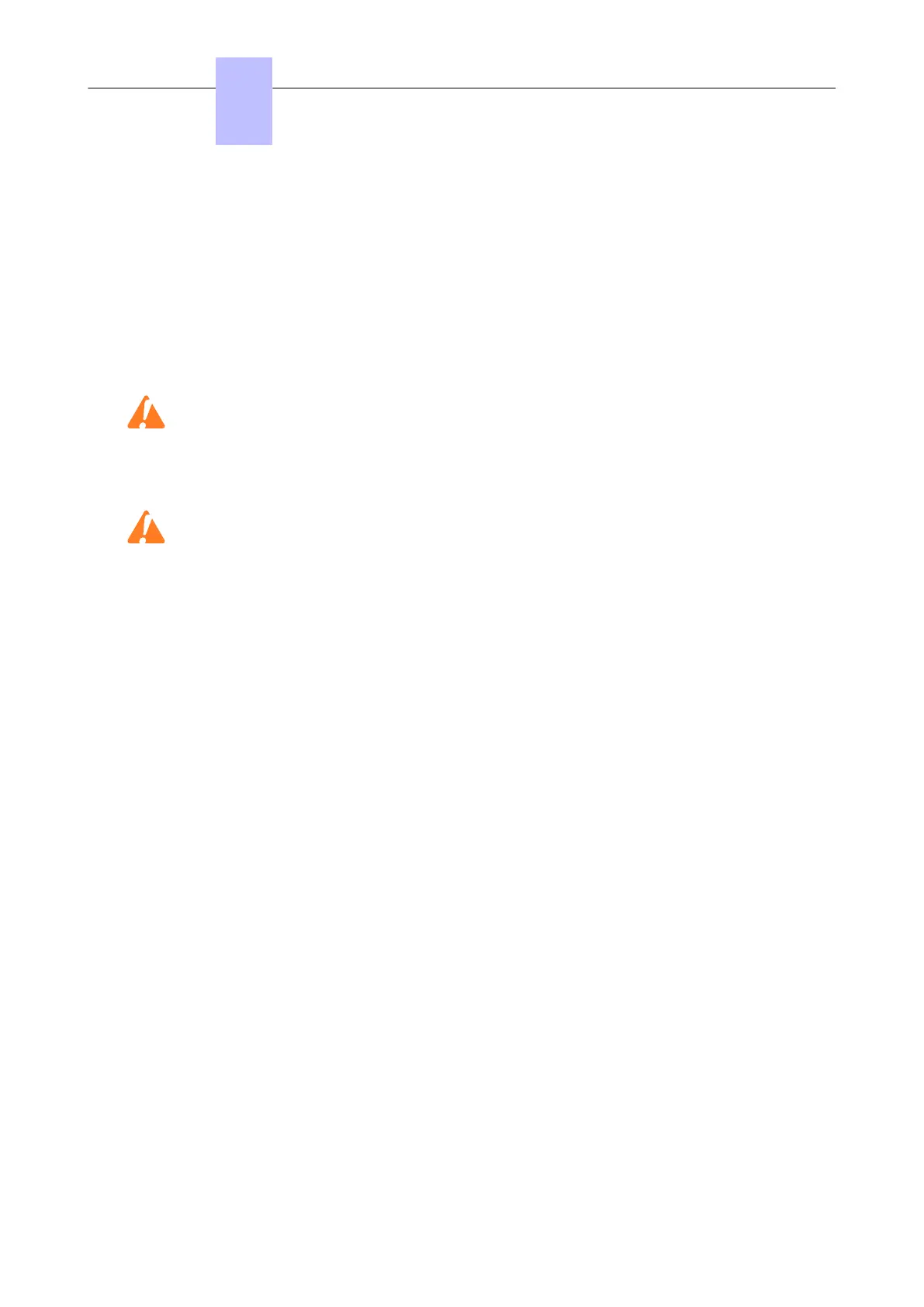• Load the key file Main.msl or CTI.csl from the ALE International Business Partner web site (this file
can also be downloaded by the manufacturer)
• Downloading a new software key:
• Select Typical Modification -> System -> Software key
• Click on Importing the key
• On the Open screen, select the file for the new software key
• Validate
• On the Software Key screen, click on Apply
• Opening certain functions requires a hot reset; a message is displayed.
If the hardware required to carry out the functions that have been opened by the software key is not
present, the functions available are automatically reduced to suit the available hardware; and error
message is displayed when the key is implemented.
The values of the various functions controlled by the key can be viewed at any moment:
• Using OMC, select Typical Modification -> System -> Software key
• Click on Details: the first column indicates the functions defined by the key, the second column
indicates the functions actually open (after any reductions).
3.3 Cloud Connect Operation (CCO)
3.3.1 Cloud Connect Operation overview
Cloud Connect Operation (CCO) is designed to ease the deployment of OXO Connect, by simplifying
the installation, allowing remote/centralized management in a full IP trunk environment and offering
fleet supervision services.
CCO is based on an XMPP global infrastructure (Cloud Connect Infrastructure). When CCO is enabled
for the first time, OXO Connect registers to the FTR service and connects to the Cloud Connect
Infrastructure (CCI).
After connection to the CCI, a permanent link is maintained, allowing the OXO Connect to be reachable
via VPN connection (for configuration purpose with OMC for instance) and “Get Files” feature.
This link allows the establishment of a VPN tunnel from the OXO Connect to a VPN gateway. This VPN
tunnel can be used for remote management with existing configuration tools (OMC, web-based tool
(WebDiag), AST, …).
Both XMPP permanent and on demand VPN connections are established by OXO Connect. Because
these connections are outgoing from CPE LAN to the WAN, there is no need to modify basic firewall
rules.
The CCO solution is detailed in: 8AL91354ENAA Cloud Connect Operation Overview
For more information on CCO activation, see: Enabling/Disabling CCO on OXO Connect on page 36.
Chapter
3
System Services
3EH21123USAA - Ed. 01 - April 2017 - Installation Manual 35/207
