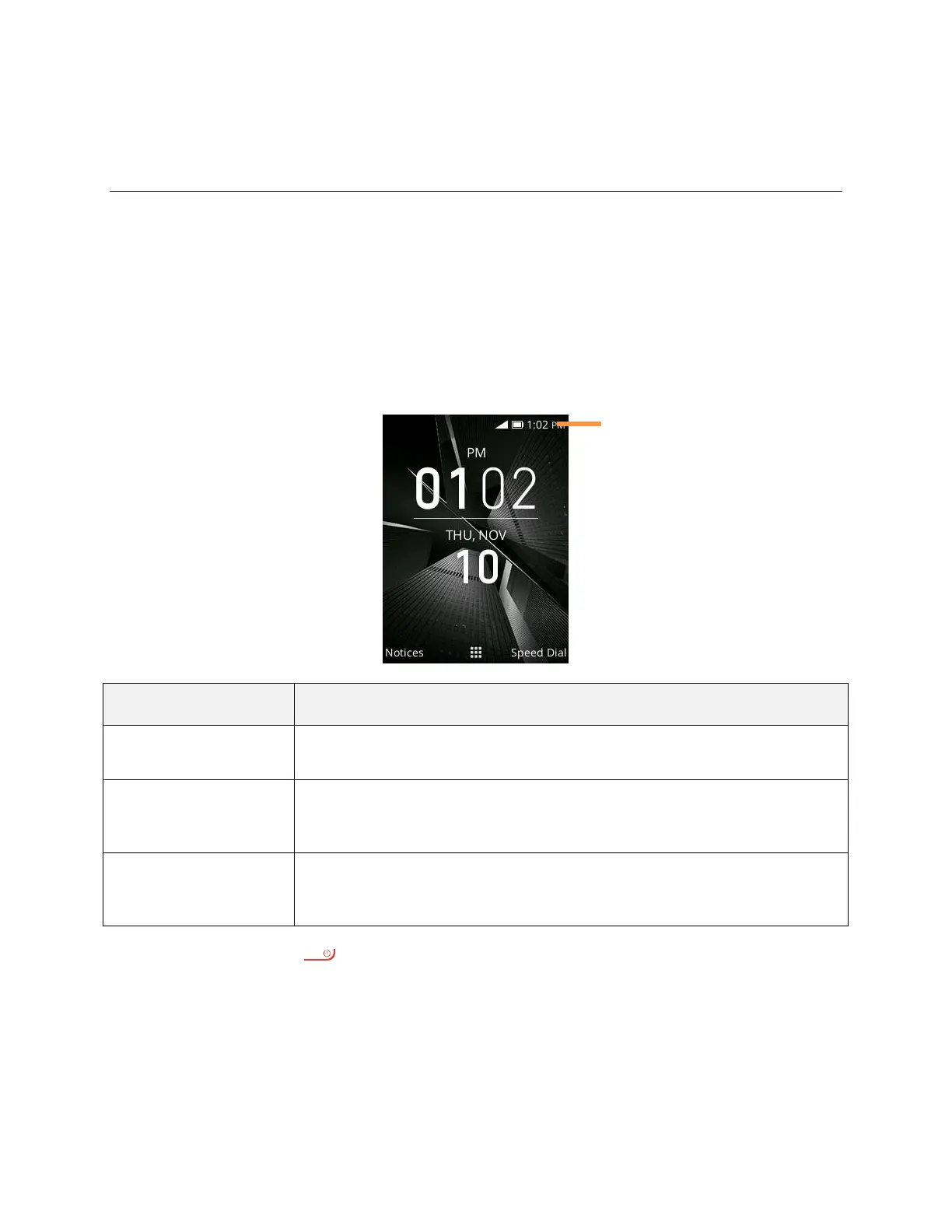Your Phone's Home Screen 23
Your Phone's Home Screen
The following topics describe how to use your phone’s home screen and understand the status bar.
Home Screen Basics
The home screen is the starting point for your phone’s applications, functions, and menus.
Home Screen Layout
Your home screen extends beyond the initial screen. Swipe the screen left or right to display additional
screens.
The status bar displays icons to notify you of your phone’s status (on the right
side) and notifications (on the left side).
The notification area of the status bar (on the left) displays notifications for
incoming messages, missed calls, application updates, and more. Pull down
the status bar to display the notification panel.
The status area of the status bar (on the right) displays phone and service
status information such as signal strength, battery status, Wi-Fi and data
connectivity, ringer status, and time.
Tip: Press End/power key to return to the main home screen.
Status Bar
The status bar at the top of the home screen provides phone and service status information on the right side
and notification alerts on the left.
