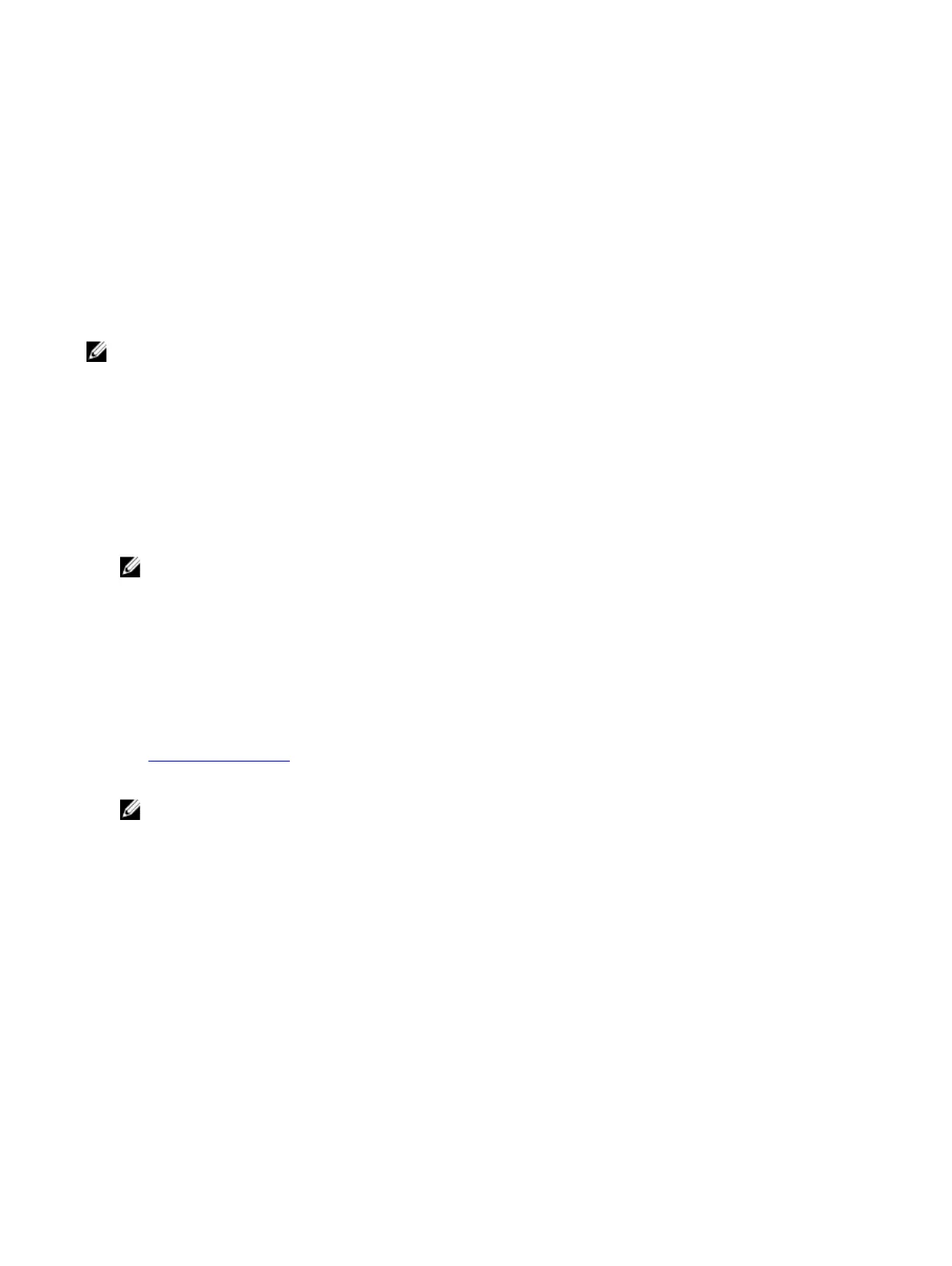Boot options
Floppy — The computer attempts to boot from the oppy disk drive. If no operating system is on the drive, the computer
generates an error message.
Hard Drive — The computer attempts to boot from the primary hard drive. If no operating system is on the drive, the computer
generates an error message.
CD/DVD/CD-RW Drive — The computer attempts to boot from the optical drive. If no disc is in the drive, or if the disc is not
bootable, the computer generates an error message.
USB Storage Device — Insert the memory device into a USB connector and restart the computer. When F12 Boot Options
appear in the lower-right corner of the screen, press <F12>. The BIOS detects the device and adds the USB ash option to the
boot menu.
NOTE: To boot to a USB device, the device must be bootable. To ensure that your device is bootable, check the device
documentation.
Network — The computer attempts to boot from the network. If no operating system is found on the network, the computer
generates an error message.
Changing boot sequence for the current boot
1 If you are booting from a USB device, connect the USB device to a USB port.
2 Turn on (or restart) your computer.
3 When F2 Setup, F12 Boot Options appear in the lower-right corner of the screen, press F12.
NOTE: If you wait too long and the operating system logo appears, continue to wait until you see the Microsoft
Windows desktop. Then, shut down your computer and try again.
The Boot Options appears, listing all available boot devices.
4 On the Boot Options, select the device you want to boot from and press Enter.
For example, if you are booting to a USB hard drive, highlight USB Hard Disk and press Enter.
Changing boot sequence for future boots
1 Enter system setup.
See "Entering System Setup".
2 Use the arrow keys to highlight the Boot menu option and press Enter to access the menu.
NOTE: Note your current boot sequence in case you want to restore it.
3 Navigate to Set Boot Priority to congure the boot priority.
4 Use the arrow keys to highlight the boot priority and press Enter to display the dierent devices.
5 Select the device and press Enter to set the boot priority.
79
