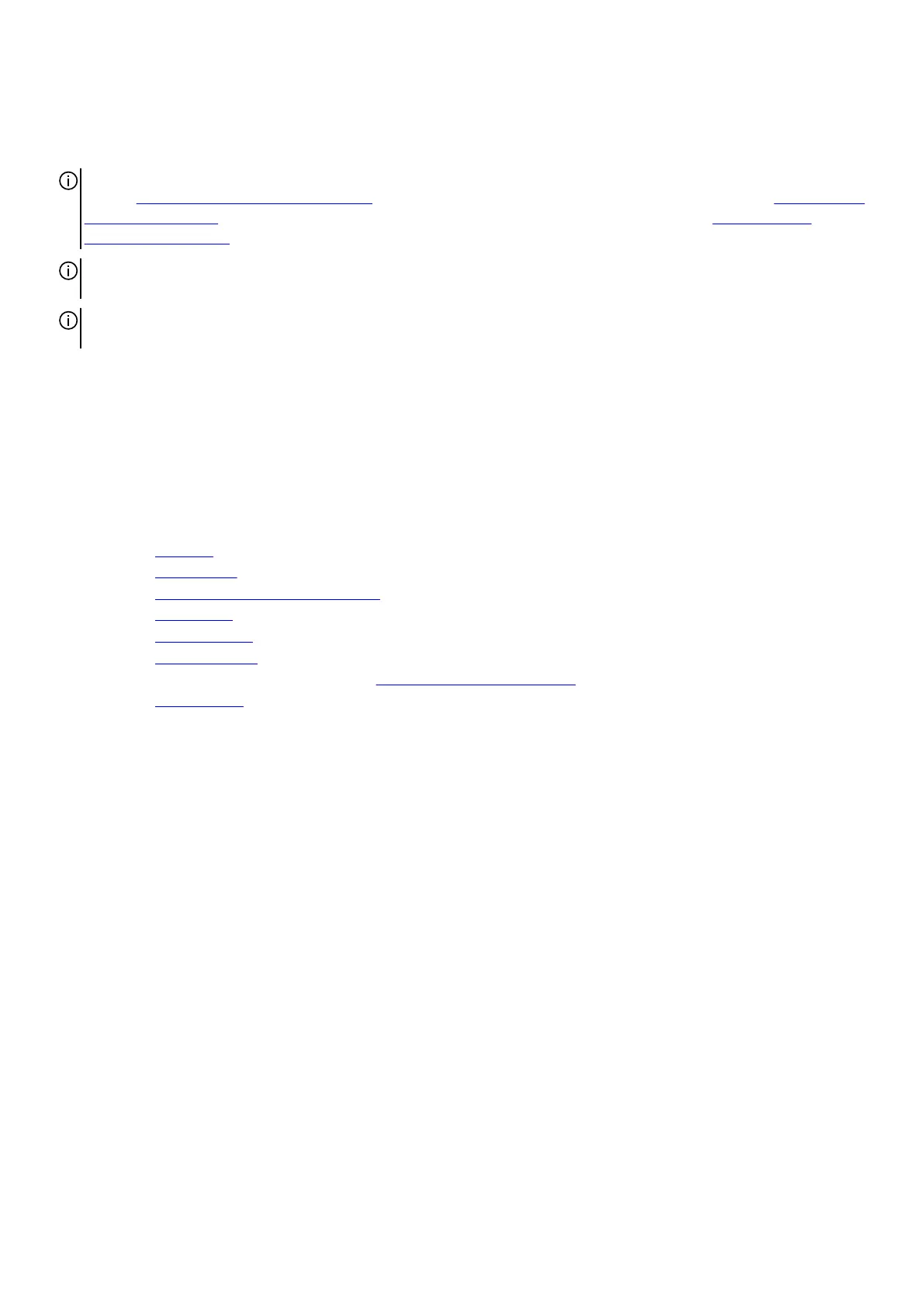Replacing the system board
NOTE: Before working inside your computer, read the safety information that shipped with your computer and follow the
steps in Before working inside your computer. After working inside your computer, follow the instructions in After working
inside your computer. For more safety best practices, see the Regulatory Compliance home page at www.dell.com/
regulatory_compliance.
NOTE: Your computer’s Service Tag is stored in the system board. You must enter the Service Tag in the BIOS setup
program after you replace the system board.
NOTE: Replacing the system board removes any changes you have made to the BIOS using the BIOS setup program. You
must make the appropriate changes again after you replace the system board.
Procedure
1. Align the system-board assembly with the slots on the chassis and place the system-board assembly in position.
2. Slide the system-board assembly to engage the latches that secure it to the chassis.
3. Replace the screws that secure the system-board assembly to the chassis.
4. Route and connect the cables that you disconnected from the system-board assembly.
Post-requisites
1. Replace the
processor.
2. Replace the graphics card.
3. Replace the
processor fan and heat-sink assembly.
4. Replace the wireless card.
5. Replace the solid-state drive.
6. Replace the memory modules.
7. Follow the procedure from step 10 to step 11 in "Replacing the power-supply unit".
8. Replace the
left-side cover.
Entering the Service Tag in the BIOS setup program
1. Turn on or restart your computer.
2. Press F2 when the AlienHead logo is displayed to enter the BIOS setup program.
3. Navigate to the Main tab and enter the Service Tag in the Service Tag Input field.
91
