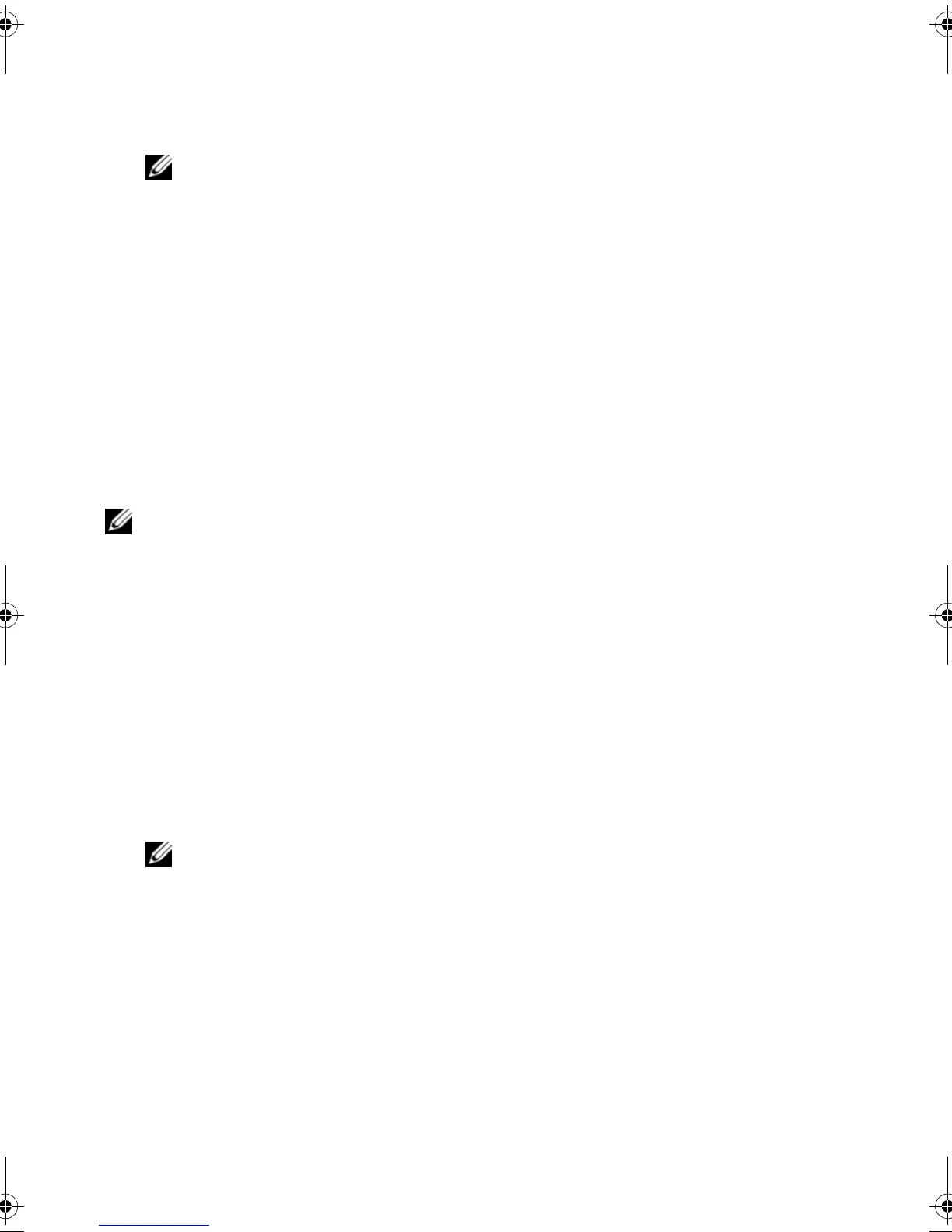104 | System Setup
• USB Storage Device — Insert the memory device into a USB connector and
restart the computer. When F12 Boot Options appears in the lower-right corner
of the screen, press <F12>. The BIOS detects the device and adds the USB flash
option to the boot menu.
NOTE: To boot to a USB device, the device must be bootable. To ensure that
your device is bootable, check the device documentation.
• Network — The computer attempts to boot from the network. If no operating
system is found on the network, the computer generates an error message.
Changing Boot Sequence for the Current Boot
You can use this feature to change the current boot sequence, for example, to boot from
the optical drive to run Dell Diagnostics from the Drivers and Utilities disc. The previous
boot sequence is restored at the next boot.
1 If you are booting from a USB device, connect the USB device to a USB port.
2 Turn on (or restart) your computer.
3 When F2 Setup, F12 Boot Options appears in the lower-right corner of the
screen, press <F12>.
NOTE: If you wait too long and the operating system logo appears, continue to wait
until you see the Microsoft Windows desktop. Then shut down your computer and try
again.
The Boot Device Menu appears, listing all available boot devices.
4 On the Boot Device Menu choose the device you want to boot from.
For example, if you are booting to a USB memory key, highlight USB Storage
Device and press <Enter>.
Changing Boot Sequence for Future Boots
1 Enter system setup. See "Entering System Setup" on page 97.
2 Use the arrow keys to highlight the
Boot menu option and press <Enter> to access
the menu.
NOTE: Write down your current boot sequence in case you want to restore it.
3 Press the up- and down-arrow keys to move through the list of devices.
4 Press plus (+) or minus (–) to change the boot priority of the device.
Book.book Page 104 Thursday, April 19, 2012 2:38 PM
