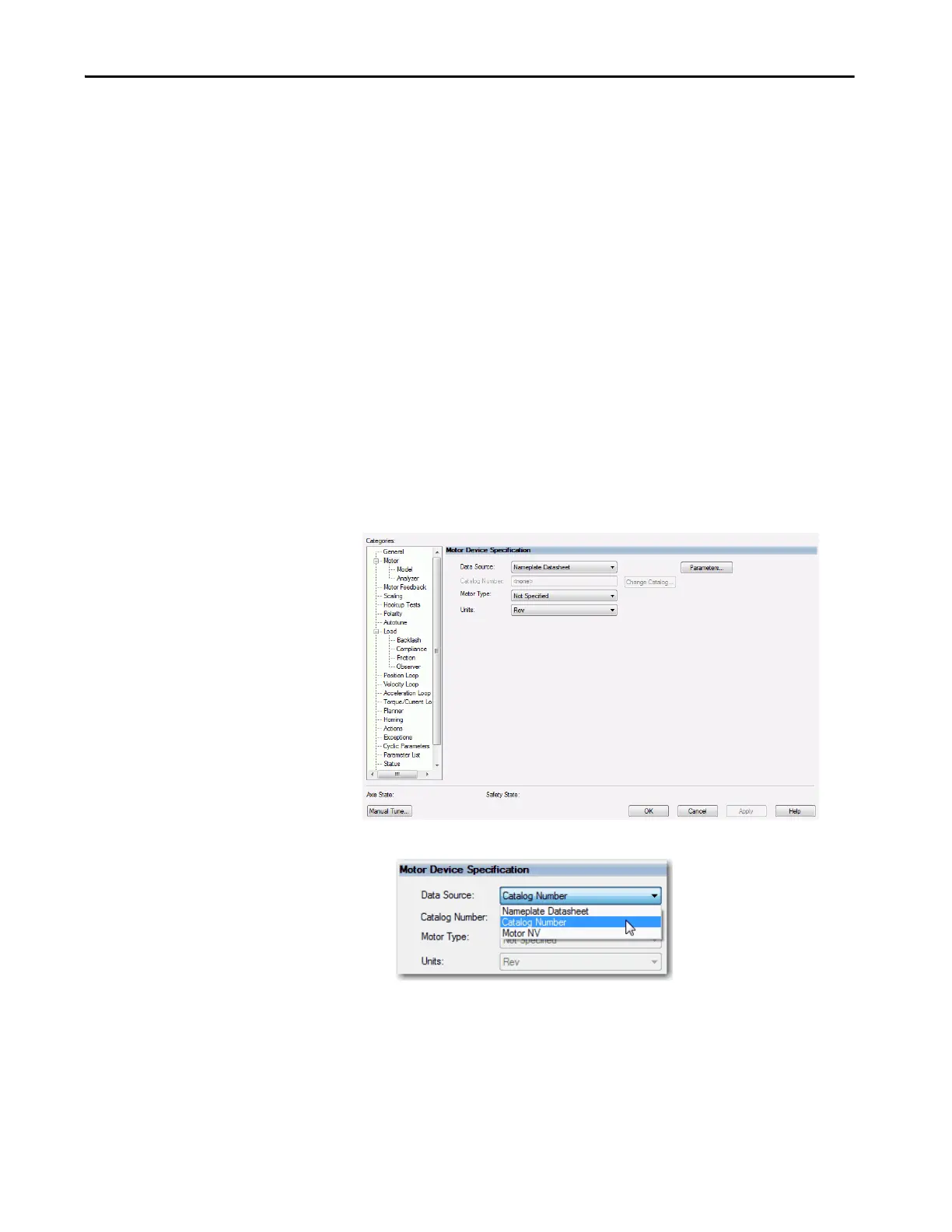Rockwell Automation Publication MOTION-UM003K-EN-P - January 2019 91
Configure Integrated Motion Control Using Kinetix 5700 Drives Chapter 4
Specify the Motor Data
Source
The Motor Data Source is where you tell the axis where the motor
configuration values are originating. You can select a motor by catalog number
from the Motion Database. You can enter motor data from a nameplate or data
sheet, or use the motor data that is contained in the drive or motor nonvolatile
memory.
On the Motor dialog box you specify what motor you want to use and where
the data is coming from:
• Specify a motor with the Data Source = Catalog Number.
• Specify a motor with the Data Source = Nameplate data sheet.
• Select a motor with the Data Source = Motor NV.
Choose the Catalog Number as the Motor Data Source
To choose a motor from the Motion Database, follow these steps.
1. If the Axis Properties dialog box is not open, double-click the axis.
2. Go to the Motor dialog box of Axis Properties.
3. From the Data Source pull-down menu, choose Catalog Number.
4. Click Change Catalog.
