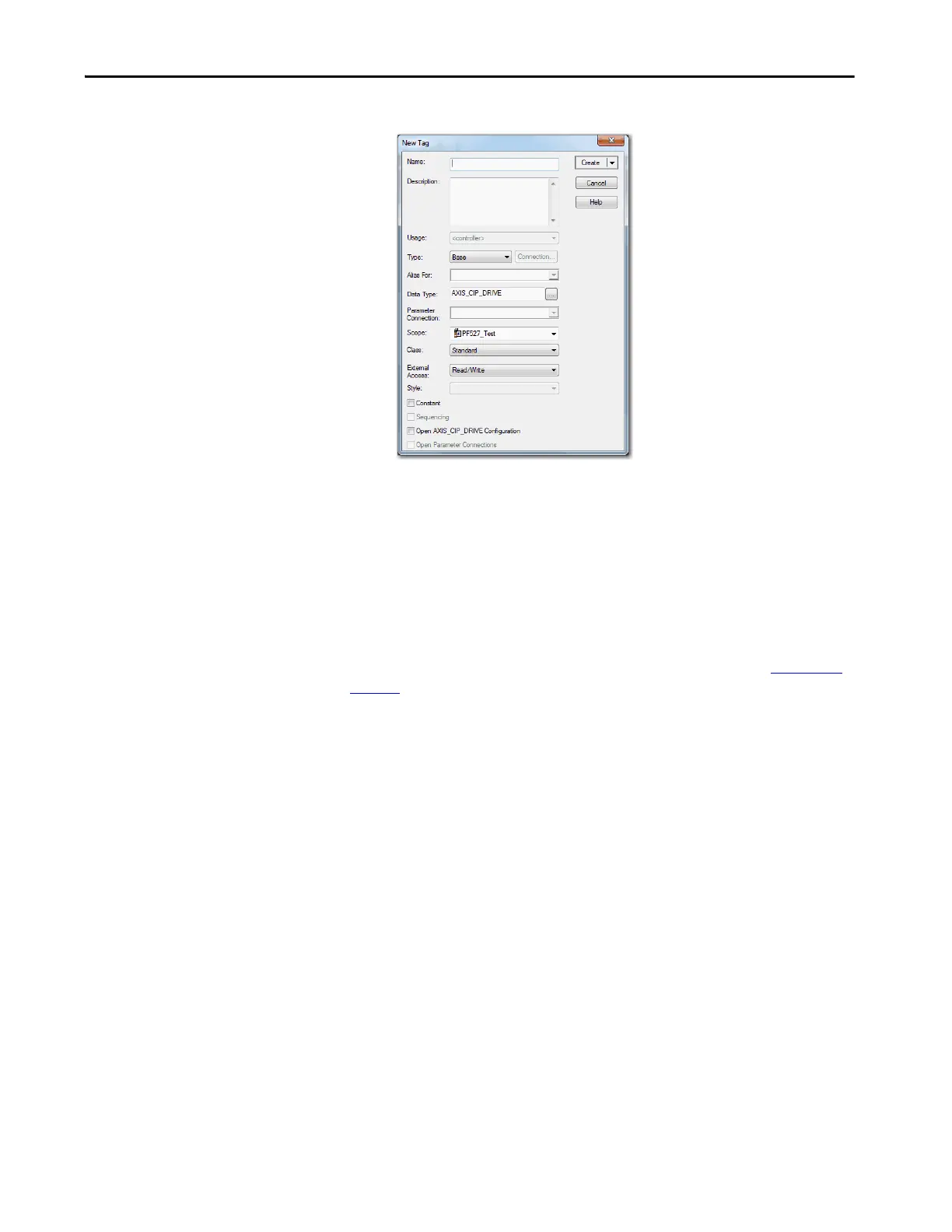Rockwell Automation Publication MOTION-UM003K-EN-P - January 2019 139
Configure Integrated Motion Using a PowerFlex 527 Drive Chapter 6
The New Tag dialog box appears.
4. Type the name.
5. Type a Description, if desired.
The fields in the next steps are automatically entered for the
AXIS_CIP_DRIVE data type.
6. Click OK.
Create the Motion Group
To determine how many axes your controller system supports, see Table 3 on
page 12.
All axes must be added to the Motion Group in your project. If you do not
group the axes, they remain ungrouped and unavailable for use.
You must create a Motion Group for an axis to be configured properly.
Follow these steps to configure the motion group.
1. In the Controller Organizer, right-click Motion Groups and choose
New Motion Group.
