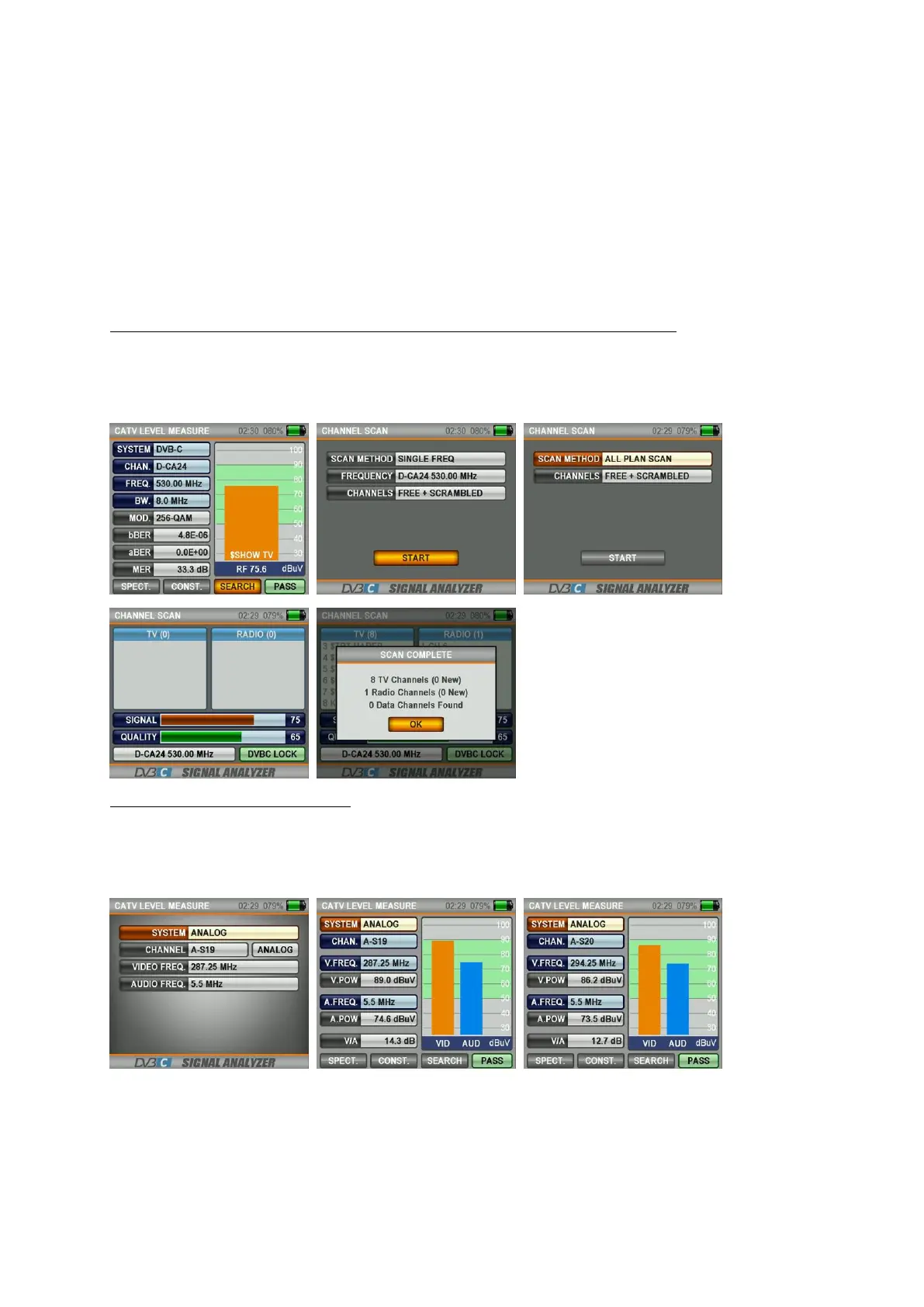19
Go to the measurement screen by pressing on the OK button after you have entered the parameters of the
frequency you want to measure. The orange, thick bar on the right of this screen indicates the signal level visually.
The signal level is indicated in figures below the orange bar. You can see from the green area whether the Orange
Level Performance Bar is within the Max and Min values you will select in the settings menu. And on the left side
of the screen, you can see the frequency parameters and the signal values like MODULATION, BER, MER. A
FAILURE indication will appear in the small box in the right bottom when the signal values are insufficient and an
OK indication when the signal values are appropriate. The Channel names will be indicated in the orange bar,
when the signal levels are appropriate. You can see the names of the channels in the frequency you have
measured by pressing on the LIST button. Note: You can jump fast to the other menus related to the frequency
you have measured with the SPECTRUM, CONSTELLATION and SEARCH boxes at the very bottom. Detailed
information will be provided in the following pages with regards to the Spectrum Analysis and Constellation
features.
SEARCHING A CHANNEL ON THE FREQUENCY AND RECORDING INTO THE CHANNEL LIST:
Go down to the “SEARCH” box in the right bottom section on a frequency you are sure that the signal levels are
appropriate and press on the OK button. You can perform a scan on the CHANNEL SEARCH screen by selecting
the options NON-CODED and ENCODED and both together. The channels you scanned will be found and then the
information screen will appear and you will be asked whether you want the channels to be recorded or not.
ANALOGUE CABLE TV MEASUREMENT:
Select ANALOGUE in the SYSTEM box in the CATV LEVEL MEASUREMENT menu. Use the RIGHT/LEFT buttons in
order to select the CHANNEL and FREQUENCY you want to measure. You can enter the Video Frequency and
Sound Frequency information for the ANALOGUE CATV measurement with the EDIT button by moving on the
boxes.
Go to the measurement screen by pressing on the OK button after you have entered the parameters of the
frequency you want to measure. On this screen you can see the Channel Name, the Video Frequency Strength,
the Sound Frequency, the Sound Frequency Strength and the delta difference between VIDEO/AUDIO in dB
format. And you can accelerate your visual measurement by the signal strength bars on the right side of the
screen changing depending on the level and being orange for the Video Frequency Strength and blue for the
Sound Frequency Strength. You can see from the green area whether the Orange Video Level Performance Bar
and the Blue Sound Level Performance Bar are within the Max and Min values you will select in the settings menu.