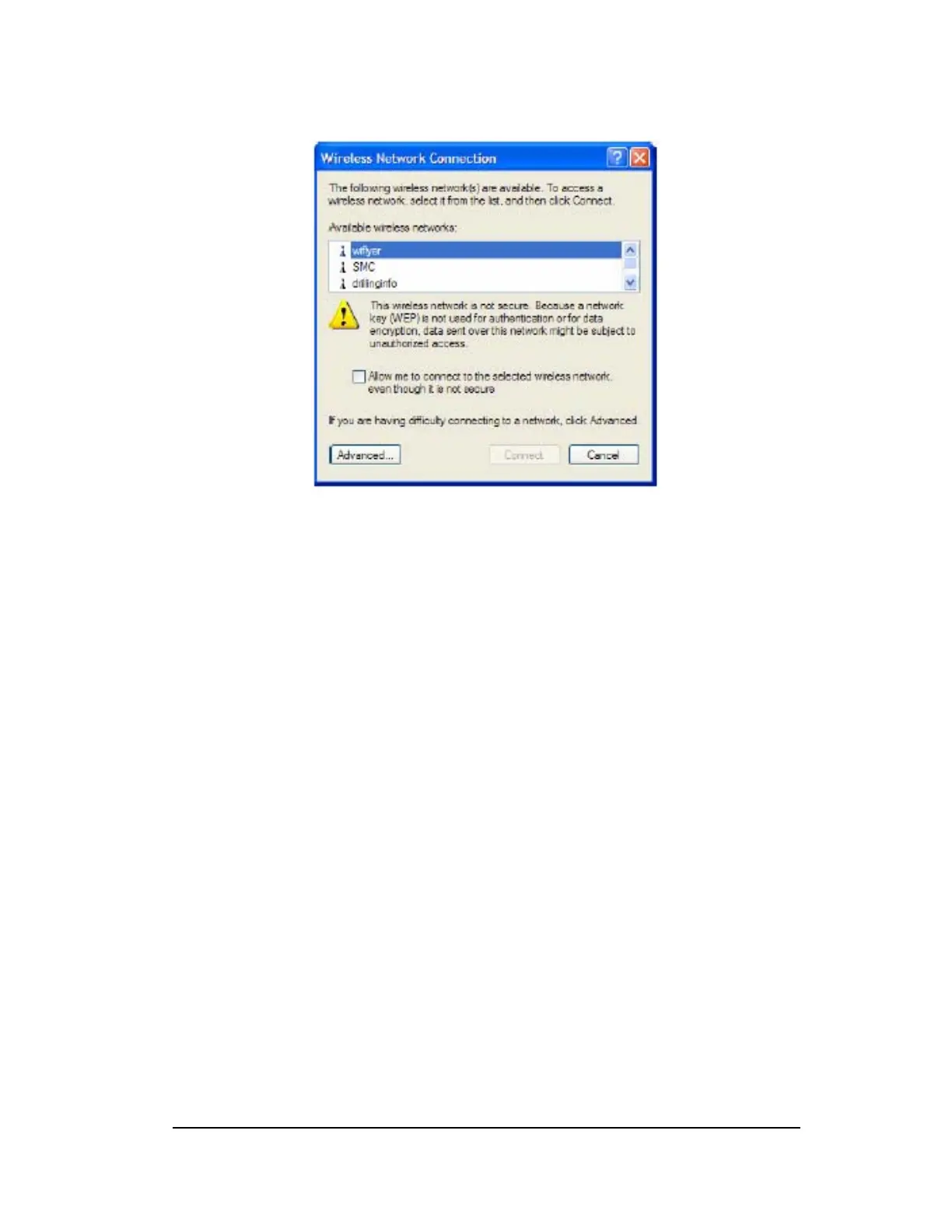2. Highlight WiFlyer, by left clicking it, and check “Allow me to connect to the
selected wireless network, even though it is not secure”. To enable security
features
3. Next click the connect button.
4. If WiFlyer is not listed under available wireless networks, click Advanced,
otherwise go to step 5
a. In the Wireless Network Connect Properties screen, click the refresh
button next to the Available networks box. If nothing appears, make sure
your wireless connection is turned on. There may be a manual switch on
your computer to turn on your wireless connection, see the manual
included with your machine to learn more.
8