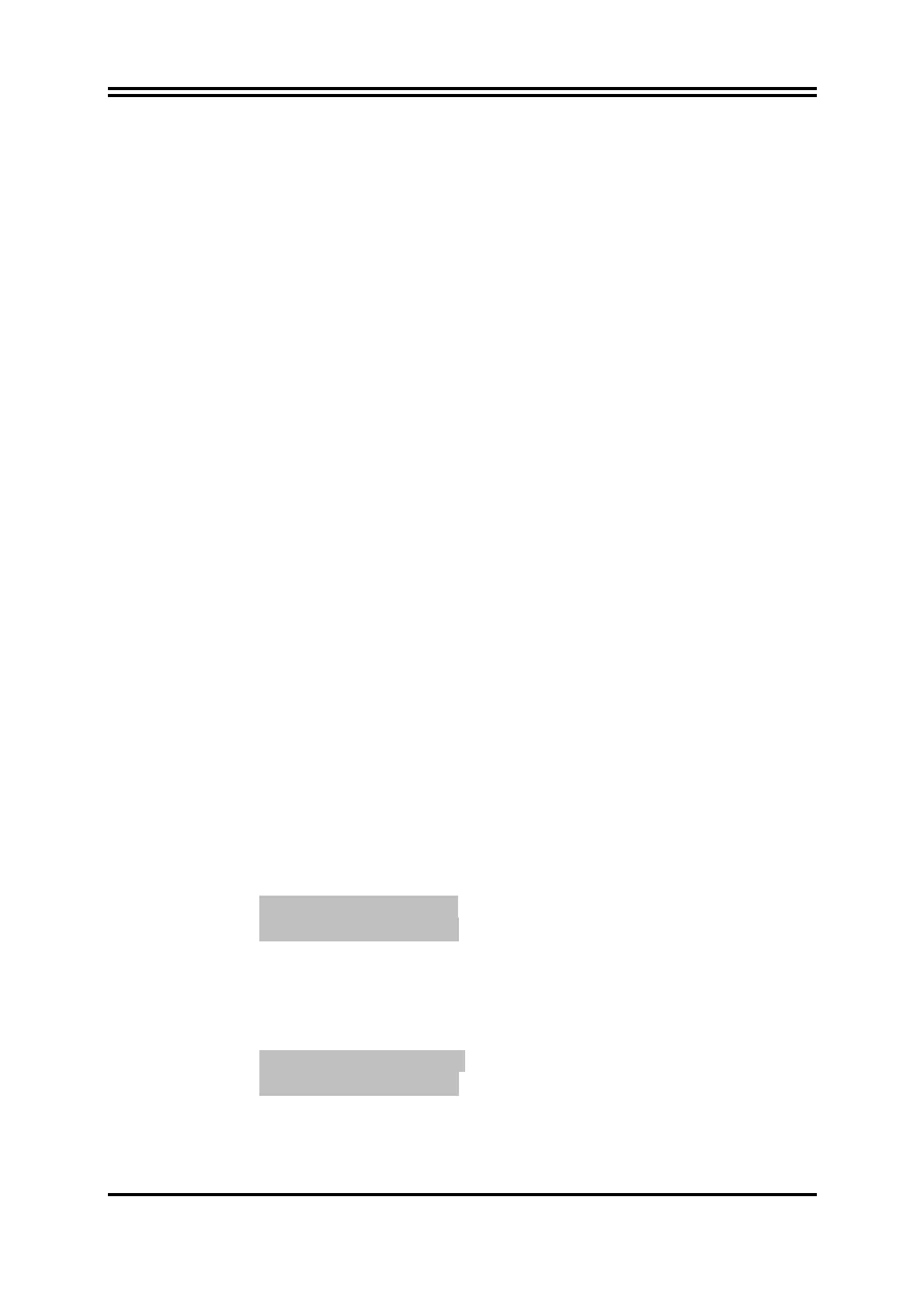41
setup menus. When you select this function, the following message will appear at the
center of the screen to assist you in creating a password.
ENTER PASSWORD:
Type the password, up to eight characters in length, and press <Enter>. The password
typed now will clear any previously entered password from CMOS memory. You will
be asked to confirm the password. Type the password again and press <Enter>. You
may also press <Esc> to abort the selection and not enter a password.
To disable a password, just press <Enter> when you are prompted to enter the password.
A message will confirm that the password will be disabled. Once the password is
disabled, the system will boot and you can enter Setup freely.
PASSWORD DISABLED.
When a password has been enabled, you will be prompted to enter it every time you try to
enter Setup. This prevents an unauthorized person from changing any part of your system
configuration.
Additionally, when a password is enabled, you can also require the BIOS to request a
password every time your system is rebooted. This would prevent unauthorized use of
your computer.
You determine when the password is required within the BIOS Features Setup Menu and
its Security option. If the Security option is set to “System”, the password will be
required both at boot and at entry to Setup. If set to “Setup”, prompting only occurs
when trying to enter Setup.
Boot Sector Virus Protection
The selection Allow you to choose the VIRUS Warning
feature for IDE Hard Disk boot sector protection. If this function is enabled and
someone attempt to write data into this area, BIOS will show a warning message on
screen and alarm beep.
Disabled
(default) No warning message to appear when anything attempts to access
the boot sector or hard disk partition table.
Enabled
Activates automatically when the system boots up causing a warning
message to appear when anything attempts to access the boot sector of hard disk
partition table.
3-14 Load Optimimal/ Fail-Safe/Standard Defaults
Load Optimal Defaults
When you press <Enter> on this item, you get a confirmation dialog box with a message
similar to:
Load Optimal Defaults?
【OK】 【Cancel】
Pressing <OK> loads the default values that are factory settings for optimal performance
system operations.
Load Fail-Safe Defaults
When you press <Enter> on this item, you get a confirmation dialog box with a message
similar to:
Load Failsafe Defaults?
【OK】 【Cancel】
Pressing <OK> loads the Failsafe default values that are factory settings for stable
performance system operations.