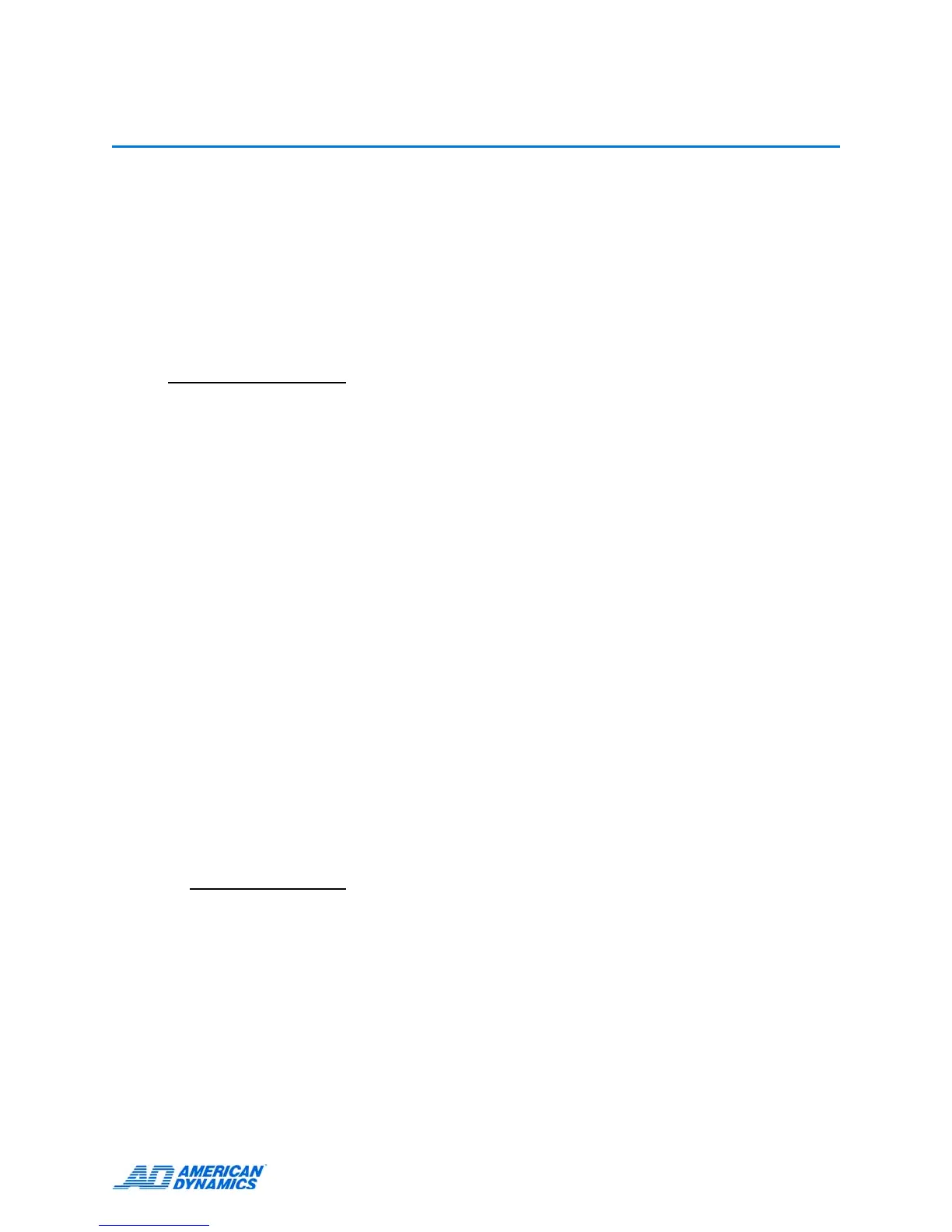17
Configuring the Intellex
Configuring the Operating System
The Intellex uses the Windows® operating system to configure the regional, mouse, time zone,
network, printer, and language settings; you must exit to Windows. Please note that exiting to
Windows is a protected feature. You must have the Exit to System privilege to access it.
Windows screens appear in English, regardless of the language version of Intellex. Consult
Microsoft Windows installation instructions for setting the operating system to another language.
Note
Intellex Ultra software is compatible only with Windows XP Pro SP2.
Microsoft Installer
Microsoft Installer (.msi), standard in the installation process, enables third party software
distribution tools to deploy and manage Intellex and Network Client software.
Exiting to Windows
1 From the main screen, click Utility.
2 Click Exit. A confirmation message appears.
3 Click Yes to exit to Windows. The Enter PIN Code screen appears.
4 Enter the system exit code. (Contact your dealer or your system administrator for this code.)
5 Click OK.
Setting System Information
1 Configure the regional settings:
a From the Control Panel, double-click Regional and Language Options. The Regional
Options Tab of the Regional and Language Options appears.
b Select your country from the Standards and Formats option.
Note
You can customize your country selection by clicking the Customize button. This allows you to
change numbers, currency, time and date.
c Select your country from Location.
d Click on the Languages Tab.
e Click on the Details button within Text services and input languages. The Settings Tab of
the Text Services and Input Languages appears.
f Select your language from the Default input language options.
g If your country is not listed, click the Add button in Installed services. The Add Input
Language dialog appears. Select your input language from the list and click OK.
h Click Apply then OK.
